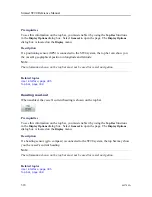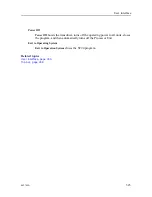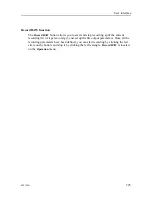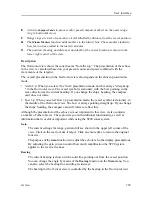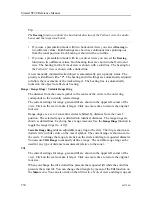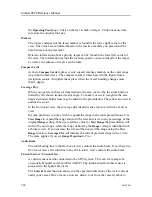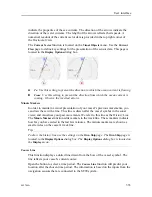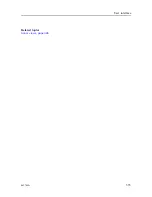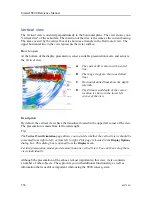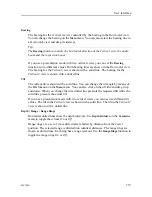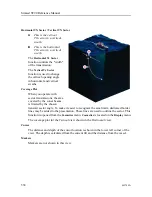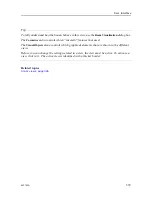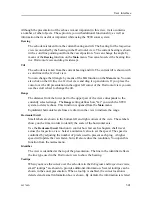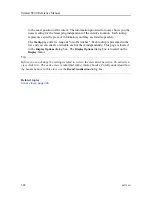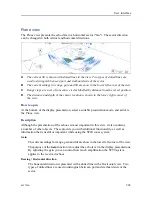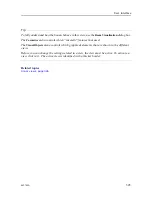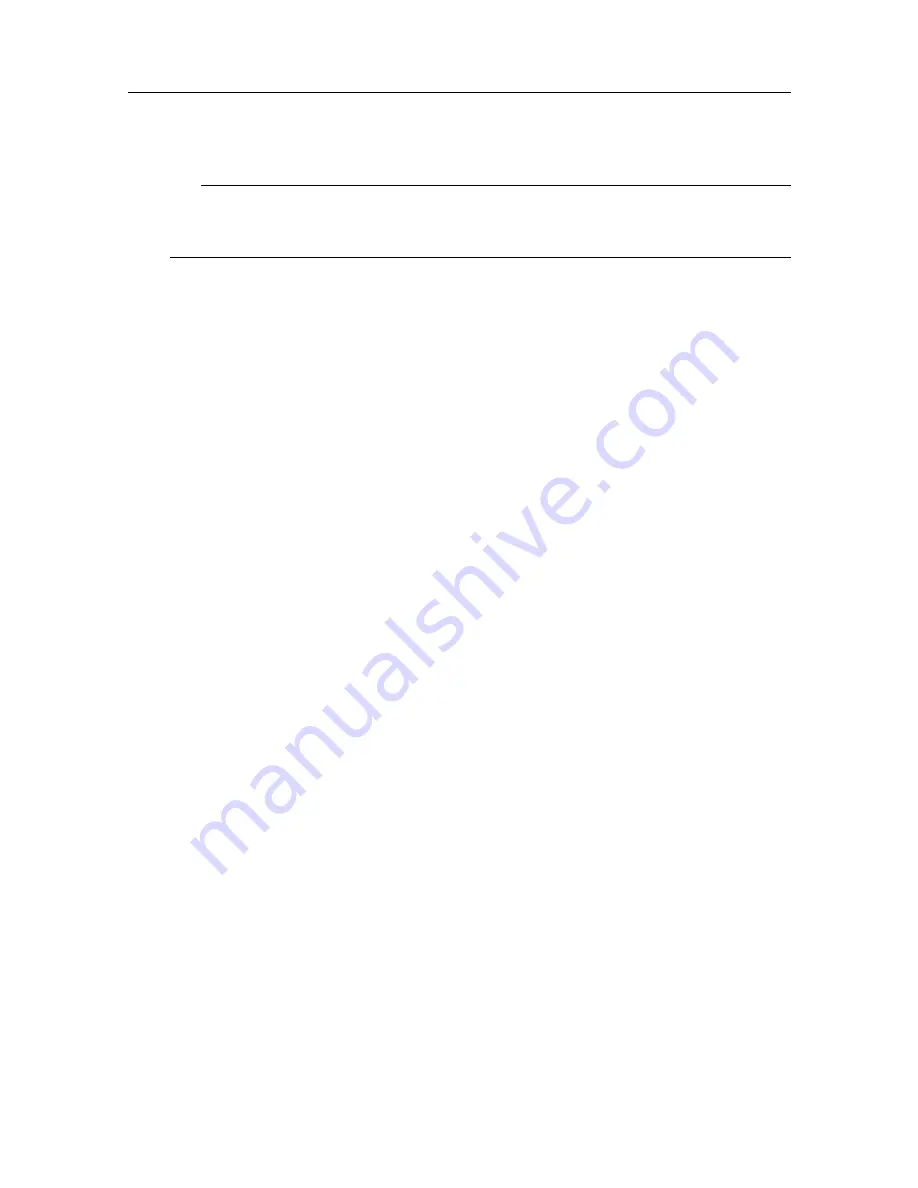
330
442704/A
Tip
The
Bearing
function controls the horizontal direction of the Vertical view, the audio
beam and the inspection beam.
• If you use a presentation mode with two horizontal views you can set
Bearing
to
two different values. Both bearings are shown as continuous lines pointing out
from the sonar position. Each bearing is shown with a solid line.
• If you use a presentation mode with two vertical views you can set the
Bearing
function to two different values. Both bearing lines are shown in the
Horizontal
view. The bearing for the
Vertical
view is shown with a solid line. The bearing for
the
Vertical 2
view is shown with a dotted line.
A new manually initiated tracked object is automatically given priority status. The
priority is identified with a "P". The bearing and tilt settings are automatically adjusted
to follow the movements of the tracked target. The bearing line is automatically
locked on the object to reflects its bearing.
Range
/
Range Rings
/
Variable Range Ring
The distance from the vessel symbol in the centre of the circle to the outer ring
corresponds to the currently selected range.
The current settings for range, gain and tilt are shown in the upper left corner of the
view. Click on the text to make it larger. Click one more time to restore the original
font size.
Range rings are a set of concentric circles labelled by distance from the vessel
position. The selected range is divided into identical distances. The range rings are
shown as dotted lines. Each ring has a range read-out. Use the
Range Rings
function to
toggle the range rings
On
or
Off
.
Variable Range Ring
adds an adjustable range ring to the view. The ring is shown as a
dotted circle with its centre on the vessel symbol. The current range is shown next to
the circle. To change the range, left-click on the circle and drag to requested diameter.
You can use
VRR Range
to manually define a range. The variable range ring can be
used for any type of distance measurement relative to the sonar.
Tilt
The current settings for range, gain and tilt are shown in the upper left corner of the
view. Click on the text to make it larger. Click one more time to restore the original
font size.
When you change the tilt a dotted line presents the requested tilt while the solid line
presents the actual tilt. You can change the tilt angle by means of the
Tilt
function on
the
Main
menu. You can also click on the tilt line in a
Vertical
view and drag it up and
Simrad ST90 Reference Manual
Summary of Contents for Simrad ST90
Page 1: ...kongsberg com simrad Simrad ST90 REFERENCE MANUAL ...
Page 2: ......
Page 337: ...442704 A 335 Related topics Sonar views page 326 User interface ...
Page 413: ...442704 A 411 Related topics Menu system page 375 Display menu page 384 Menu system ...
Page 631: ...442704 A 629 Related topics Concept descriptions page 626 Concept descriptions ...
Page 687: ......
Page 688: ... 2021 Kongsberg Maritime ISBN 978 82 8066 211 8 ...
Page 689: ......
Page 690: ...Reference Manual Simrad ST90 ...