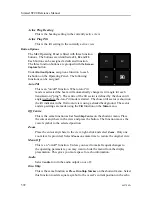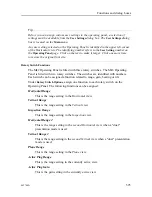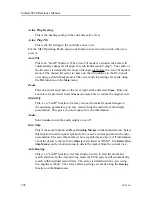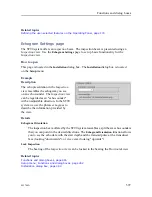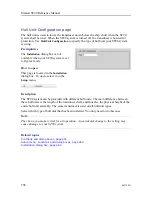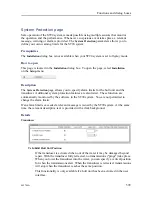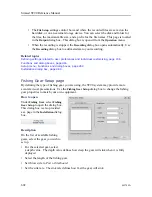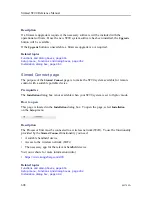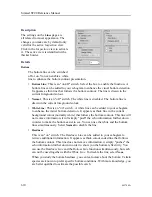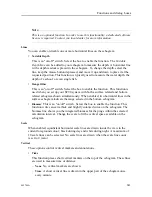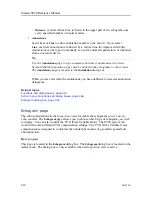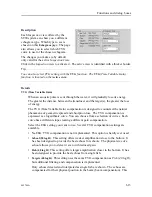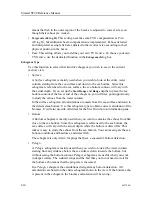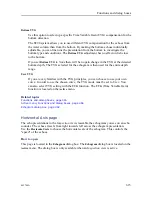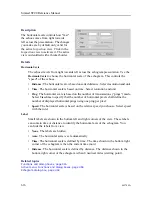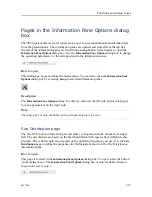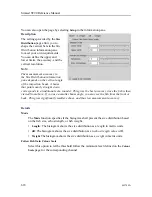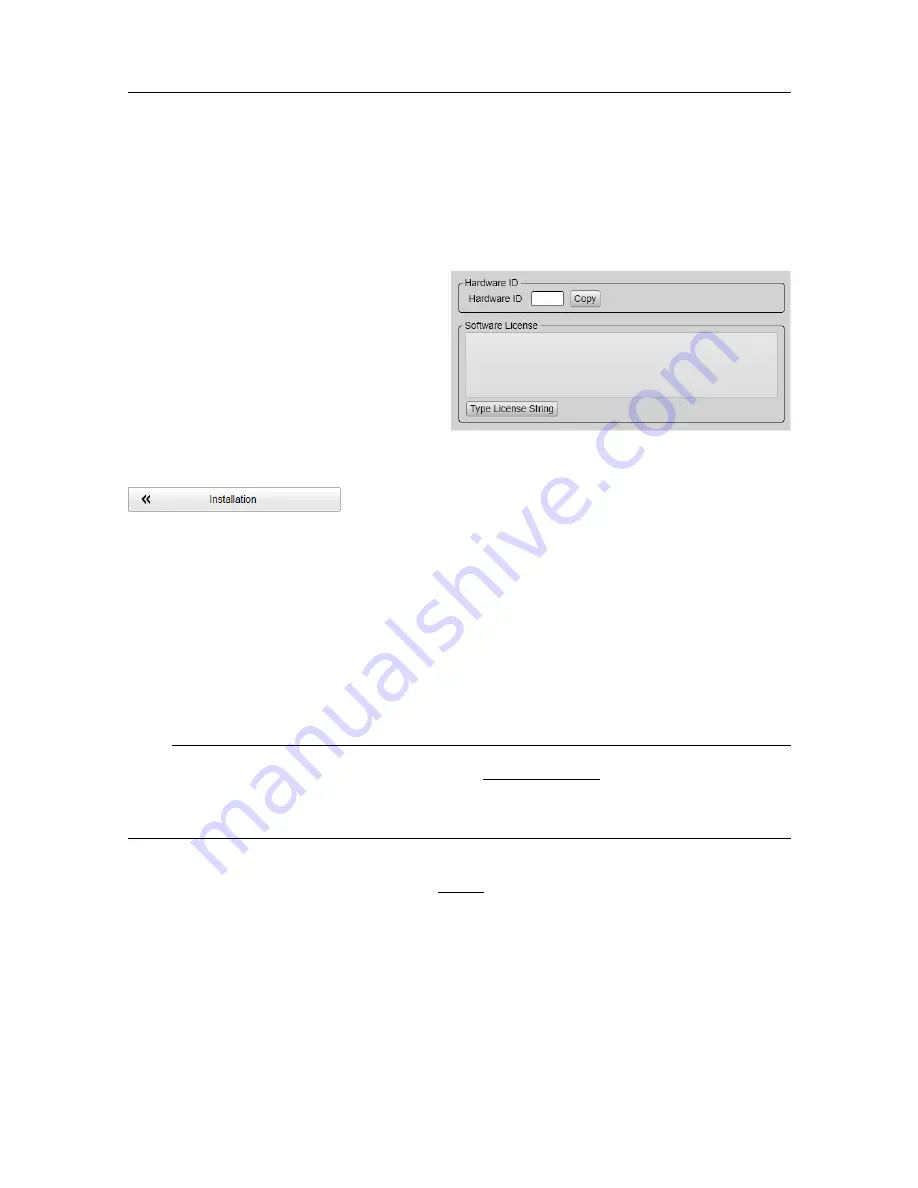
606
442704/A
Software License page
The ST90 system does not need any software licenses to operate. However, specific software
license codes "unlocks" additional functionality. The
Software License
settings allow you to
type a license code (text string) to unlock these optional functions.
Prerequisites
The
Installation
dialog box is not
available when your ST90 system is set
to
Replay
mode.
How to open
This page is located in the
Installation
dialog box. To open the page, select
Installation
on the
Setup
menu.
Description
The software license is a 32 character hexadecimal string based on the hardware identifier
(
Hardware ID
). This unique identifier is generated using information from key components
in the computer. The software license is linked to the physical computer. You cannot move
the ST90 system software from one Processor Unit to another unless you also request and
install a new license.
In order to obtain a software license you must contact one of our dealers or distributors. You
can also use the request form on our website, or contact our support department directly.
Note
Once you receive your software license string(s), do not lose them. We suggest that you copy
the information into a text file (for example Notepad), and add relevant information. Place
the text file on the computer desktop, and make sure that backup copies are made.
When you work in the
Installation
dialog box, you must always select
Apply
to save the
changes made on a page. You must do this before you continue working on a different page.
The following licensing options are available for the ST90 system:
NetCDF
The ST90 system supports netCDF4, where the number refers to the version of the
format. SONAR-NetCDF4 is a data and metadata convention for storage of data from
active sonars in NetCDF4 formatted files, defined by The International Council for
the Exploration of the Sea (ICES). Sonar-NetCDF4 consists primarily of a naming
convention and a data structure within the NetDCF4 data model.
Simrad ST90 Reference Manual
Summary of Contents for Simrad ST90
Page 1: ...kongsberg com simrad Simrad ST90 REFERENCE MANUAL ...
Page 2: ......
Page 337: ...442704 A 335 Related topics Sonar views page 326 User interface ...
Page 413: ...442704 A 411 Related topics Menu system page 375 Display menu page 384 Menu system ...
Page 631: ...442704 A 629 Related topics Concept descriptions page 626 Concept descriptions ...
Page 687: ......
Page 688: ... 2021 Kongsberg Maritime ISBN 978 82 8066 211 8 ...
Page 689: ......
Page 690: ...Reference Manual Simrad ST90 ...