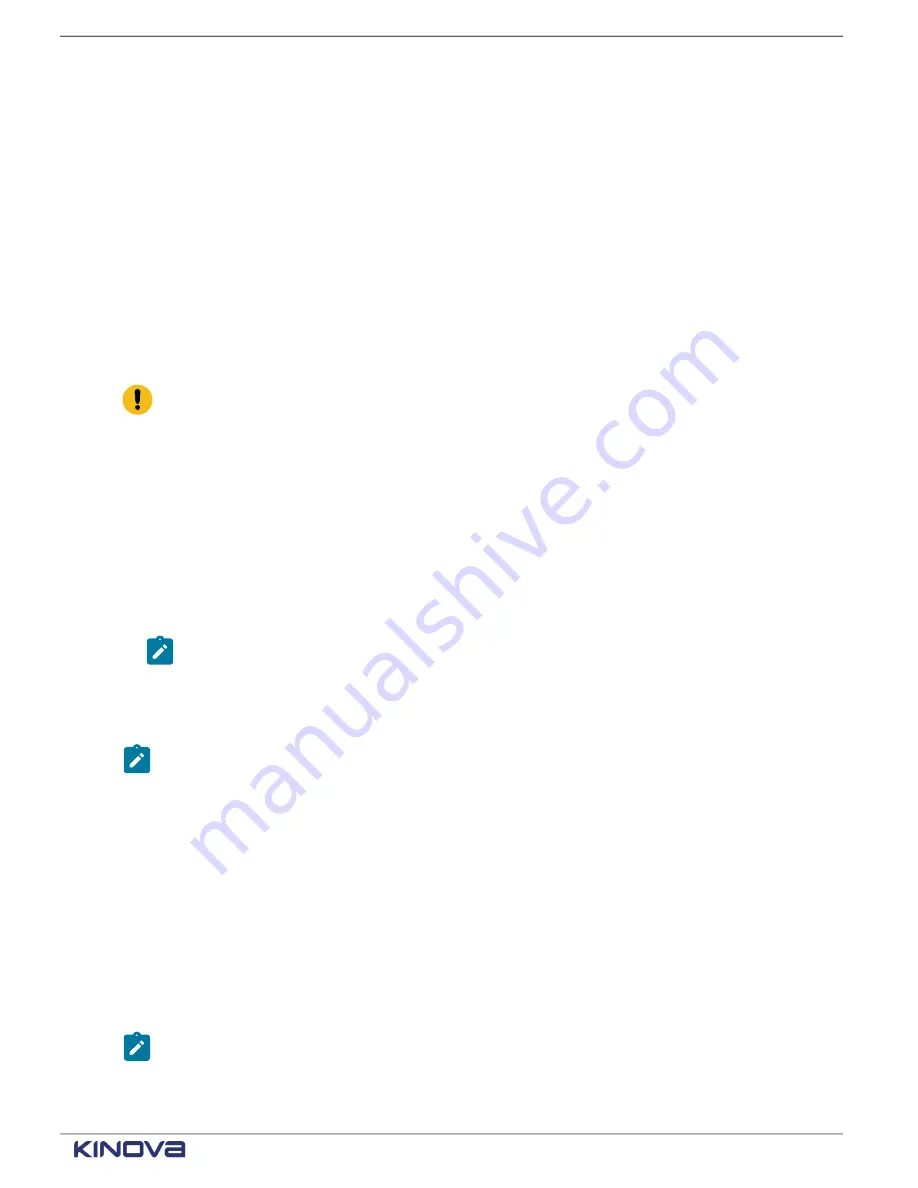
EN UG-020 Link 6 user guide r1.0
91
Importing arm calibration files
You may want to calibrate the arm with the default neutral file, the last saved file, or a completely
different calibration file.
Before you begin
Kinova keeps archives of the calibration package of each unit. The calibration package contains
the data obtained during calibration in our factory. If you misplace the calibration file of your arm,
contact [email protected] to provide you with the original calibration package that matches
your arm.
About this task
All imported calibration packages are verified before storing it in the controller.
Calibration packages can be imported only when the robot is idle; the arm is switched off.
Important:
Only an administrator can import calibration files.
Procedure
Procedure
1.
Insert a
USB
into the controller.
2.
Tap
Systems
>
Robot
>
Arm
>
Calibration.
.
3.
Tap
Import
in the
Import calibration file
.
A dialog launches with a list of all arm calibration packages on the USB drive.
4.
Tap the name of the calibration package that you want to import.
5.
Tap
PROCEED
.
Note:
Tap
CANCEL
when you do not want to export the current calibration package.
Results
The selected arm calibration is saved in the controller.
Note:
If, for any reason, the imported calibration file cannot validate, the neutral calibration
file is installed and the arm is listed as being Not Calibrated.
What to do next
Verify whether the arm calibration package imported successfully.
• Tap
Systems
>
Robot
>
Arm
>
Calibration
.
º Success: the arm is listed as
Calibrated
º Failure: the arm is listed as
Not calibrated
•
Diagnostics
>
Status
>
Controller
and check the status of
Serial number mismatch between
arm and calibration file
.
º Success: the status icon is green with a checkmark
º Failure: the status icon is red
Note:
When the arm is listed as
Not Calibrated
and the status is green, the neutral arm
calibration package is running. All movements are less accurate.
+1 514-277-3777
kinovarobotics.com
© 2022 Kinova inc. All rights reserved.
Summary of Contents for Link 6
Page 1: ...Link 6 user guide Optional gripper shown ...
Page 8: ......






























