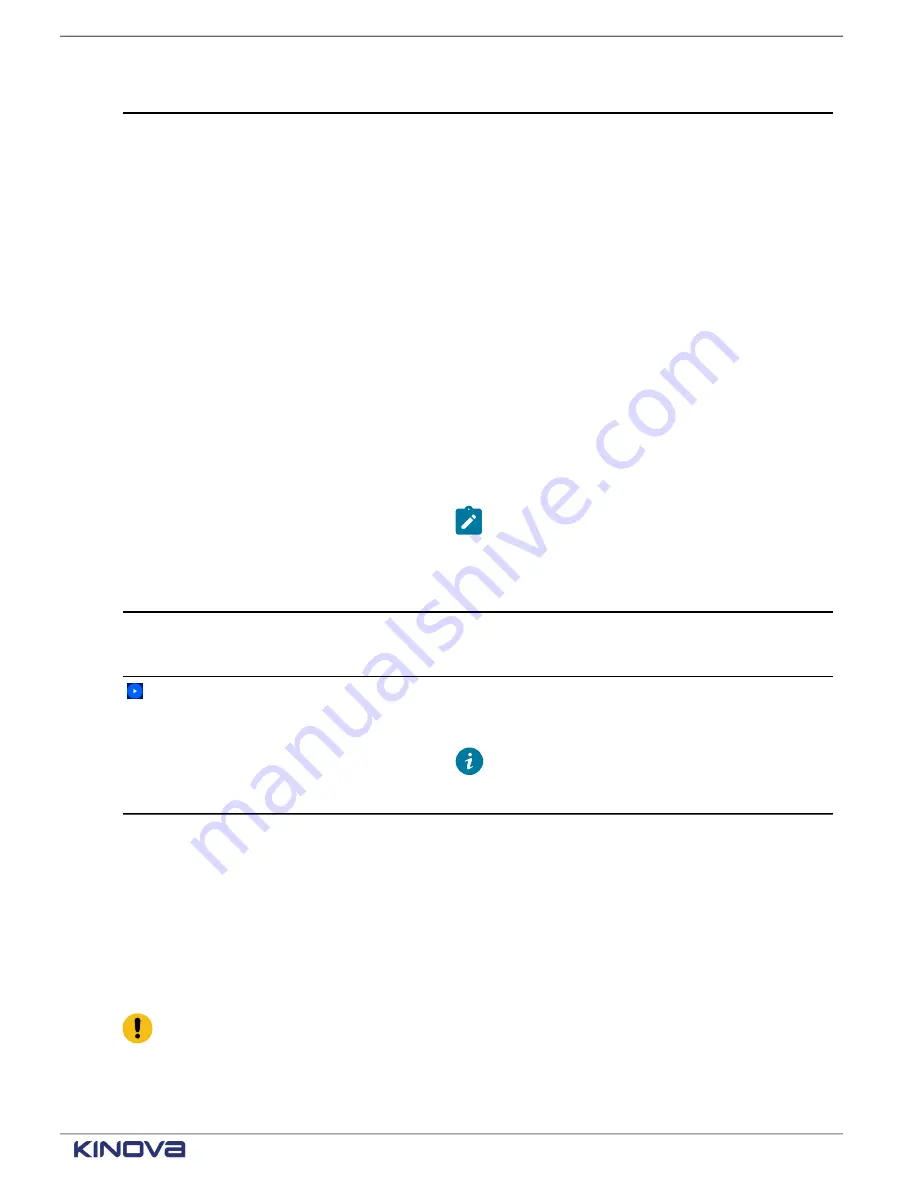
EN UG-020 Link 6 user guide r1.0
203
Item
Description
SET AS LAST GO-TO
Tap to move the arm automatically to the coordinates of
the selected waypoint and treat the selected waypoint
as the last waypoint to move to automatically.
Go-to Options
changes automatically to
Play
Custom Range
.
When the first go-to waypoint is not set explicitly,
Custom Range
begins with the first index of
waypoints in the list.
When the first go-to waypoint is set explicity,
the range begins with the index of the waypoint
selected as the first go-to.
Custom Range
ends with the index of the waypoint
selected as the last waypoint to which the arm
automatically moves.
The index of the waypoint defined as the last go-
to must be smaller than the index of any waypoint
that is defined as the first go-to.
Note:
It is possible to have waypoints
listed after the last go-to waypoint in the
Waypoints
list, but those waypoints do
not end up in the range unless the range is
altered to include the new last waypoint.
UPDATE
Tap to update the orientation or pose of the arm
automatically with the actual orientation or pose of the
arm at the currently selected waypoint.
Tap
PLAY
from the
Waypoints
sub-pane to check the
Cartesian poses and orientation of the arm at each of
the locations in the
Waypoints
list.
Tip:
Available only in Hold-to-Run mode
when you are testing the waypoints for the
program you are creating.
Robot: Matrix tile parameters
The
Matrix
tile is a core robot tile. When you drag it into an available tile in the
Sequence editor
pane, the
Tile configuration
pane changes dynamically to expose the entities of the matrix that
can be configured.
The
Matrix
tile is used to define a large number of Cartesian poses that are spaced evenly on a
3D grid. Only a few parameters must be entered. Store the list of poses in a variable so that it can
be used in a program.
Important:
The tile does not make the robot move; it only performs the computations
needed to make the robot move.
The parameters of the matrix are grouped into three parts. Each part is a sub-pane in the
Tile
configuration
pane. Each sub-pane is accessible by tapping on its name.
+1 514-277-3777
kinovarobotics.com
© 2022 Kinova inc. All rights reserved.
Summary of Contents for Link 6
Page 1: ...Link 6 user guide Optional gripper shown ...
Page 8: ......
















































