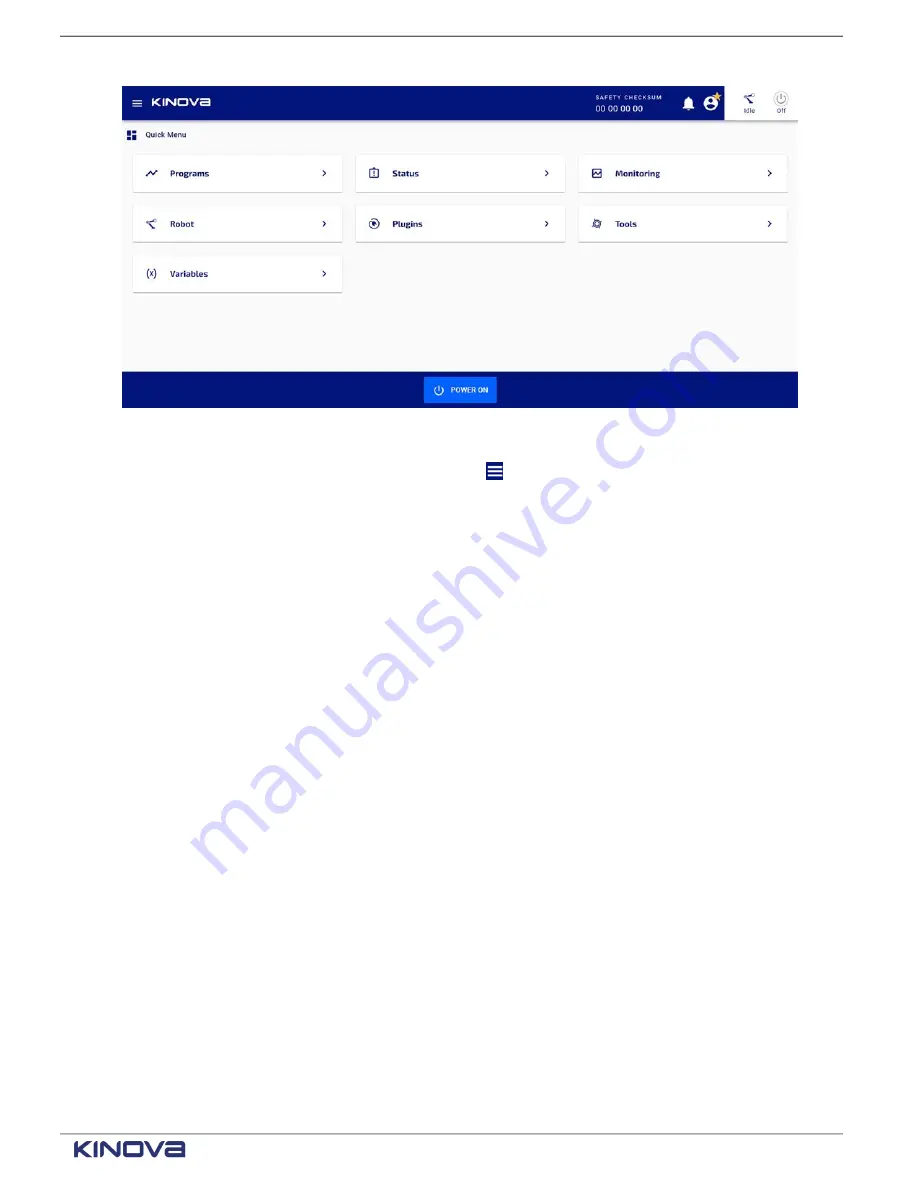
EN UG-020 Link 6 user guide r1.0
129
Figure 106: Home page is also the Quick menu
Alternatively, you can tap on the
Hamburger
icon ( ) to display the full menu. The different
functions are organized into logical groups.
When you are not on the home page, tap on the Kinova logo to access the
Quick Menu
.
The main menu is made of four main options, each of which is subdivided further.
Access all safety-related actions you can take on the robot from the
Safety
menu.
•
Joint Limits
: Define the maximum position of each joint from -360° to +360°, as well as the
maximum speeds at which the joints move in reduced safety mode and normal safety mode.
•
TCP and Elbow Limits
: Define the maximum translation and rotation speeds, as well as the
maximum force and torque that can be used on the
TCP
and the elbow.
•
Protection zones
: Define the zones where the robot is not to enter.
•
Safety I/Os: Define the behavior of the equipment connected to the safety I/Os on the
controller on the corresponding input and output channels.
Access everything you need to create a program from the
Programming
menu.
•
Variables
: Define variables, along with their scopes, for modifying plugins and creating
programs.
•
Programs
: Create, modify, and select programs, using actions defined by plugins and variables
in the system.
Access monitoring and status information from the
Diagnostics
menu.
•
Status
: View the status of the main parts of the robot
º
Safety Functions
º
Controller
º
Actuators
º
SCU
º
Wrist
+1 514-277-3777
kinovarobotics.com
© 2022 Kinova inc. All rights reserved.
Summary of Contents for Link 6
Page 1: ...Link 6 user guide Optional gripper shown ...
Page 8: ......











































