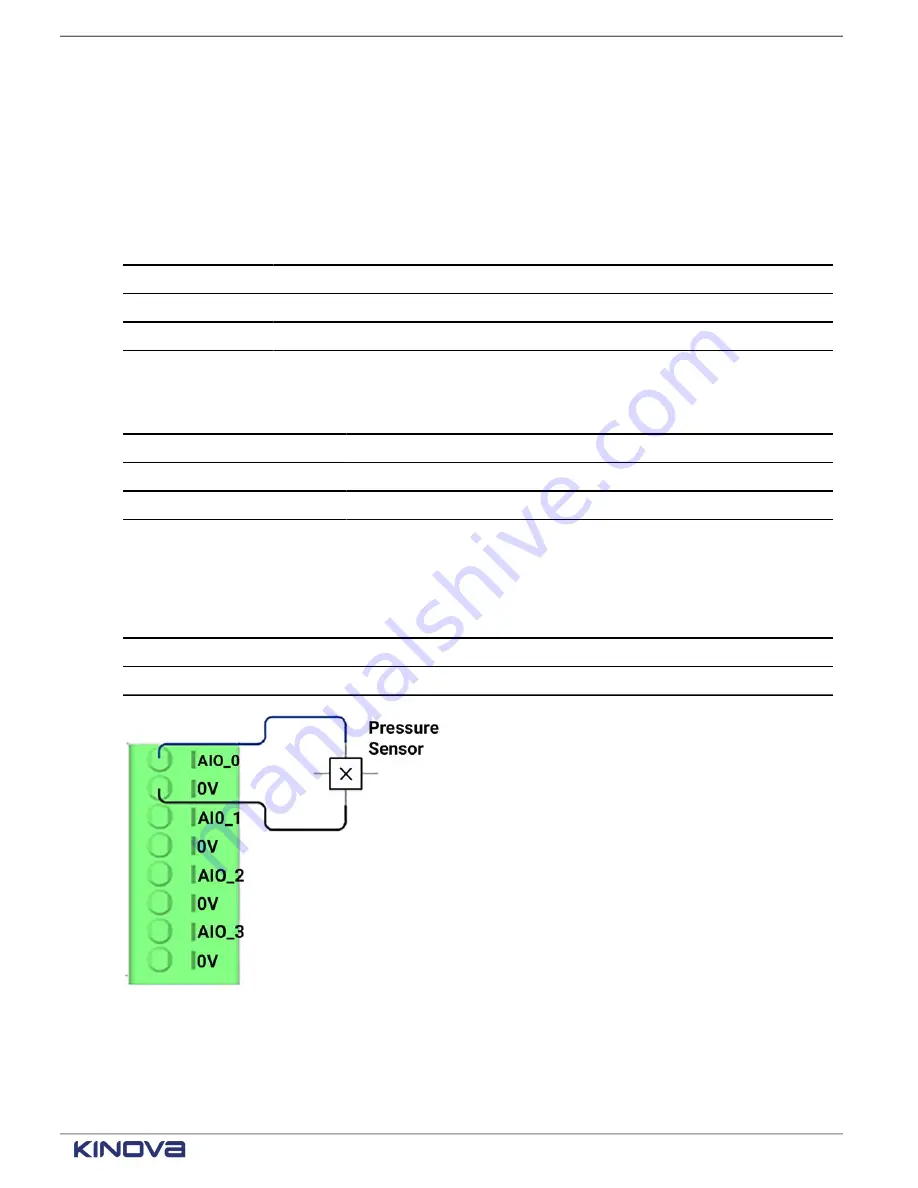
EN UG-020 Link 6 user guide r1.0
38
Analog inputs
There are four (4) analog inputs.
Analog input types are current and voltage. The input impedance in the signal range is in the on
or off state; the state is specified by the manufacturer.
Table 23: Analog inputs in current mode
Analog inputs
Min
Typical
Max
Unit
Note
Current
4
20
mA
Voltage
24
V
Resolution
16
Bits
Table 24: Analog inputs in voltage mode
Analog inputs
Min
Typical
Max
Unit
Note
Voltage
0
10
V
Current
mA
Resolution
16
Bits
The terminal connections belong to the GENERAL PURPOSE terminal group.
Table 25: Analog input general purpose terminal connections
Label
Purpose
AIO_n (n=[0-7]
Terminal points for analog input.
0V
0 V input to supply the analog I/Os.
Figure 34: Analog terminal connections
Analog outputs
There are four (4) analog outputs.
+1 514-277-3777
kinovarobotics.com
© 2022 Kinova inc. All rights reserved.
Summary of Contents for Link 6
Page 1: ...Link 6 user guide Optional gripper shown ...
Page 8: ......













































