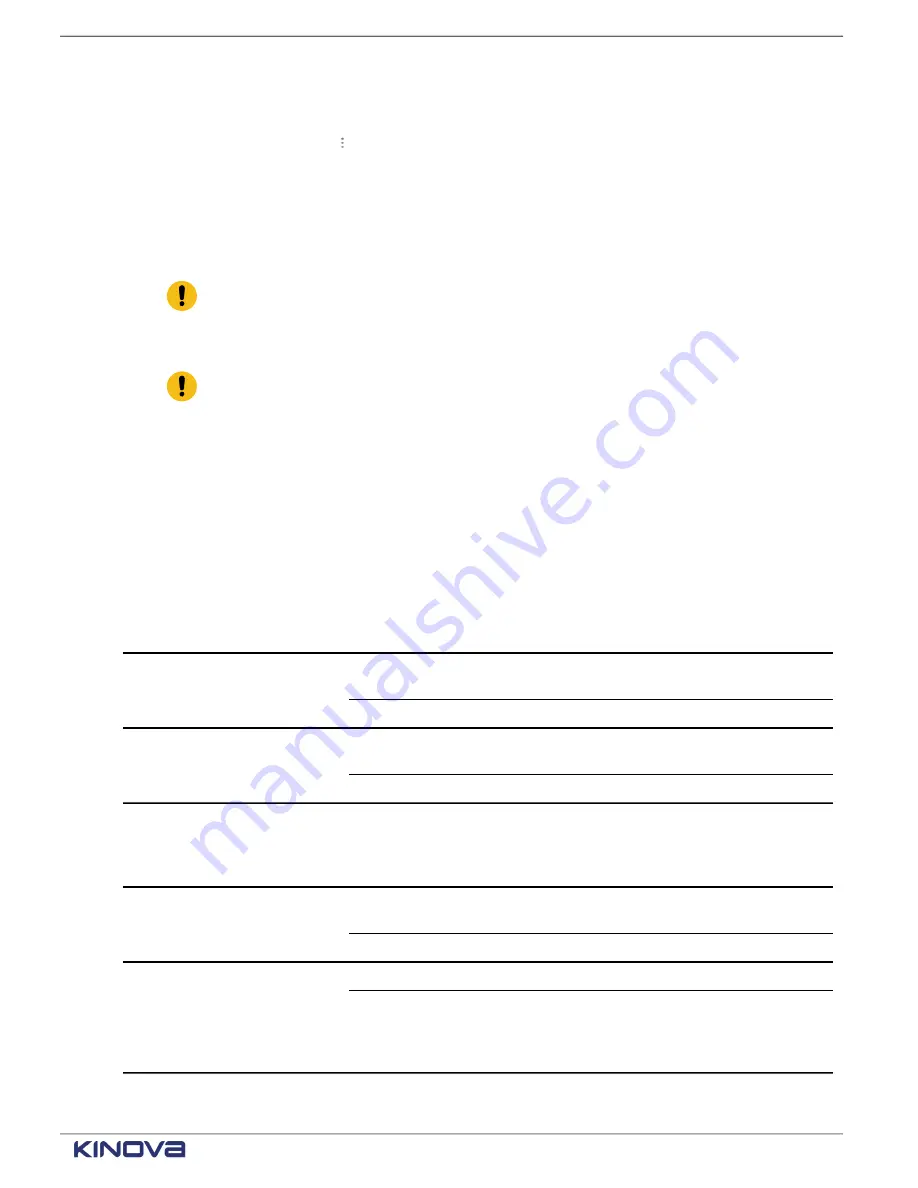
EN UG-020 Link 6 user guide r1.0
74
3.
Tap the zone in the list that needs to be manipulated.
A single tap selects the zone.
4.
Tap the associated
kebab
( ) menu.
A menu for the selected zone launches.
5.
Tap the action needed for that zone.
• Tap
Delete
to delete a zone.
• Tap
Duplicate
to duplicate a zone. Modify the zone properties after duplicating it.
• Tap
Export JSON
to export the zone to a JSON file.
Important:
Export is available on the teach pendant only when a
is connected
in the USB port on the controller. It is available from a web browser when there is no
USB stick.
• Tap
Export XML
to export the zone to an XML file.
Important:
Export is available on the teach pendant only when a
is connected
in the USB port on the controller. It is available from a web browser when there is no
USB stick.
Zone shapes
Each zone is created using a specific shape.
There are three shapes that are available. Some properties are shared among all shape. Some
properties are specific to the shape. The properties of the zones must be defined or configured.
Configure the zones in the Configuration pane.
Table 50: Properties specific to the tool sphere zone
Properties
Description
Distance is measured from the x,y,z coordinates of the wrist flange and
is measured in millimeters.
Position
Default coordinates: (0,0,0)
The dimension of the radius of the end effector measured in
millimeters.
Dimension
Default radial size: 100 mm
Table 51: Properties common to all zone shapes that can be added
Properties
Description
When the shape is first created, its name is automatically set to the
current date appended to the string "New Zone".
Name
Change the name to something meaningful.
By default, the zone is active.
Activate Zone
Deactivate the zone when the environment around the robot is going
to change. For example, when a single arm is used in multiple setups,
it is convenient to be able to activate the desired zone for the current
environment.
+1 514-277-3777
kinovarobotics.com
© 2022 Kinova inc. All rights reserved.
Summary of Contents for Link 6
Page 1: ...Link 6 user guide Optional gripper shown ...
Page 8: ......






























