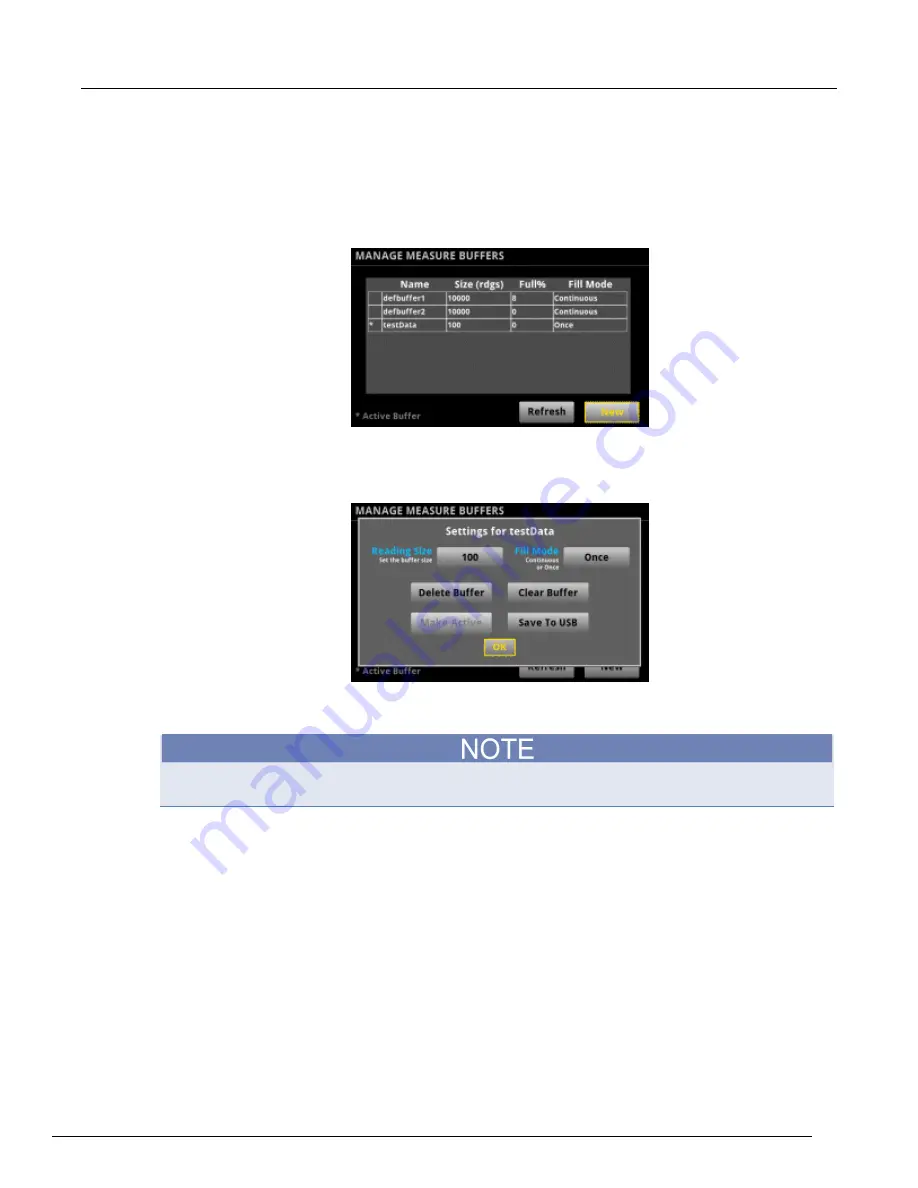
Model 2450 Interactive SourceMeter® Instrument Reference Manual
Section 3: Functions and features
2450-901-01 Rev. B/September 2013
3-21
Using the front panel to save or append buffer content to files:
1. Insert a USB drive into the USB port.
2. Press the
MENU
key.
3. Under Measure, select
Data Buffers
. The MANAGE MEASURE BUFFERS window is displayed.
Figure 72: MANAGE MEASURE BUFFERS window
4. Select the reading buffer that you want to save. For example, select
testData
. The Settings for
testData menu is displayed.
Figure 73: MANAGE MEASURE BUFFERS
5. Select the
Save To USB
button. A keypad is displayed.
6. Enter the name of the file in which to save the readings.
You only have to enter the name of the file you want to save. It is not necessary to enter the file
extension. All files are saved as
.csv
files.
7. Select
Yes
to confirm saving the file. When the
MANAGE MEASURE BUFFERS
window is
displayed again, the file is saved.
8. Press the
HOME
key to return to the
HOME
screen.






























