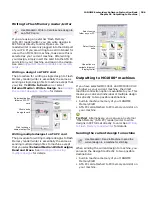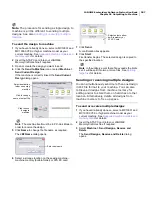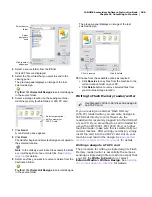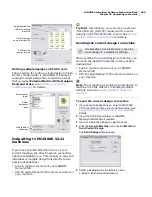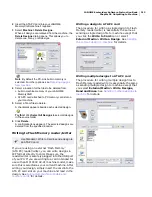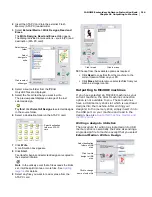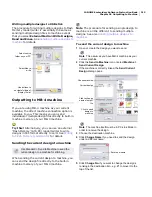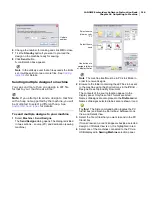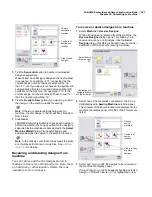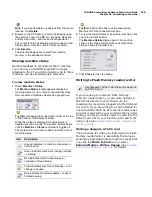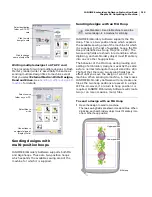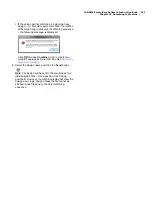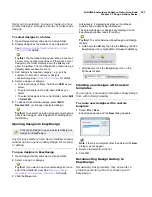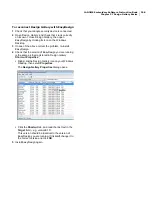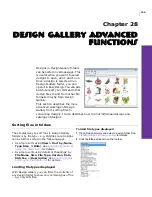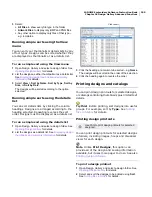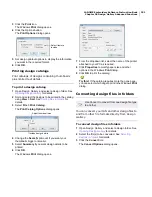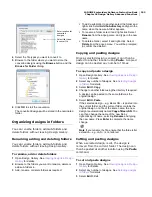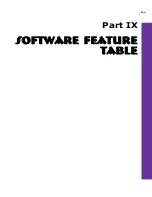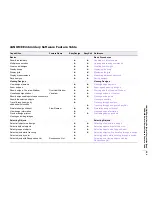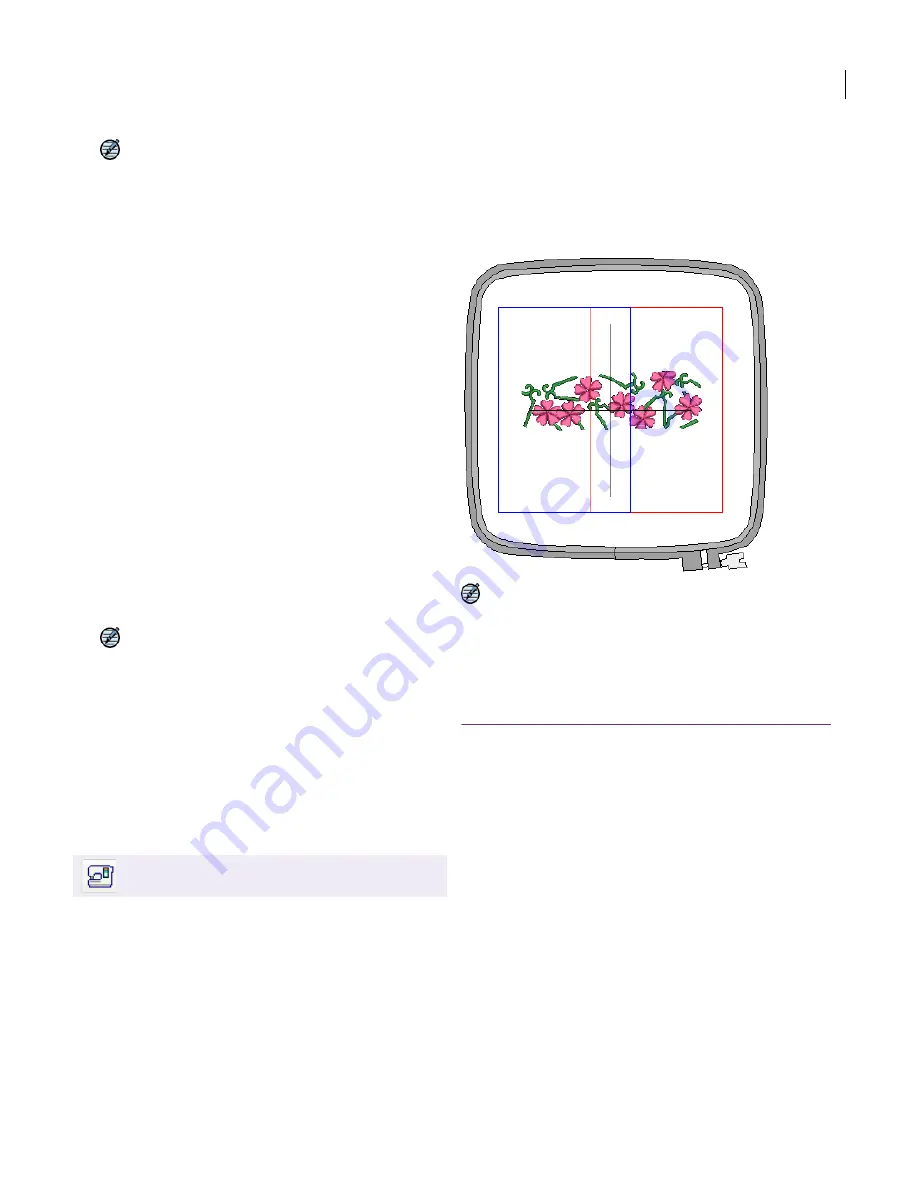
JANOME Embroidery Software Instruction Book
Chapter 26 Outputting to Machine
220
Note
Sizes are shown in mm for a 1:1 display. At other
display scales, values are scaled proportionally.
2
Click the
Send to Machine
icon on the
Standard
toolbar or select
Machine > Send Current Design
.
If the machine is correctly linked, the
Send Current
Design
dialog opens. See
Sending and writing designs
for details.
3
Click the
Send
button.
JANOME Embroidery Software determines whether
there are any objects that do not lie wholly within one of
the hoop’s two positions:
If there are, they are selected in the Design Window
and you are prompted to edit or delete them.
Otherwise JANOME Embroidery Software
determines how many hoopings are needed.
If only one is needed, or two with the upper position
first, JANOME Embroidery Software creates a single
JEF file containing these hoopings and sends it to
the machine.
Otherwise it calculates the number of hooping
position changes and prompts you to proceed. If you
agree, it creates multiple JEF files and sends them to
machine.
4
Click
OK
.
The JEF file names are numbered with a hyphen – ‘My
Flower- 1.JEF’ and ‘My Flower- 2.JEF’.
Note
When the machine loads the first of the multiple
JEF files, it stitches the upper-position first, then
prompts you to move the hoop to the lower position.
Always have the hoop in the upper position when the
machine starts stitching a new JEF file unless you are
explicitly prompted to shift frame. This may be
necessary in cases where a hooping pair must be split
because it has too many stitches or too many color
changes.
Sending designs with a Giga Hoop
JANOME Embroidery Software supports the Giga
Hoop. This is a two-position hoop which expands
the available sewing area of the machine for which
it is supplied. Using the Giga Hoop is similar to the
MA Hoop. See also
Sending designs with an MA
Hoop
.
In the list of available hoops, the Giga Hoop is
identified as ‘Hoop D (220 x 190) (Giga)’. The two
sewing fields are shown in red and blue. The red
area is normally stitched first then, after rotating
the hoop, the blue area is stitched. When
digitizing, each embroidery object must fit entirely
in one or other hoop position. If the design in the
blue area is sequenced before the red area, you
cannot save the design as a Giga hoop design.
Note The original embroidery area of the Giga
Hoop is 230 x 200 mm, however when the hoop is
rotated, it may cause a small positioning gap. To
avoid this problem a margin of 5mm is put inside
the hoop which makes the actual embroidery area
220 x 190 mm.
To send a design with a Giga Hoop
1
Open the design to send to machine. The two sewing
fields are shown in red and blue. When digitizing, each
embroidery object must fit entirely into one or other
hoop position.
2
Click the
Send to Machine
icon on the
Standard
toolbar or select
Machine > Send Current Design
. If
the machine is correctly linked, the
Send Current
Design
dialog opens. See
Sending and writing designs
for details.
3
Click the
Send
button.
JANOME Embroidery Software determines whether
there are any objects that do not lie wholly within one of
the hoop’s two positions.
If the design can be stitched in the Giga hoop, the
Send a Design
(on-line) dialog opens.
Use Standard > Send to Machine to send the
current design to a machine for stitching.
Summary of Contents for Digitizer MB
Page 236: ...234 Part IX Software Feature Table...