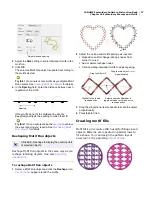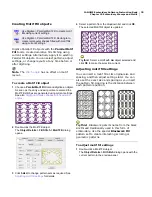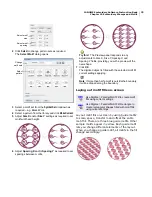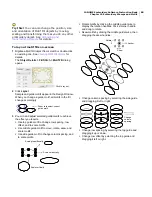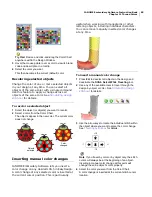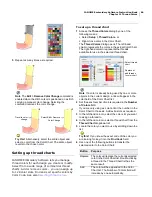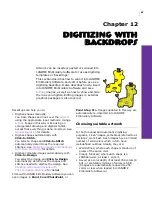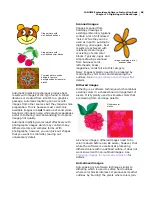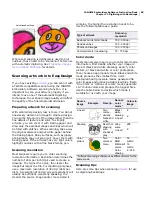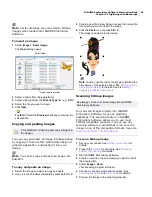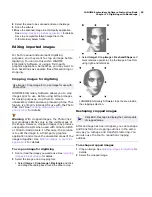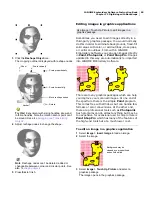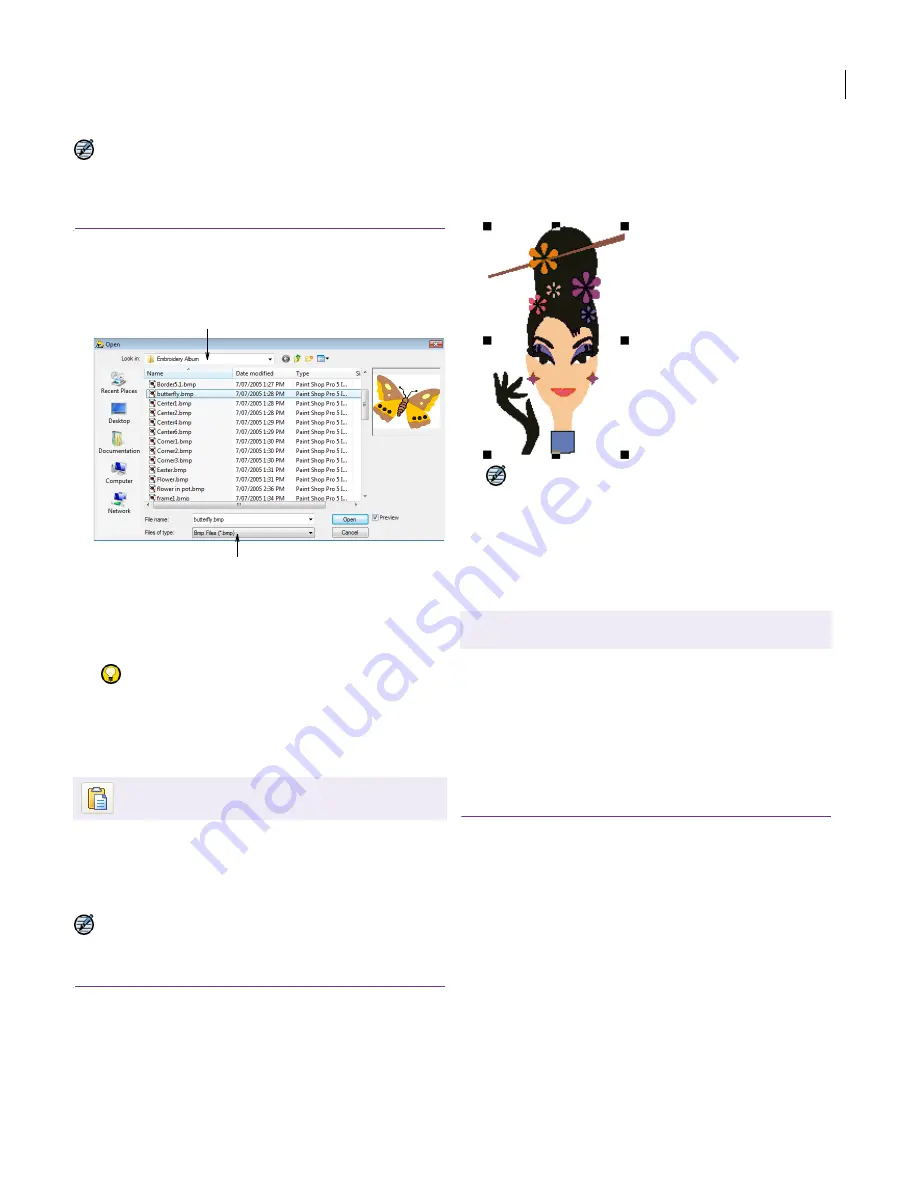
JANOME Embroidery Software Instruction Book
Chapter 12 Digitizing with Backdrops
91
Note Vector drawings are converted to bitmap
images when loaded into JANOME Embroidery
Software.
To insert an image
1
Select
Image
> Insert Image
.
The
Open
dialog opens.
2
Select a folder from the
Look In
list.
3
Select a file type from the
Files of Type
list – e.g. BMP.
4
Select the file you want to insert.
5
Click
Open
.
Try this!
Select the
Preview
checkbox to preview the
selected file.
Copying and pasting images
You can copy and paste an image into EasyDesign
by copying it from another embroidery design or
graphics application, and pasting it into your
design.
Note You cannot copy and paste an image into
EasyEdit.
To copy and paste an image
1
Select the image you want to copy and paste.
2
Copy it to the Windows clipboard by pressing
Ctrl + C
.
3
Create a new file in EasyDesign or open the design file
into which you want to insert the image.
4
Click the
Paste
icon or press
Ctrl + V
.
The image is pasted into the design.
Note
You may need to resize the image to fit within the
dimensions of the selected hoop. See
Scaling objects
using Object Details
for details. See also
Editing
images in graphics applications
.
Scanning bitmap images
You can scan images directly into JANOME
Embroidery Software for use as digitizing
backdrops. The scanning feature in JANOME
Embroidery Software allows you to use most
TWAIN-compatible scanners. You can use any
scanning software provided that it can save the
image in one of the compatible formats. See also
Scanning artwork into EasyDesign
.
To scan a bitmap image
1
Set up your scanner. See
Setting up scanners
for
details.
2
Prepare the
artwork
for scanning. See
Preparing
artwork for scanning
for details.
3
Start JANOME Embroidery Software.
4
Create a new file or open a design you want to insert
the drawing into.
5
Select
Image > Scan
.
Your scanning program will open.
6
Choose a scanning mode and resolution. See
Scanning resolution
and
Color mode
for details.
7
Preview the image in the scanning program.
Click Standard > Paste to paste copied images in
the design.
Select folder
Select required format
Use Image > Scan to scan an image into JANOME
Embroidery Software.
Summary of Contents for Digitizer MB
Page 236: ...234 Part IX Software Feature Table...