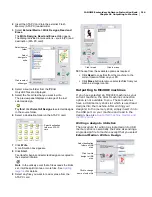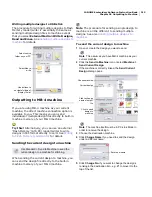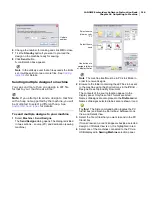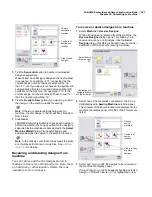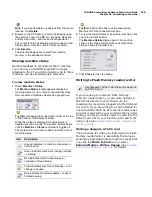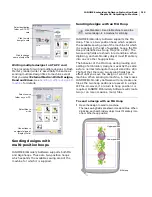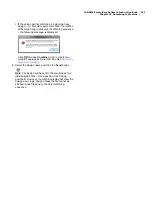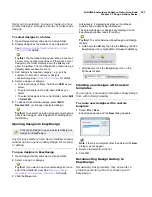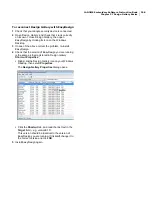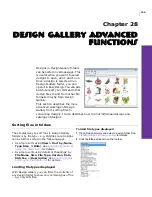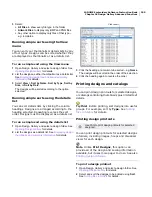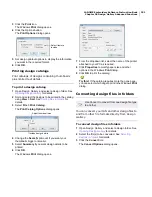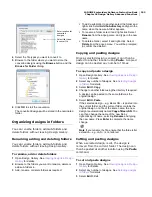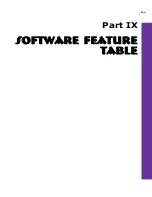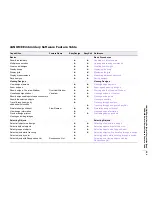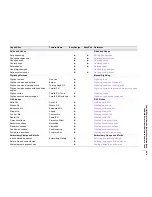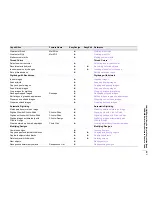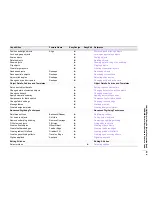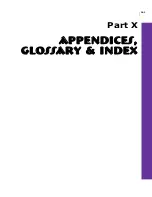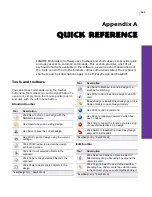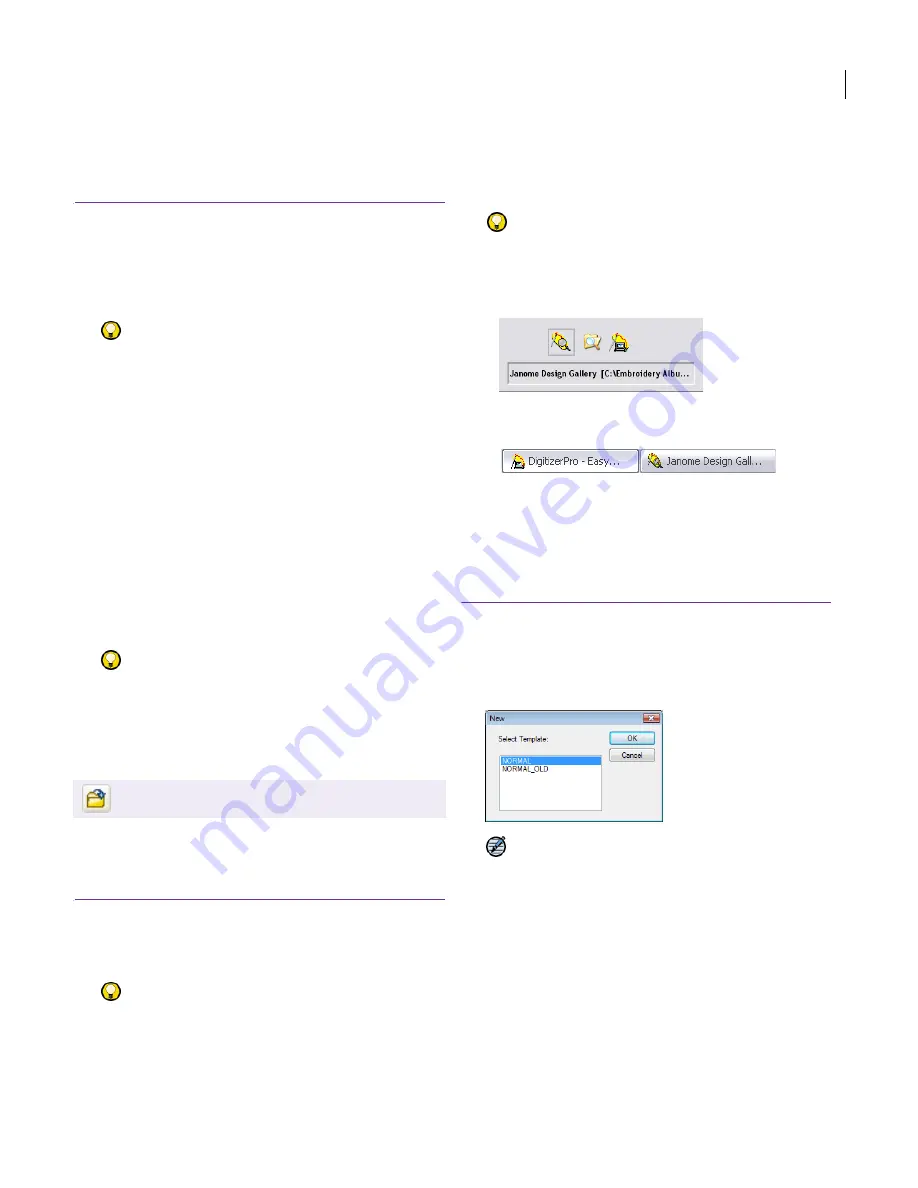
JANOME Embroidery Software Instruction Book
Chapter 27 Design Gallery Basics
227
folder can be selected. A group is made up of any
selected designs. A range is a series of consecutive
designs.
To select designs in a folder
1
Open Design Gallery and select a design folder.
2
Display designs as thumbnails or as a details list.
See
Displaying design thumbnails and summary
information
for details.
Try this!
The thumbnail image generation process can
be very slow on older machines or if there are a lot of
designs in the folder. Holding down the
Alt
key will
abort the redraw. The thumbnail will be drawn using a
default yellow exclamation mark.
3
Sort designs by required category – e.g. sort by
customer to list each customer’s designs
consecutively. See
Sorting files in folders
for details.
4
Select a design or designs.
To select a range of items, hold down
Shift
as you
select.
To select multiple items, hold down
Ctrl
as you
select.
To select all designs in the current folder, select
Edit
> Select All
.
5
To deselect all selected designs, select
Edit >
Deselect All
, or click any unselected design.
Try this!
To deselect a single design amongst a group
of selected designs, click it again while holding down
the
Ctrl
key.
Opening designs in EasyDesign
Any designs selected in the Design Gallery display
window can be opened in EasyDesign for viewing
or editing.
To open designs in EasyDesign
1
Open Design Gallery and select a design folder.
2
Select a design or designs.
Try this!
If you want to open several designs at once,
select the details list view. See
Displaying design
thumbnails and summary information
for details.
3
Click the
Open
icon.
Alternatively, if displaying designs as thumbnails,
double-click a single design thumbnail.
The selected design or designs are displayed in the
EasyDesign window ready for editing.
Try this!
To switch between EasyDesign and Design
Gallery:
Hold down the
Alt
key, then tap the
Tab
key until the
EasyDesign icon is highlighted. Release the
Alt
key.
Alternatively, click the EasyDesign icon on the
Windows taskbar.
Creating new designs with custom
templates
You can open a new design template in EasyDesign
from within Design Gallery.
To create new designs with a custom
template
1
Select
File > New
.
EasyDesign opens and the
New
dialog appears.
Note
If there is no template other than default, the
New
dialog may not appear.
2
Select a template from the list.
3
Click
OK
.
Reconnecting Design Gallery to
EasyDesign
Occasionally Design Gallery may encounter a
problem preventing it from connecting with
EasyDesign.
Click Open Design to open a selected design or
designs in EasyDesign.
Summary of Contents for Digitizer MB
Page 236: ...234 Part IX Software Feature Table...