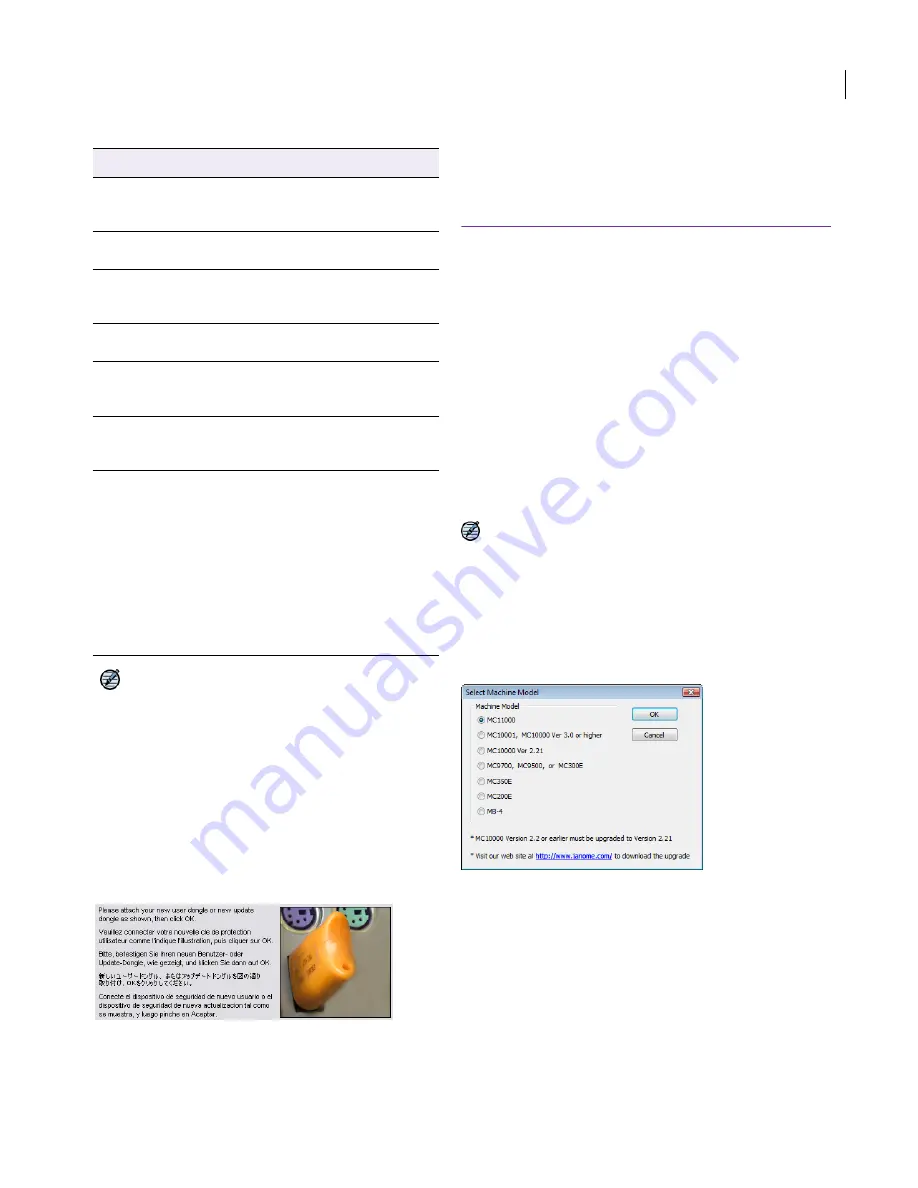
JANOME Embroidery Software Instruction Book
Chapter 2 System Setup
10
Note
Total available space is automatically detected
and displayed. This updates automatically depending
on items selected.
5
Click
Next
.
The
Ready to Install
screen appears.
6
Click
Install
.
Upon successful installation of the software and any
additional Windows files that need updating, the
Installation Complete
screen appears.
7
Click
Finish
. The computer will be rebooted and you
will be prompted to attach your dongle.
8
Click
OK
.
9
Upon detecting the dongle, a
Setup Complete
screen
appears.
Connecting to your machine
Once you have successfully installed and tested
your JANOME Embroidery Software software, you
can attach your machine to your computer. To
connect supported machines to a PC, you need to
use a USB cable connected to your PC USB port.
See your machine manual for details on connecting
to computer.
Supported machine models and memory
cards
JANOME Embroidery Software gives you the option
of sending designs directly to machine or to
memory card. The option you choose depends, in
part, on the machine you are using.
Note Before design files are sent to machine, they
are automatically converted to JEF stitch file
format.
Supported machine models
JANOME Embroidery Software supports the
following machine models:
MC11000, MC10001, and MC10000 machines
can be connected by cable directly to your PC.
See
Connecting to your machine
for details.
MC10000 V2.2 or earlier machines must be
upgraded to Version 2.21. Visit our website at
http://www.janome.com/ to download the
necessary upgrade.
The MC9700, MC9500, MC300E and MC350E
machines do not support direct connection but
they do read ATA PC cards. MC350E also
supports USB sticks.
Component Description
JANOME
Embroidery
Software
Main JANOME Embroidery Software
product.
Design
Gallery
The Design Gallery design browser
application.
Onscreen
Help
Context-sensitive help – to invoke, use
the F1 function key or click Help in the
dialog boxes.
Instruction
Book
An electronic (onscreen) Instruction
Book – accessible via the Help menu.
Samples
Sample embroidery designs and
images – installed to the Embroidery
Album folder on your hard drive.
Release
Notes
An electronic (onscreen) set of
Release Notes – accessible via the
Help menu.
Extra
Languages
In the multilingual version, extra
languages are available. If onscreen
documents are available in the same
language(s) you select here – e.g.
Japanese – these will be installed
automatically. If documents are not
available in your selected languages,
English documents will be installed.
After installation, you can switch
between languages using the Switch
Language utility in the Program folder.
Summary of Contents for Digitizer MB
Page 236: ...234 Part IX Software Feature Table...



























