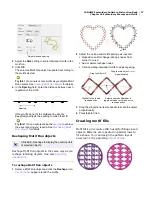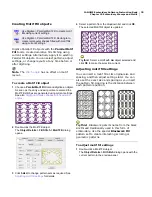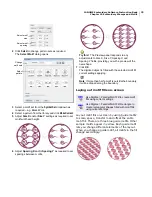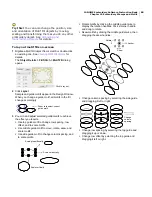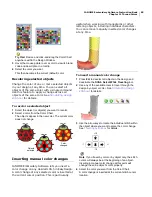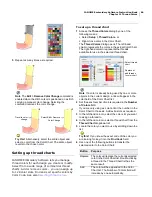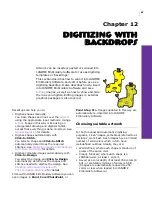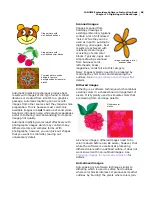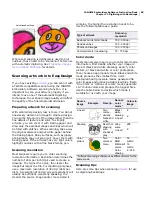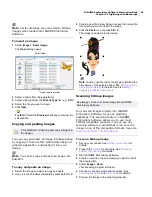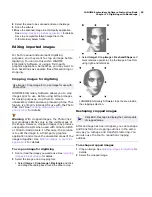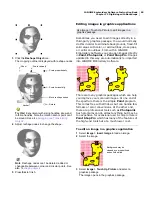JANOME Embroidery Software Instruction Book
Chapter 12 Digitizing with Backdrops
90
Do not scan line art images in grayscale mode;
grayscale scanning produces fuzzy edges.
Scan color images in RGB mode (millions of
colors) rather than 256 color mode. You may not
notice any difference on screen. In fact the 256
color image may look better than the RGB
image. However, JANOME Embroidery Software
converts all images to 256 colors or less upon
loading. It uses the extra information to produce
a better image than if it was originally scanned
at 256 colors.
Do not scan color images in CMYK mode as this
is only used for images that will be printed and
the colors may be different from RGB colors.
If the image needs to be resized, scale it when
you scan it. Scaling afterwards may distort the
image.
Sharpening
Some scanning software lets you apply what is
called ‘sharpening’ as you scan. Sharpening
compensates for the slight blurring in a scanned
image by looking for any differences between
colors in the image. Sharpening accentuates these
differences which makes the image edges more
defined. It does not increase the image details; it
just makes them more obvious. In general, use
sharpening with images that have well-defined
outlines. Do not use it with non-outlined images.
Importing images into EasyDesign
Bitmap
images can be inserted, pasted or scanned
into JANOME Embroidery Software for use as
digitizing backdrops. For both manual and
automatic digitizing purposes, ‘clean’ images,
sometimes referred to as ‘cartoons’, work best.
Scanners introduce noise, while graphics packages
perform ‘dithering’ and ‘anti-aliasing’ to improve
image print quality. See
Preparing Images for
Automatic Digitizing
for details.
Try this! You can scale and transform images
after importing, but it is generally better to do so
during scanning. Scaling afterwards may distort
the image.
Inserting images
You can load bitmap images of various formats for
use as digitizing backdrops. See also
Choosing
suitable artwork
.
Scanned in 256
color mode
Scanned in RGB color
mode (millions of colors)
Scanned with
sharpening
Scanned without
sharpening
Use Image > Insert Image to insert an image for use as a
backdrop.
Traced image scanned
Auto-digitized
Partially digitized
bitmap
Bitmap image can be
used as backdrop
Summary of Contents for Digitizer MB
Page 236: ...234 Part IX Software Feature Table...