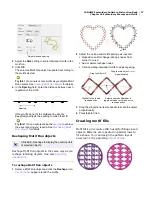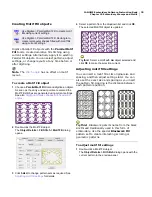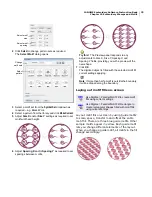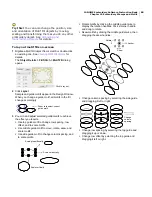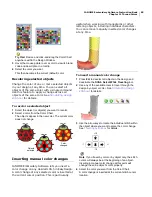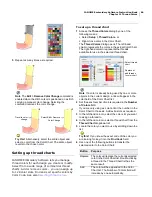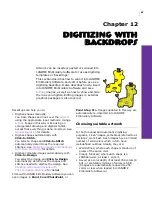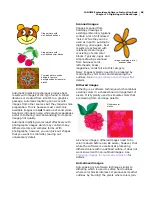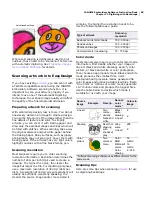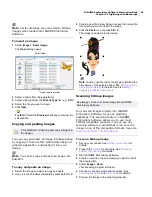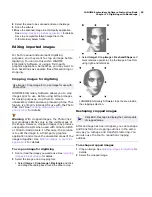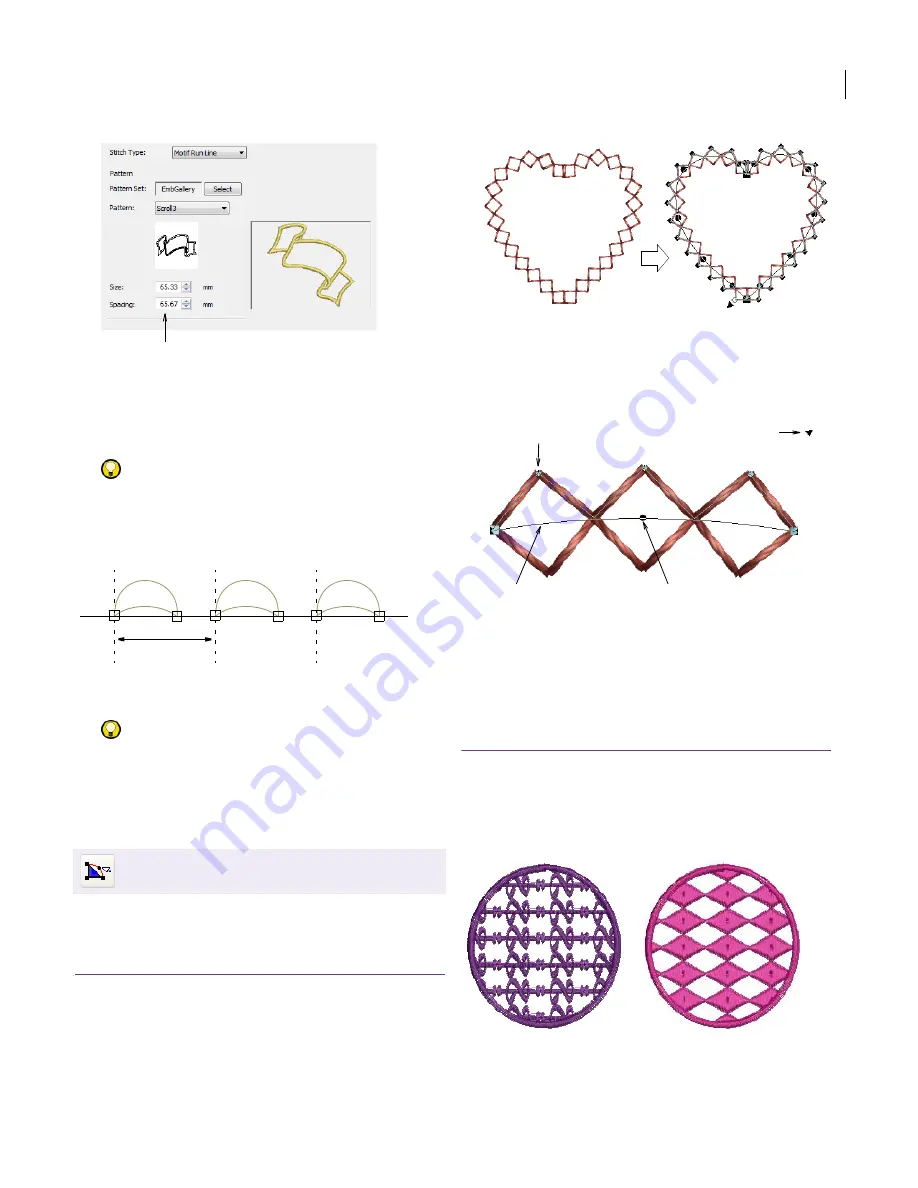
JANOME Embroidery Software Instruction Book
Chapter 10 Embroidery Stamps and Motifs
77
2
Adjust the
Size
setting to scale individual motifs in the
motif run.
3
Click
OK
.
The selected Motif Run object is updated according to
the motif selected.
Try this!
You can also scale motifs as you digitize Motif
Run objects. See
Creating Motif Run objects
for details.
4
In the
Spacing
field, enter the distance between each
repetition of the motif.
If the motifs do not fit the digitized line exactly,
EasyDesign adjusts the spacing to make them fit.
Try this!
You can also reshape the
baseline
to achieve
the exact spacing you require. See
Reshaping Motif
Run objects
for details.
Reshaping Motif Run objects
Reshape Motif Run objects in the same way as you
reshape lettering objects. See also
Adjusting
orientations
.
To reshape Motif Run objects
1
Select a Motif Run object and click the
Reshape
icon.
Control points
appear around the motifs.
2
Adjust the outline and motif spacings as required:
Reposition and/or change reshape nodes from
corner to curve.
Add or delete reshape nodes.
Click-and-drag individual motifs to adjust spacing.
3
Drag the proportional resize handle to scale the object
proportionally.
4
Press
Esc
to finish.
Creating motif fills
Motif Fill is a decorative stitch used for filling closed
objects. Patterns are repeated in parallel rows to
fill a shape. You can design the pattern layout
on-screen or by adjusting
object details
.
Click Edit > Reshape to display the control points
of selected objects.
Adjust size and spacing
Spacing
Drag to shift motif
Select and press Spacebar to
toggle between corner and curve
reshape nodes
Right/left-click to add
reshape node
Drag to scale object
proportionately
Summary of Contents for Digitizer MB
Page 236: ...234 Part IX Software Feature Table...