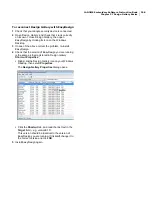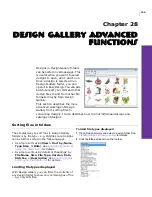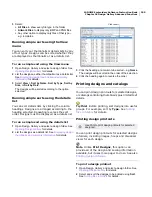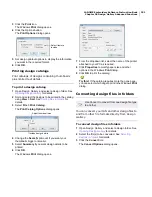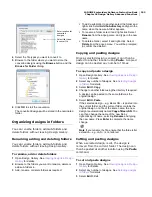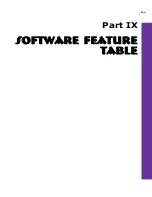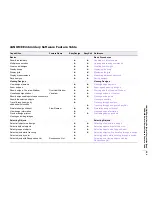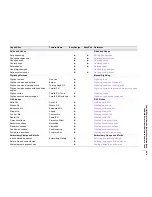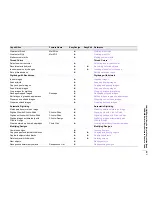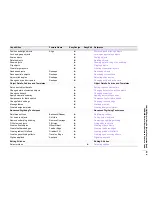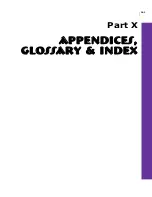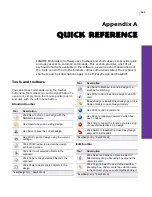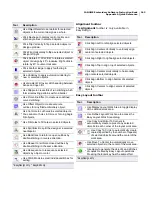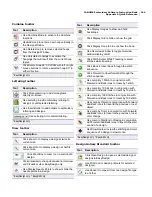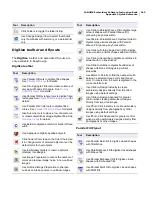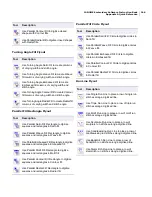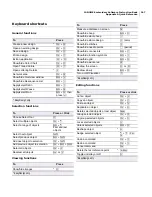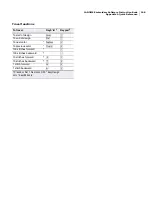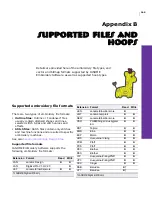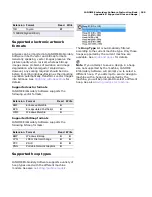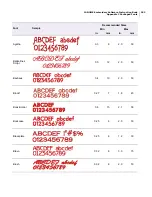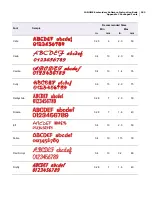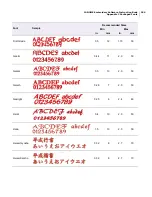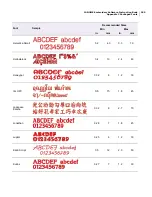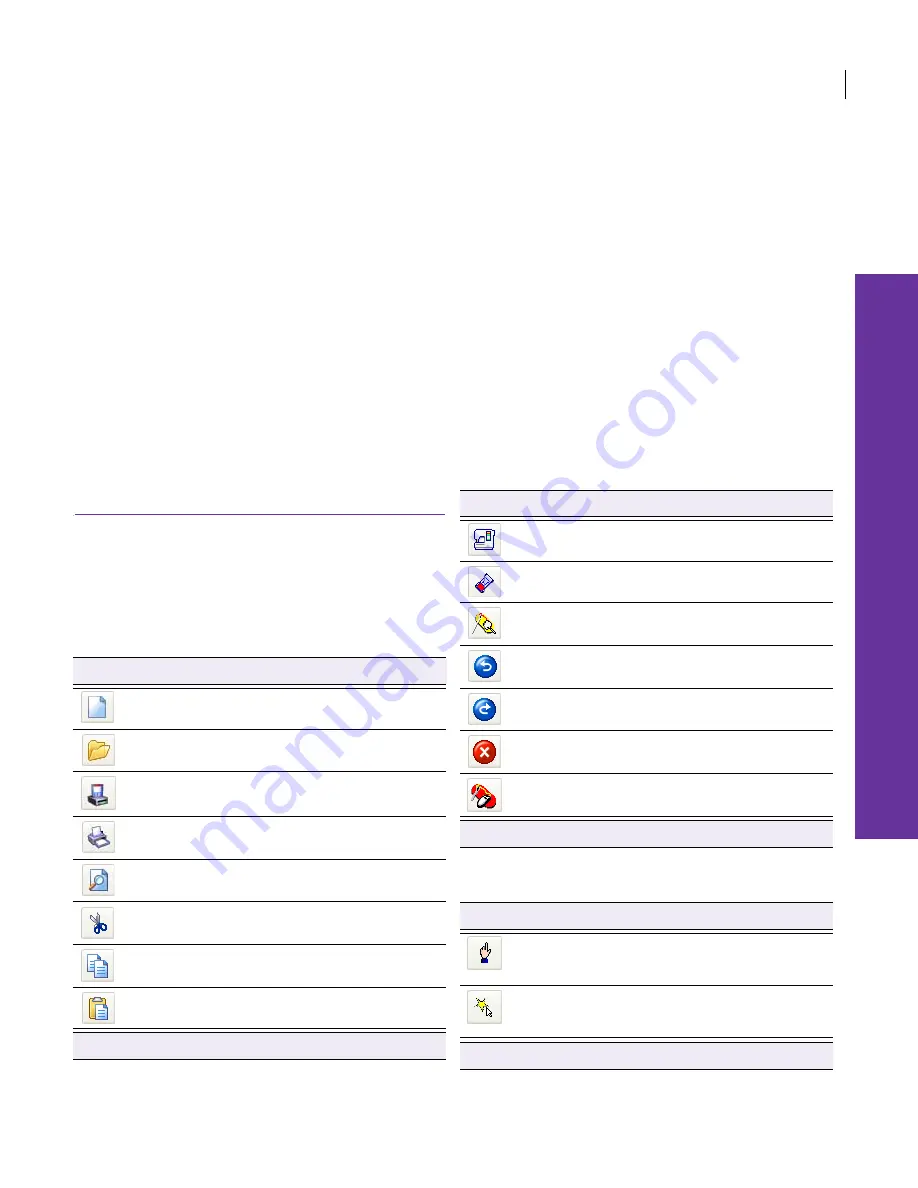
242
Appendix A
Quick Reference
JANOME Embroidery Software uses toolbars and shortcut keys to provide quick
and easy access to common commands. This section provides a list of all
keyboard shortcuts available in the software, as well as short descriptions of
the tools you will find in the toolbars. Unless otherwise stated, the keyboard
shortcuts and tool descriptions apply to both EasyDesign and EasyEdit.
Tools and toolbars
You can access commands using the toolbar
buttons on the toolbars on your Design Window. To
use a tool, simply move the mouse pointer over it,
and click with the left mouse button.
Standard toolbar
Edit toolbar
Tool
Description
*
Click New to start a new design with the
NORMAL template.
Use Open to open an existing design.
Use Save to save the current design.
Use Print to print a design using the current
settings.
Click Print Preview to preview the design
printout on screen.
Click Cut to cut selected objects to the
clipboard.
Click Copy to copy selected objects to the
clipboard.
Click Paste to paste copied objects in the
design.
* EasyDesign only ^ EasyEdit only
Use Send to Machine to send a design to a
machine for stitching.
Use Write to Card to send a design to an ATA
card.
If EasyDesign or EasyEdit is already open, click
Design Gallery to open Design Gallery.
Use Undo to undo a command.
Use Redo to reapply a command which has
been ‘undone’.
Click Stop to cancel the function you are using
or cancel all selections in a design.
*
Click Switch to EasyEdit to close EasyDesign
and switch to EasyEdit.
Tool
Description
Click Select and click an object to select it.
Alternatively, drag a bounding box around the
object to select.
Click Polygon Select to select objects with a
bounding box. Click to mark the selection area
in the same way as you would digitize an object.
* EasyDesign only ^ EasyEdit only
Tool
Description
* EasyDesign only ^ EasyEdit only
Summary of Contents for Digitizer MB
Page 236: ...234 Part IX Software Feature Table...