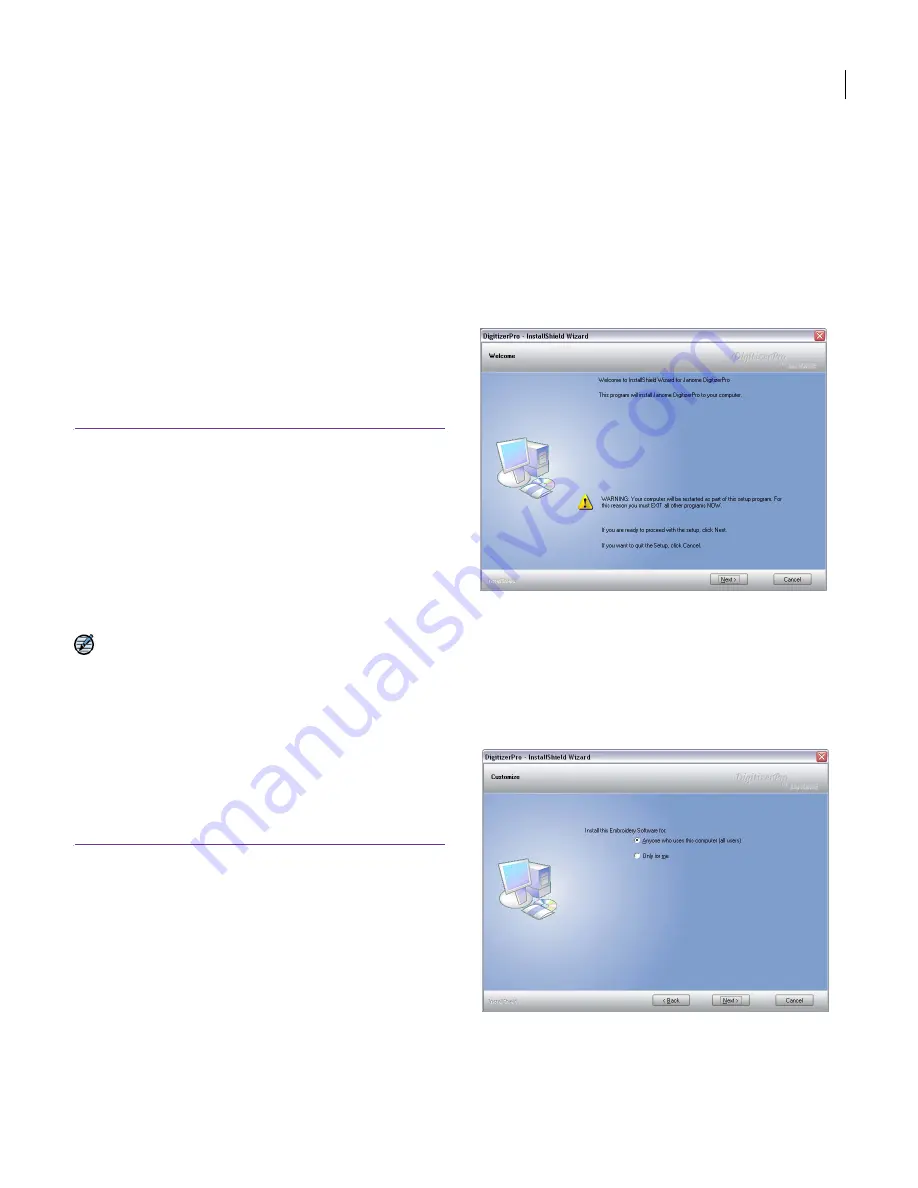
JANOME Embroidery Software Instruction Book
Chapter 2 System Setup
7
Uninstalling previous versions of the
software
If you are upgrading from a previous version of
JANOME Digitizer software – e.g. Digitizer 2000 or
Digitizer 10000 – you are advised to remove any
earlier versions after installing JANOME
Embroidery Software. This gives you the option of
merging user-defined settings from any previous
version into the current installation. Use the
Uninstall program under the Windows Start
menu or Add/Remove Programs from the
Windows Control Panel.
Installing JANOME Embroidery
Software Upgrade
Use the procedure outlined below to install
JANOME Embroidery Software software on your
computer as an upgrade to an existing installation.
When upgrading from a previous version of
JANOME Digitizer software such as Digitizer 2000
or Digitizer 10000, you are advised to remove any
earlier versions after installing JANOME JANOME
Embroidery Software. This gives you the option of
merging user-defined settings from any previous
version into the current installation.
Note With your upgrade kit, you will have
received an ‘upgrade dongle’. You will need to
follow the dongle upgrade process after the
computer is rebooted in order to transfer serial
number and identity code from the old dongle to
the new. Attach your new ‘upgrade dongle’
together with your old JANOME dongle only when
prompted upon re-booting your computer after
software installation. See also
Installation
checklist
.
To install a JANOME Embroidery Software
Upgrade
1
Close
all
Windows programs but leave Windows
running.
This includes Digitizer 10000 software or any
precursor to JANOME Embroidery Software
software.
Disable any virus scanning software you might be
running in the background.
Be aware of any messages from your firewall
software (standard in Windows XP) requesting you
to block access to any components of the installing
software. DO NOT block any of the components.
2
Rename your current
C:\Embroidery Album
folder.
This will prevent possible loss of any current designs
you may have.
3
Insert the JANOME Embroidery Software Installation
CD-ROM.
A
Welcome
screen is displayed.
4
Click
Next
.
The
License Agreement
appears.
5
Read the license agreement. Click
as required.
The
Next
button remains grayed out until the ‘I accept
the terms of the license agreement’ option is selected.
6
Click
Next
to proceed.
The
Customize
screen appears.
7
Choose whether to install for anyone using the
computer or for yourself only and click
Next
.
Summary of Contents for Digitizer MB
Page 236: ...234 Part IX Software Feature Table...
























