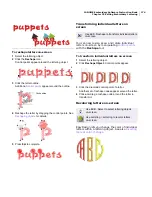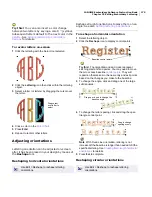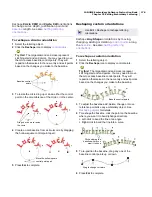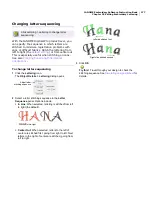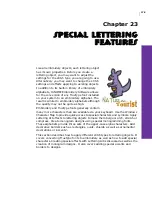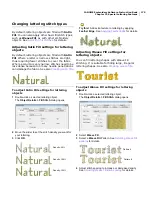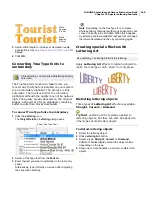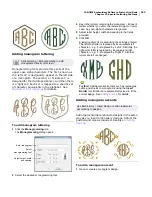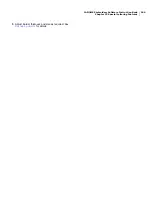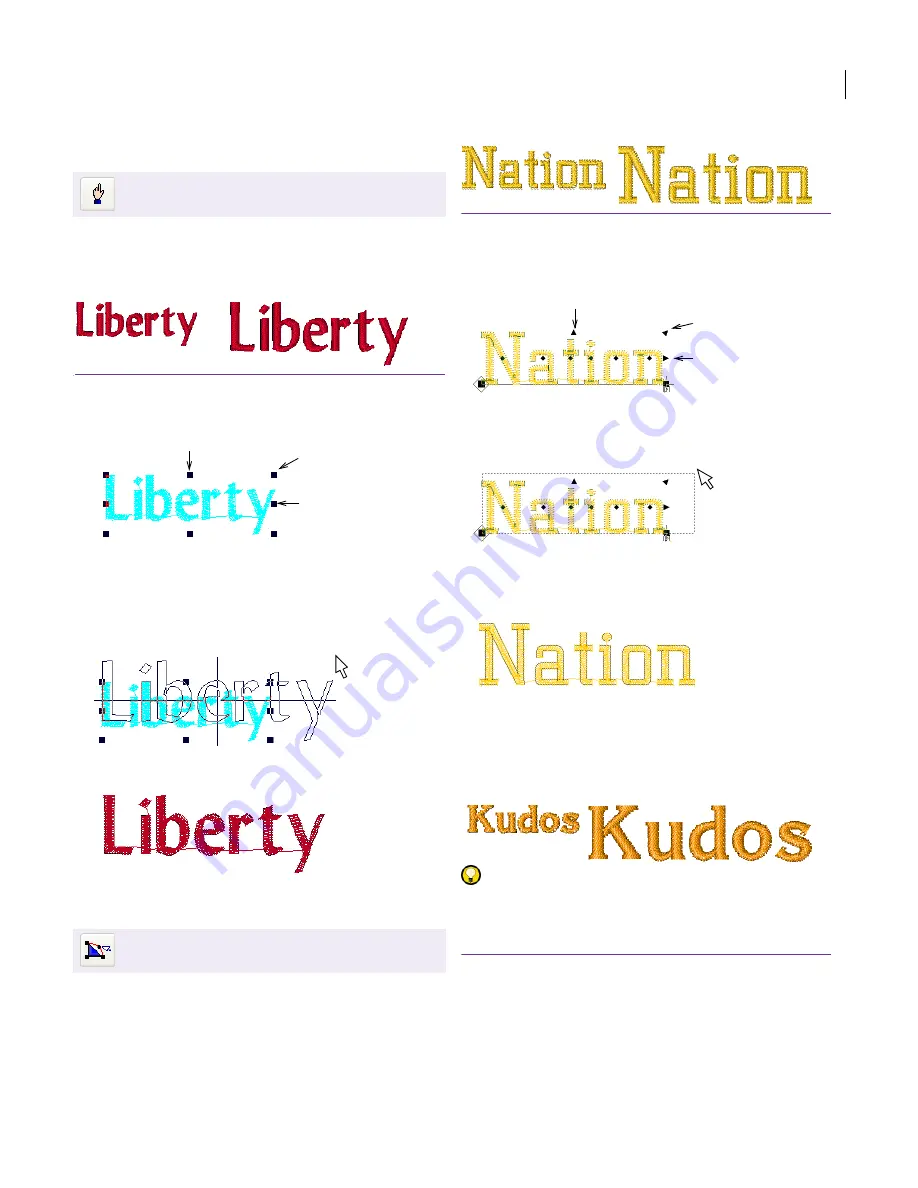
JANOME Embroidery Software Instruction Book
Chapter 22 Editing Embroidery Lettering
171
Scaling lettering with Select
You can scale your lettering objects vertically,
horizontally and proportionally with the Select
tool. See also
Transforming lettering with Select
.
To scale lettering with Select
1
Click the
Select
icon and select the lettering object.
2
Click and drag one of the square
control points
to
resize the object horizontally, vertically or
proportionally.
A shadow outline shows the new size of the lettering
object as you drag.
3
Release the mouse to complete.
Scaling lettering with Reshape
You can scale your lettering objects vertically,
horizontally and proportionally with the Reshape
tool. See also
Rotating lettering with Reshape
.
To scale lettering with Reshape
1
Select the lettering object.
2
Click the
Reshape
icon.
3
Click and drag one of the dark triangular control points
to resize the object horizontally, vertically or
proportionally.
A bounding box shows the new size of the lettering
object as you drag.
4
Release the mouse.
Scaling lettering via the Lettering tab
You can scale your lettering objects vertically,
horizontally and proportionally via the Lettering
tab of the Object Details dialog.
Try this! Change the appearance of an alphabet
by changing the letter width in proportion to the
height. The original width value is 100%.
To scale lettering via the Lettering tab
1
Double-click selected lettering object/s.
The
Object Details > Fill Stitch
dialog opens.
2
Select the
Lettering
tab.
Use Edit > Select to scale lettering objects
on-screen.
Use Edit > Reshape to scale lettering objects
on-screen.
Resize
Horizontally
Resize
Proportionally
Resize Vertically
Drag
Resize
horizontally
Resize
proportionally
Resize vertically
Drag
Summary of Contents for Digitizer MB
Page 236: ...234 Part IX Software Feature Table...