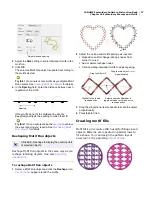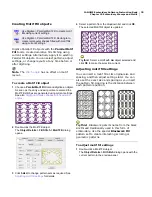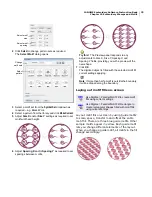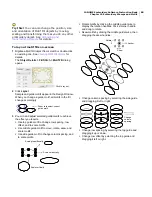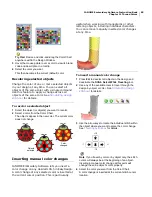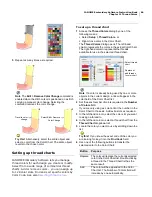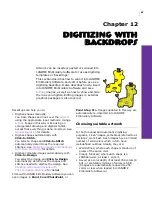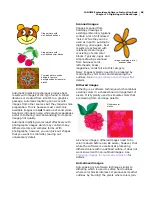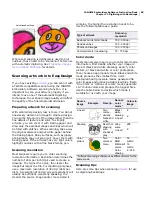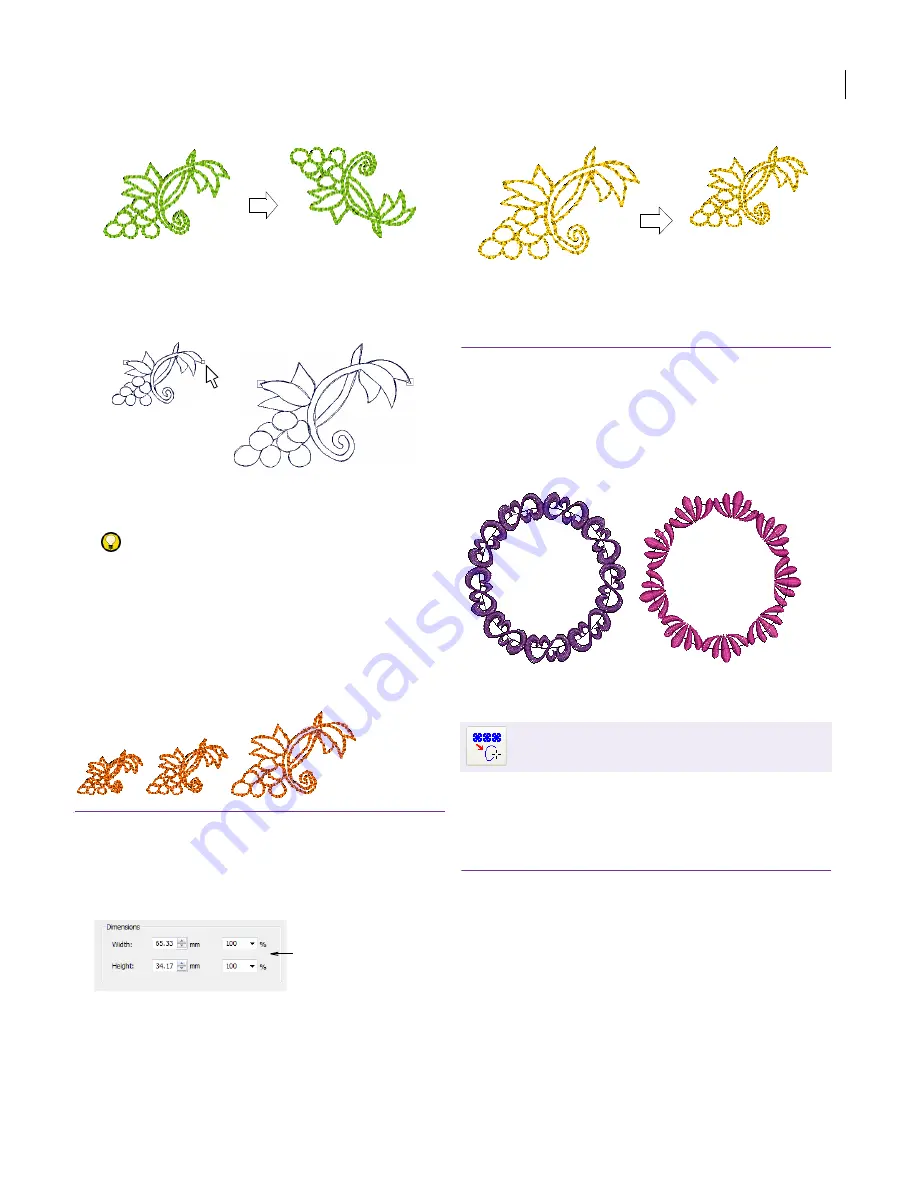
JANOME Embroidery Software Instruction Book
Chapter 10 Embroidery Stamps and Motifs
75
To scale the stamp, press
Shift
. Move the pointer
until the stamp outline shows the required size, then
click again.
4
Press
Enter
.
5
Repeat to insert the stamp again.
Try this!
When flipping and scaling, make sure the
stamp is at the required rotation angle, before clicking
or right-clicking.
6
Press
Esc
to finish.
Scaling stamps to an exact size
You can set the exact size of stamps in a fill.
To scale stamps to an exact size
1
Select and double-click the stamp
object.
The
Object Details
dialog opens.
2
Select the
Dimensions
tab.
3
In the
Dimensions
panel, enter the new dimensions of
the stamp in mm or as a percentage of the original.
4
Click
OK
.
Creating motif runs
Motif Run is an input method that creates motif
repeats along a digitized line. You can create
decorative outlines using any motif from the
selection list. You can modify the rotation angle,
orientation and scale, and vary the space between
motifs.
Creating Motif Run objects
Use the Motif Run tool to create a string of motifs
along a digitized line. You can select motifs before
or after digitizing. You can also adjust size and
spacing settings.
To create a Motif Run object
1
Select the
Motif Run
icon.
2
Digitize the line along which you want the motif to
appear by entering reference points.
Click to add a corner point.
Right-click to add a curve point.
3
When you have finished digitizing the line, press
Enter
.
An outline of the current motif attaches to your cursor.
Stamp flipped
Right-click to flip stamp
Stamp scaled
Hold down Shift to
scale the stamp
Enter new stamp width
and height
Use Digitize > Motif Run Line to create a string of
motifs along a digitized line.
Size adjusted
Summary of Contents for Digitizer MB
Page 236: ...234 Part IX Software Feature Table...