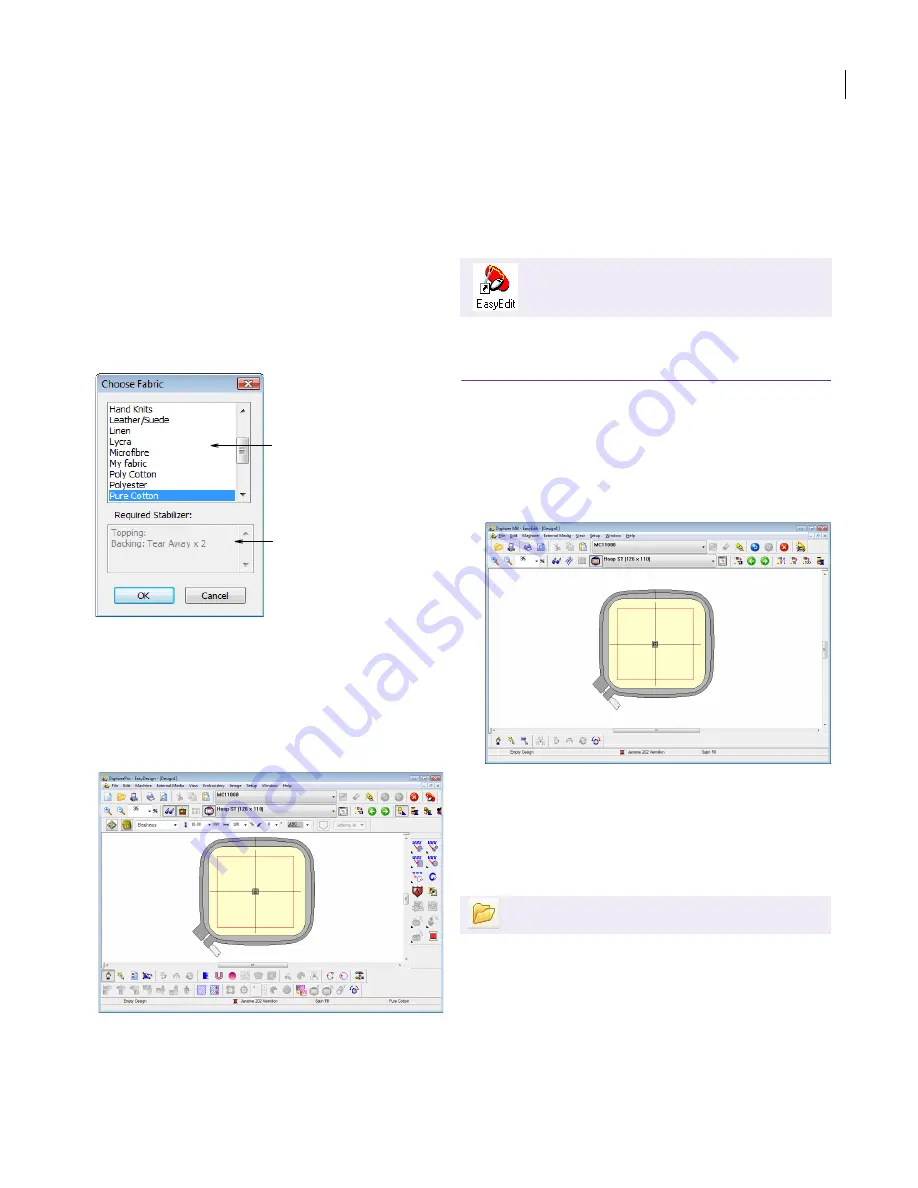
JANOME Embroidery Software Instruction Book
Chapter 4 Basic Procedures
24
Open an existing design: Use this option if you have
an existing design or want to use one of the
packaged designs. See also
Opening designs in
EasyDesign
.
Digitize an existing image: Use this option if you have
electronic
artwork
which you want to use as a basis
for a new design. See
Digitizing with Backdrops
for
details.
Free-hand digitize: Use this option if you want to
create a new design using the available digitizing
tools within JANOME Embroidery Software.
If you select one of the second two options, the
Choose Fabric
dialog opens.
3
Choose from a set of pre-defined fabrics.
JANOME Embroidery Software provides a set of
optimized
fabric settings
so that the software will take
into account the type of fabric you are stitching on.
See
Working with fabrics
for details.
If you select to free-hand digitize, EasyDesign opens
with a new, blank design (Design1).
4
Customize the Design Window by showing or hiding
the grid, changing the grid dimensions, and showing
and hiding toolbars. See
Displaying the grid
and
Showing or hiding toolbars
for details.
Starting EasyEdit
Open JANOME Embroidery Software EasyEdit using
the desktop icon or the Windows Start menu.
To start EasyEdit
Double-click the JANOME Embroidery Software
EasyEdit shortcut icon on the Windows desktop.
Alternatively, select
Programs > JANOME
DigitizerPro > EasyEdit
from the
Start
menu.
EasyEdit opens with a new, blank
design
(Design1).
Customize the Design Window by showing or hiding
the grid, changing the grid dimensions, and showing an
d hiding toolbars. See
Displaying the grid
and
Showing
or hiding toolbars
for details.
Opening designs in EasyDesign
JANOME Embroidery Software EasyDesign opens
JAN files. See
Embroidery design formats
for
details.
Select a fabric
Recommended backing
and/or topping
Double-click to start EasyEdit.
Use Standard > Open to open an existing design.
Summary of Contents for Digitizer MB
Page 236: ...234 Part IX Software Feature Table...






























