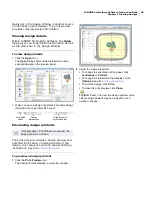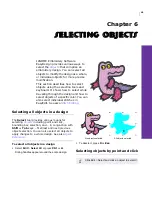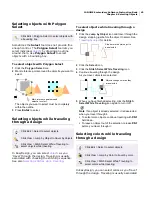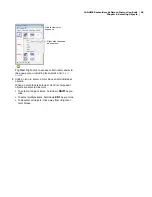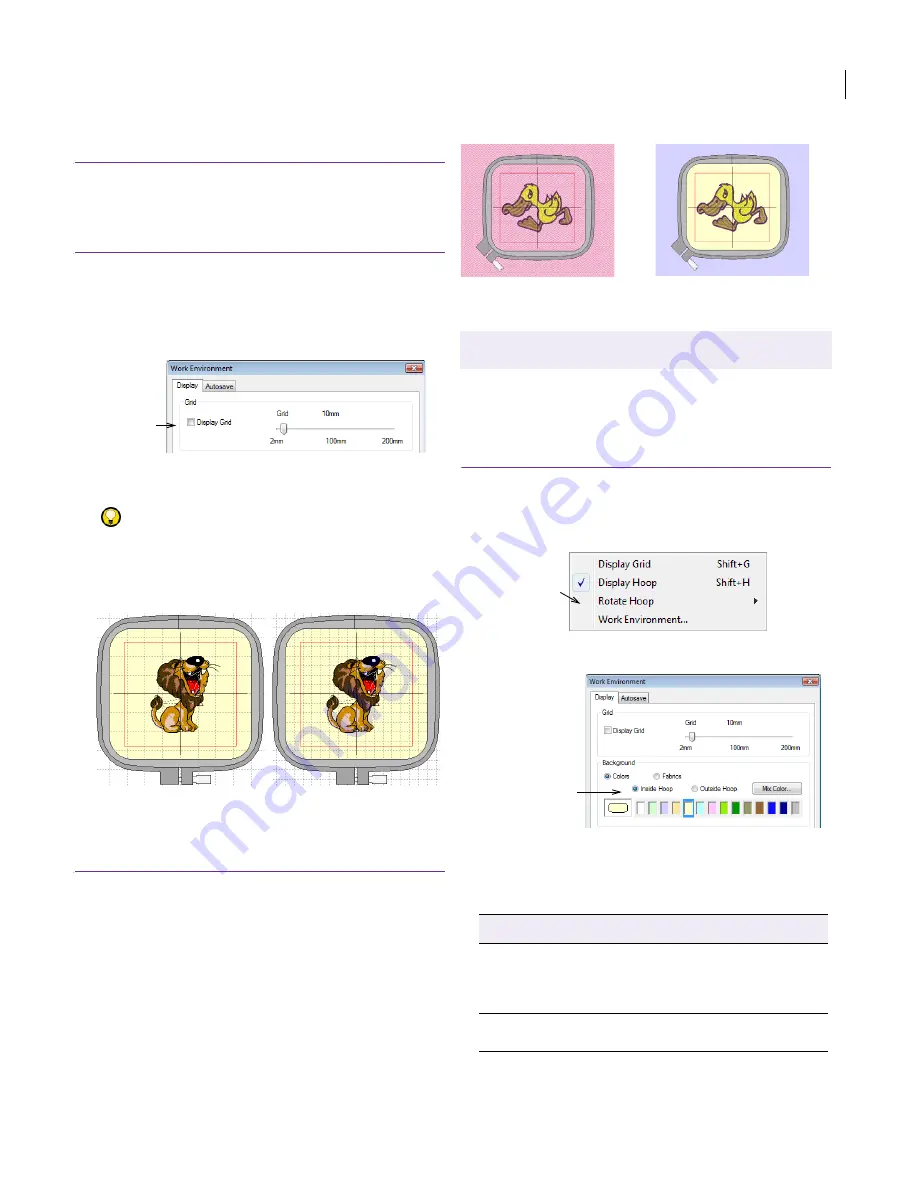
JANOME Embroidery Software Instruction Book
Chapter 7 Grids and Hoops
47
Setting grid spacings
Use grid lines to help accurately align or size
embroidery objects. Turn on or off the grid, or
change grid spacing as required.
To set grid spacings
1
Select
Setup > Work Environment
.
The
Work Environment > Display
tab opens.
2
Select the
Display Grid
checkbox to display the grid.
3
Adjust
Grid Spacing
by moving the slider.
The spacing value is displayed above the slider.
Try this!
To use these settings as
defaults
for the
current template, click
Save
. See also
Creating new
designs
.
4
Click
OK
.
Changing backgrounds
In JANOME Embroidery Software, you can set the
color inside the hoop to match the fabric you intend
to stitch out on. You can also set a background
color outside the hoop by way of contrast.
Alternatively, you can add background fabrics
based on samples packaged with the software.
Backgrounds are treated as
design details
and are
saved with the design.
Changing background colors
Set the color inside the hoop to match the fabric
you intend to stitch out on. You can also set a
background color outside the hoop by way of
contrast. See also
Working with fabrics
.
To change the background color
1
Select
Setup > Work Environment
or right-click the
Design Window and select from the popup menu.
The
Work Environment
dialog opens.
2
If not already selected, select the
Colors
option.
3
Select the
Inside Hoop
or
Outside Hoop
option as
required:
Select
Display Grid
Grid spacing: 20 mm
Grid spacing: 10 mm
Use Setup > Work Environment to change background
colors.
Option
Purpose
Outside
Hoop
When selected, you choose a background
color to apply to the area outside the hoop,
or when the hoop is not displayed, to the
whole Design Window.
Inside
Hoop
When selected, a background color can
be applied within the hoop.
Choose Work
Environment
Choose to change
background inside
or outside hoop
Summary of Contents for Digitizer MB
Page 236: ...234 Part IX Software Feature Table...