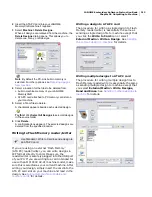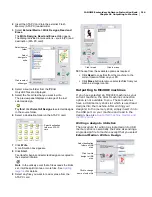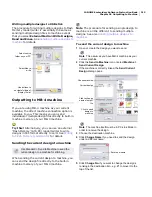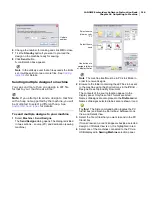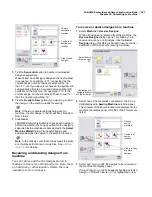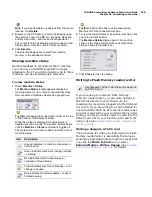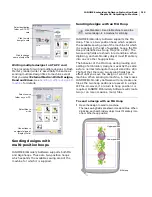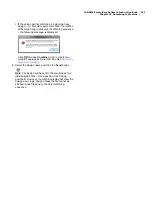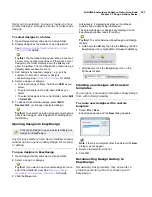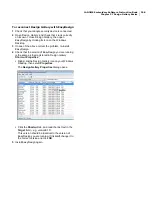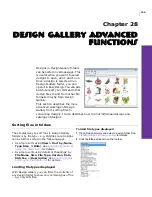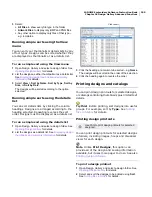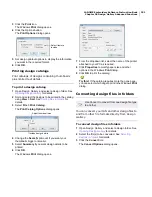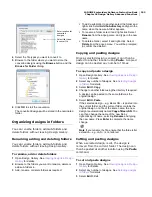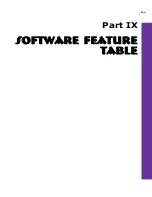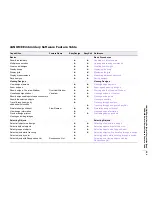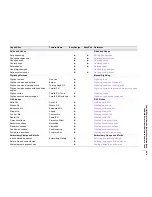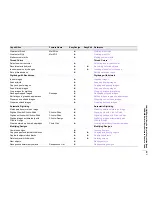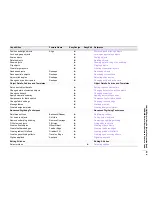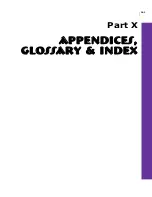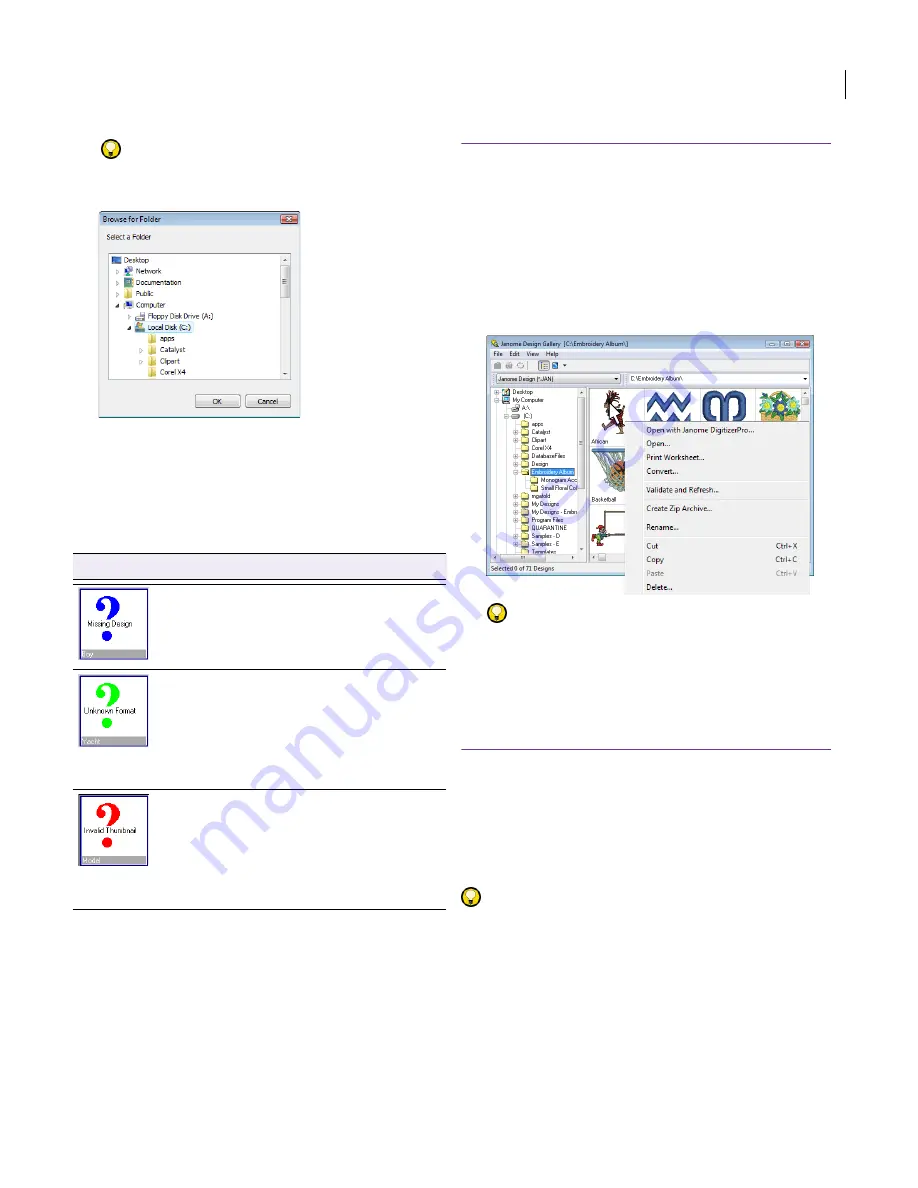
JANOME Embroidery Software Instruction Book
Chapter 27 Design Gallery Basics
226
Try this!
Alternatively, select
View > Browse
Location
to open the
Browse For Folder
dialog.
Locating missing files
If users incorrectly move files, the normal design
thumbnail is usually replaced by a ‘missing design’
thumbnail when Design Gallery is next opened.
Each color indicates the likely cause:
Refreshing the display
Occasionally, your screen will not show changes
you have made until you refresh the display.
Changes to folders may not display either until you
refresh the folder listing. If graphics and
thumbnails still do not appear correctly, or if you
have updated your JANOME Embroidery Software
software, you may need to ‘validate and refresh’.
To refresh the display
To refresh the display window, select
View > Refresh,
or press
F5
.
To refresh folders in the folder listing, select
View >
Refresh Tree Node
. Alternatively, select the node you
want to refresh, right-click and select
Refresh
from the
popup menu.
To validate and refresh a folder, select
Validate and
Refresh
from either View or popup menus.
Try this!
Occasionally, Design Gallery displays red,
blue or green question marks and a short description
instead of a graphic thumbnail. See
Locating missing
files
for details.
Accessing designs in folders
Design Gallery lets you select designs residing in
folders. Once selected, you can manipulate them in
a variety of ways – e.g. cutting, copying, pasting,
editing the record, and converting designs to other
formats. You can also open designs in EasyDesign
directly from Design Gallery for viewing or editing.
Try this! With the file selected, right-click to open
a popup menu which includes the commands
Open, Print, Convert, Stitch to Machine, and
Delete.
Selecting designs in folders
Designs must be selected before an action can be
performed – e.g. view, open or copy a design. A
group of designs, a range, or all the designs in a
Icon
Description
This means that Design Gallery cannot find
the design file. Replace missing files from
backup or another source. If this is not
possible, delete the record or refresh the
directory. See also
Refreshing the display
.
This means that Design Gallery has found
an up-to-date thumbnail but doesn’t
recognize the format. Use Validate and
Refresh to update the display. Design
Gallery will try to make a replacement next
time the folder is opened or refreshed. See
also
Refreshing the display
.
Design Gallery recognizes a
pre-determined set of file types as per the
file type dropdown list. If it sees a design
that has the required file suffix – JAN, BMP,
etc – but it is unable to read the file, it will
display the green question mark. Locate the
file and delete it.
Summary of Contents for Digitizer MB
Page 236: ...234 Part IX Software Feature Table...