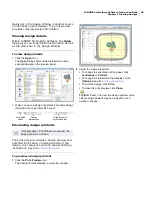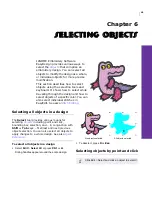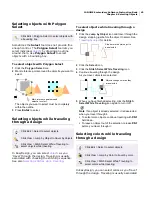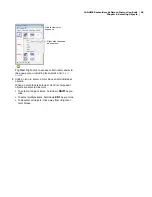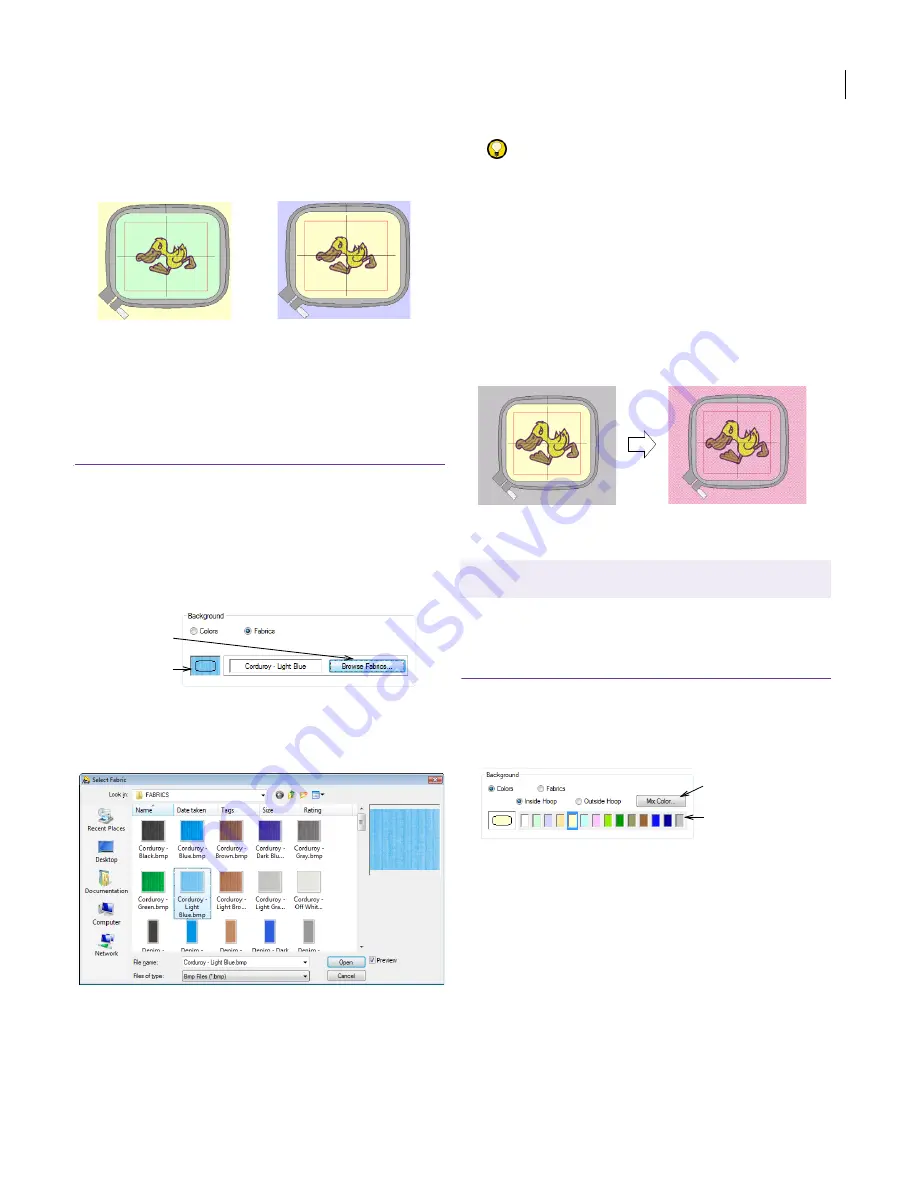
JANOME Embroidery Software Instruction Book
Chapter 7 Grids and Hoops
48
4
Select a color from the palette or mix your own. See
Mixing your own background color
for details.
5
Click
OK
.
Changing background fabrics
Set the color inside the hoop to match the color of
the fabric you intend to stitch out on. See also
Working with fabrics
.
To change the background fabric
1
Select
Setup > Work Environment
or right-click the
Design Window and select from the popup menu.
The
Work Environment
dialog opens.
2
Select the
Fabrics
option.
The dialog changes as shown.
3
Click the
Browse Fabrics
button.
The
Select Fabric
dialog displays a selection of fabric
samples to choose from.
Try this!
You can add your own fabric samples to the
Fabrics
folder in any of the supported file formats. You
can also browse to another folder on your PC and
select a file in any of these formats. See also
Supported embroidery file formats
.
4
Select a fabric sample and click
Open
or simply
double-click the file.
The selected fabric is displayed in the hoop preview in
the
Work Environment
dialog.
5
Click
OK
.
The selected fabric is applied to the whole Design
Window.
Mixing your own background color
You can create a new background color for use with
the current design. Each new design uses the
default colors.
To mix your own background color
1
Select
Setup > Work Environment.
The
Work Environment
dialog opens.
2
Select a color slot in the palette.
3
Click
Mix Color
.
The
Color
dialog opens.
Inside hoop area recolored
Outside hoop area recolored
Fabric preview
Click to choose
sample
Use Setup > Work Environment to mix a new background
color.
Click to mix color
Select color to
replace
Summary of Contents for Digitizer MB
Page 236: ...234 Part IX Software Feature Table...