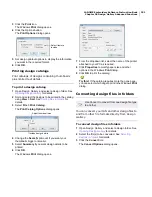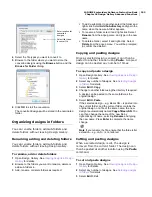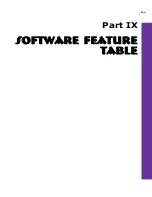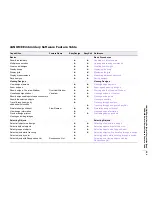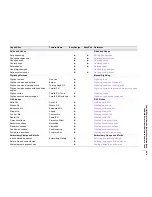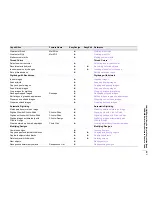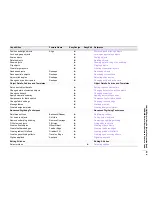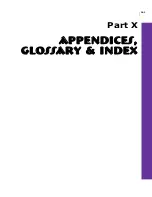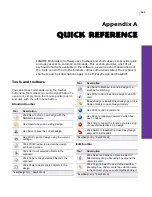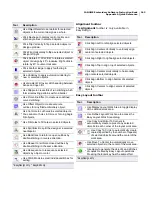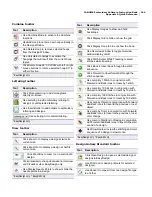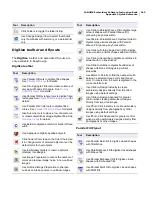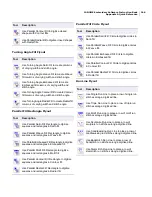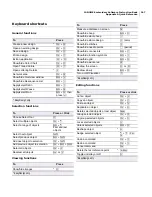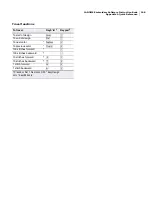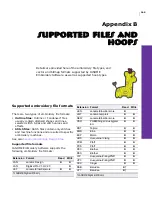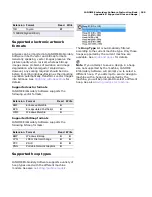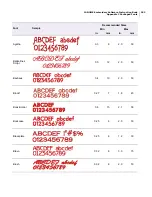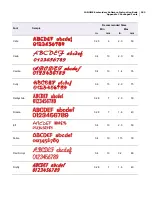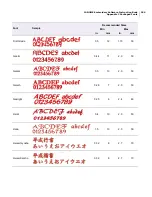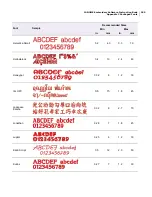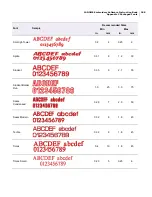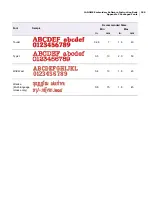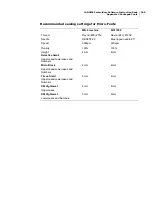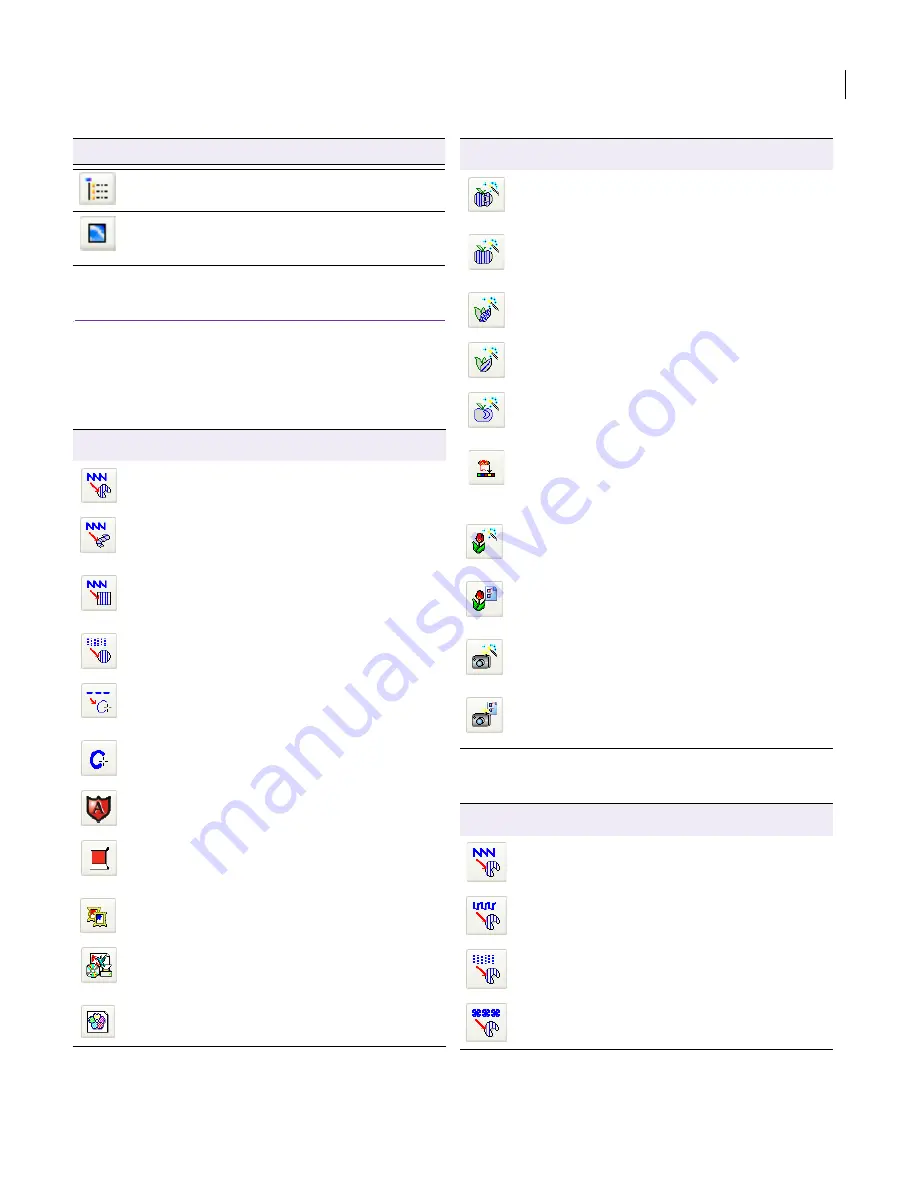
JANOME Embroidery Software Instruction Book
Appendix A Quick Reference
245
Digitize toolbar and flyouts
The Digitize toolbar and associated flyouts are
only available in EasyDesign.
Digitize toolbar
Parallel Fill Flyout
Click Folders to toggle the folder listing.
Use Change Design View to select thumbnails
only, thumbnails with summary, or a detailed list
only.
Tool
Description
Use Parallel Fill tools to digitize filled shapes.
See
Parallel Fill Flyout
for details.
Use Turning Angle Fill tools to create columns of
varying width and stitch angle. See
Turning
Angle Fill Flyout
for details.
Use Parallel Fill Rectangle tools to digitize filled
rectangles. See
Parallel Fill Rectangle Flyout
for
details.
Use Parallel Fill Circle tools to digitize filled
circles. See
Parallel Fill Circle Flyout
for details.
Use Run Line tools to place a row of simple run
or ornamental stitches along a digitized line. See
Run Line Flyout
for details.
Use Border to digitize a column or border of fixed
width.
Use Appliqué to digitize appliqué objects.
Click Current Color to open the Color Chart. Use
it to change colors of selected objects or set the
default color for new objects.
Use Embroidery Gallery to insert a patterns
(stamps) into designs.
Use Image Preparation to reduce the number of
colors and remove image ‘noise’ in non-outlined
images.
Use Outlined Image Preparation to sharpen
outlines and reduce noise in outlined images.
Tool
Description
Use Click-to-Parallel Weave Fill to digitize large
artwork shapes with Parallel Weave Fill,
preserving any holes within.
Use Click-to-Parallel Weave Fill without Holes to
digitize large artwork shapes with Parallel
Weave Fill, ignoring any holes within.
Use Click-to-Turning Angle Satin Fill to digitize
narrow column artwork shapes with Satin stitch.
Use Click-to-Centerline to digitize centerlines in
artwork with run line stitches.
Use Click-to-Outline to digitize boundaries of
shapes with Run stitching using current
properties.
Use Match to Palette to find the nearest match
between a selected image color and thread
color. If not selected, the color is digitized in the
current palette color.
Use Click-to-Design Instantly to create
embroidery designs directly from imported
images using default settings.
Use Click-to-Design Advanced for greater
control when creating embroidery designs
directly from imported images.
Use Photo Click Instantly to create embroidery
designs directly from photographs or other
images using default settings.
Use Photo Click Advanced for greater control
when creating embroidery designs directly from
photographs or other images.
Tool
Description
Use Parallel Satin Fill to digitize closed shapes
with fill stitches.
Use Parallel Weave Fill to digitize closed shapes
with Weave fills.
Use Parallel Embossed Fill to digitize closed
shapes with Embossed fills.
Use Parallel Motif Fill to digitize closed shapes
with Motif fills.
Tool
Description
Summary of Contents for Digitizer MB
Page 236: ...234 Part IX Software Feature Table...