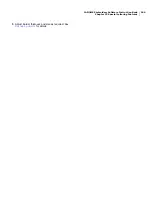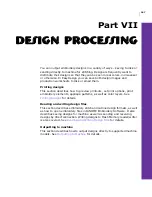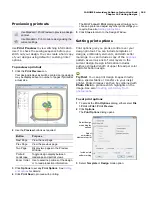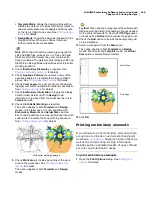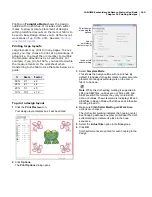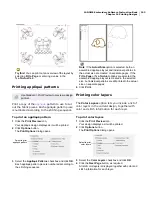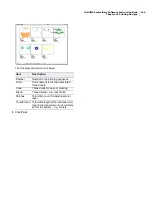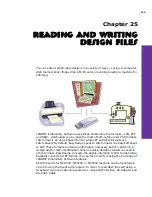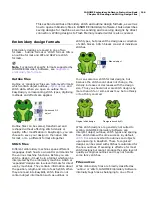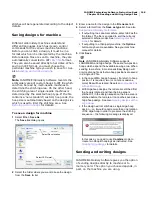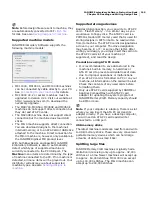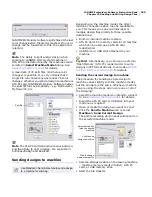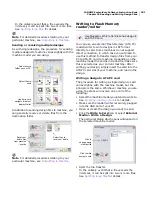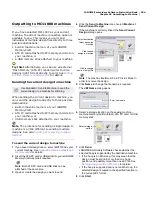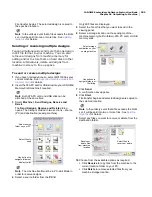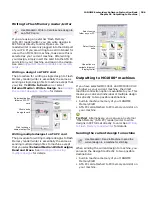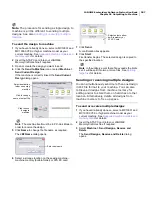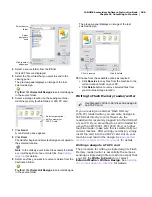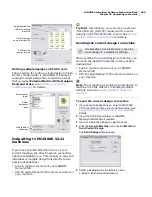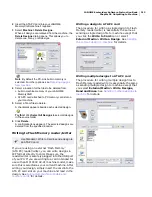JANOME Embroidery Software Instruction Book
Chapter 25 Reading and Writing Design Files
198
stitches will be regenerated according to the object
details.
Saving designs for machine
Different embroidery machines understand
different languages. Each has its own control
commands for the various machine functions.
Before you can stitch a design, it must be in a
format which can be interpreted by the machine.
Before design files are sent to machine, they are
automatically converted to JEF
stitch file
format.
They can also be saved directly to hard disk. When
saving in JEF format, you must choose the
particular machine type you wish to save for. See
also
Sending and writing designs
.
Note JANOME Embroidery Software records the
embroidery area of custom hoops to JEF file which
can then be read by multi-needle machines to
determine the stitching area. On the other hand,
the stitching area of single-needle machines is
determined by the selected hoop type. If the file
contains a ‘non-standard’ (custom) hoop code, the
hoop size is automatically based on the design size
which is used to limit the stitching area. See
Defining custom hoops
for details.
To save a design for machine
1
Select
File > Save As
.
The
Save As
dialog opens.
2
Select the folder where you want to save the design
from the
Save In
list.
3
Enter a name for the design in the
File name
field.
4
Select a format from the
Save as
type
list. See also
Supported embroidery file formats
.
If outputting to a Janome machine, select JEF as the
file format. The file is encoded to suit the currently
selected machine model. See
Selecting machine
models
for details.
If outputting to a third-party machine, the
Options
button may become available. See your machine
manual for details.
5
Click
Save
.
Note
JANOME Embroidery Software supports
JANOME MA and Giga hoops. These are two-position
hoops which expand the available sewing area. When
sending to machine, in most cases EasyDesign will
only create one file as the two hoop positions are saved
in a single JEF file.
In the case of MA hoops, however, if a return to hoop
position 1 is required, two (or on rare occasions,
more) files will be created. See also
Sending designs
with an MA Hoop
.
With Giga hoop designs, the red area is stitched first,
the hoop is rotated, and then the blue area is
stitched. If, in the design sequence, the blue area is
stitched before the red area, it cannot be saved as a
Giga hoop design. See also
Sending designs with a
Giga Hoop
.
If the design will not stitch as a single Giga hoop
design – i.e. it would require more than one rotation
of the Giga hoop in order to preserve the stitching
sequence – the following message is displayed:
In this case, you need to use
Combine
mode to
create two Hoop B hoopings as instructed. See
Hooping large designs
for details.
Sending and writing designs
JANOME Embroidery Software gives you the option
of sending designs directly to machine or to
memory card. The option you choose depends, in
part, on the machine you are using.
Select JEF format
Select Save location
Summary of Contents for Digitizer MB
Page 236: ...234 Part IX Software Feature Table...