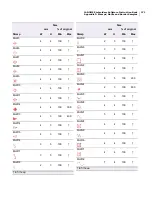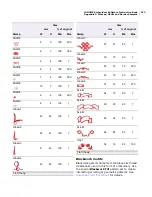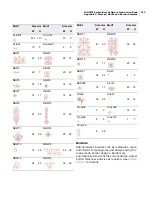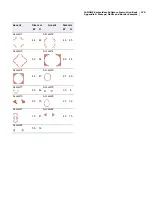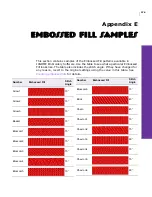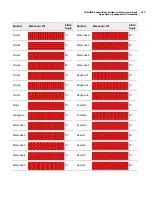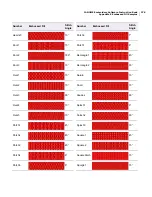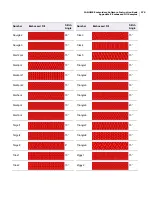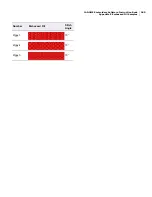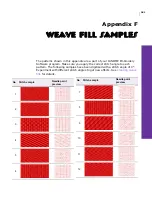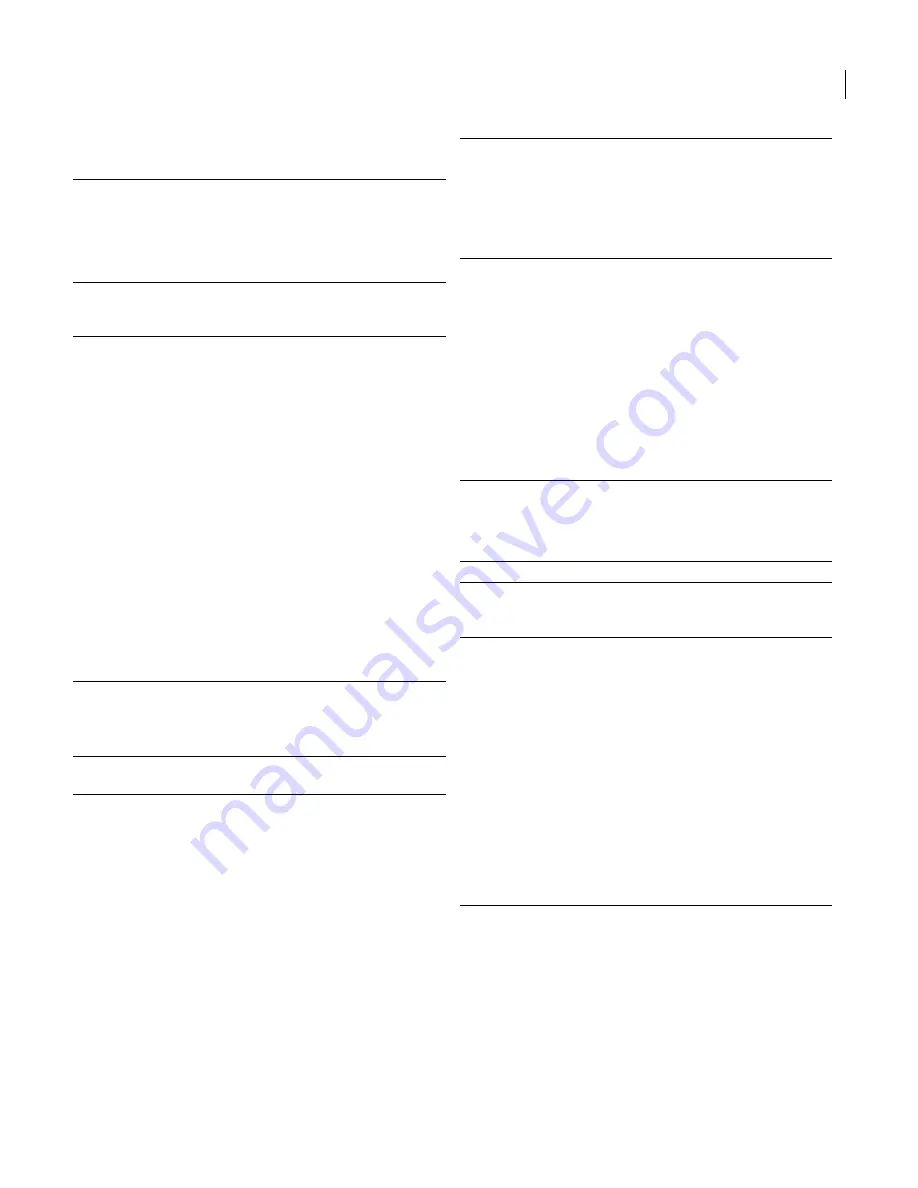
JANOME Embroidery Software Instruction Book
Appendix G Troubleshooting
285
Control points missing
Problem recovering design files from
backup folder
Problem recovering design files from
recover folder
Problem
The control points on selected objects are
missing in systems updated to V3.0 from
a previous version. This problem may be
accompanied by ‘Exception Access
Violation Error’ messages followed by a
system crash.
Cause
This problem is related to the video card
and occurs more on newer and 3D video
cards than older ones.
Suggestion
Download and install the latest software
driver from the video card manufacturer’s
Internet website. These are normally free
from the provider. Some websites to try
include:
http://www.nvidia.com/
http://www.ati.com/
http://www.s3.com/
http://www.matrox.com/
http://www.trid.com/
http://www.tseng.com/
http://www.diamondmm.com/
http://www.sis.com/
http://www.cirrus.com/
Other sites that provide drivers or links to
other sites are:
http://www.download.com/
http://www.tucows.com/
http://www.windrivers.com/
Problem
You can’t see the backup design – e.g.
DesignName.BAK – in the backup folder.
Cause
If you have the JANOME Embroidery
Software 'Auto Save' option enabled,
backups of JAN design files will be saved
to the C:\Program
Files\Janome\Digitizer\Backup folder.
This is a basic way of backing up your
files.
Suggestion
Start Windows Explorer and browse to the
C:\Program
Files\Janome\Digitizer\Backup folder.
Select the file and select File > Rename.
Change the file extension to JAN – e.g.
DesignName.JAN – and press Enter.
Move the JAN file to your C:\Embroidery
Album folder. You can now open the file
normally in JANOME Embroidery
Software.
Note: If you cannot see the file extension
BAK, you need to change your view
settings in Windows Explorer.
Problem
You want to use recovery files.
Cause
Your software crashes due to a hardware
or software failure, recovery files usually
created.
Suggestion
Start JANOME Embroidery Software.
Select File > Open from the top of your
JANOME Embroidery Software screen.
Navigate to the C:\Program
Files\Janome\Digitizer\Recover directory,
using the Look in: dropdown menu.
Select All Files (*.*) from the Files of type:
dropdown menu.
Select and open the recovery file you want
from the list – it will have EMA as the last
part of its name – and check that it is the
one you want.
Re-name it with the JAN extension in the
C:\Embroidery Album folder (or another of
your choice).
Summary of Contents for Digitizer MB
Page 236: ...234 Part IX Software Feature Table...