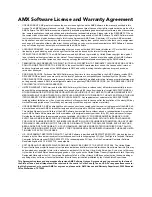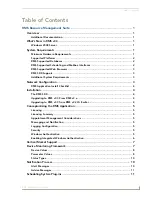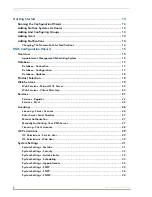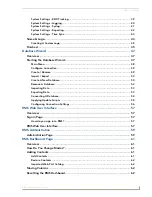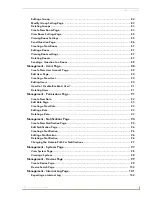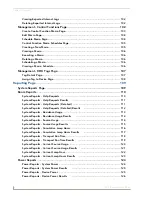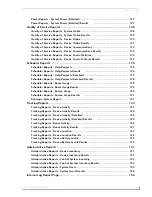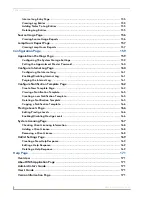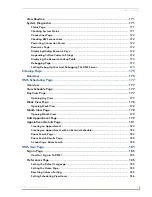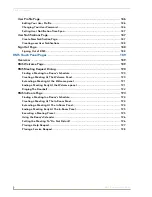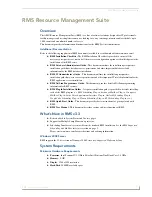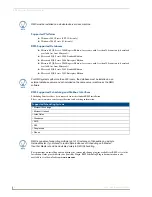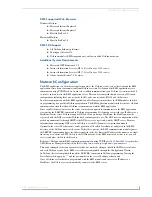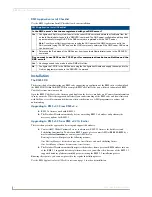Summary of Contents for RMS
Page 24: ...RMS Resource Management Suite 12 RMS Administrator s Guide ...
Page 58: ...RMS Configuration Wizard 46 RMS Administrator s Guide ...
Page 72: ...RMS Administration 60 RMS Administrator s Guide ...
Page 78: ...RMS Hotlist 66 RMS Administrator s Guide ...
Page 170: ...Reporting Page 158 RMS Administrator s Guide ...
Page 182: ...Configuration Page 170 RMS Administrator s Guide ...
Page 186: ...Help Page 174 RMS Administrator s Guide ...
Page 188: ...Sitemap Page 176 RMS Administrator s Guide ...
Page 211: ...RMS Touch Panel Pages 199 RMS Administrator s Guide ...