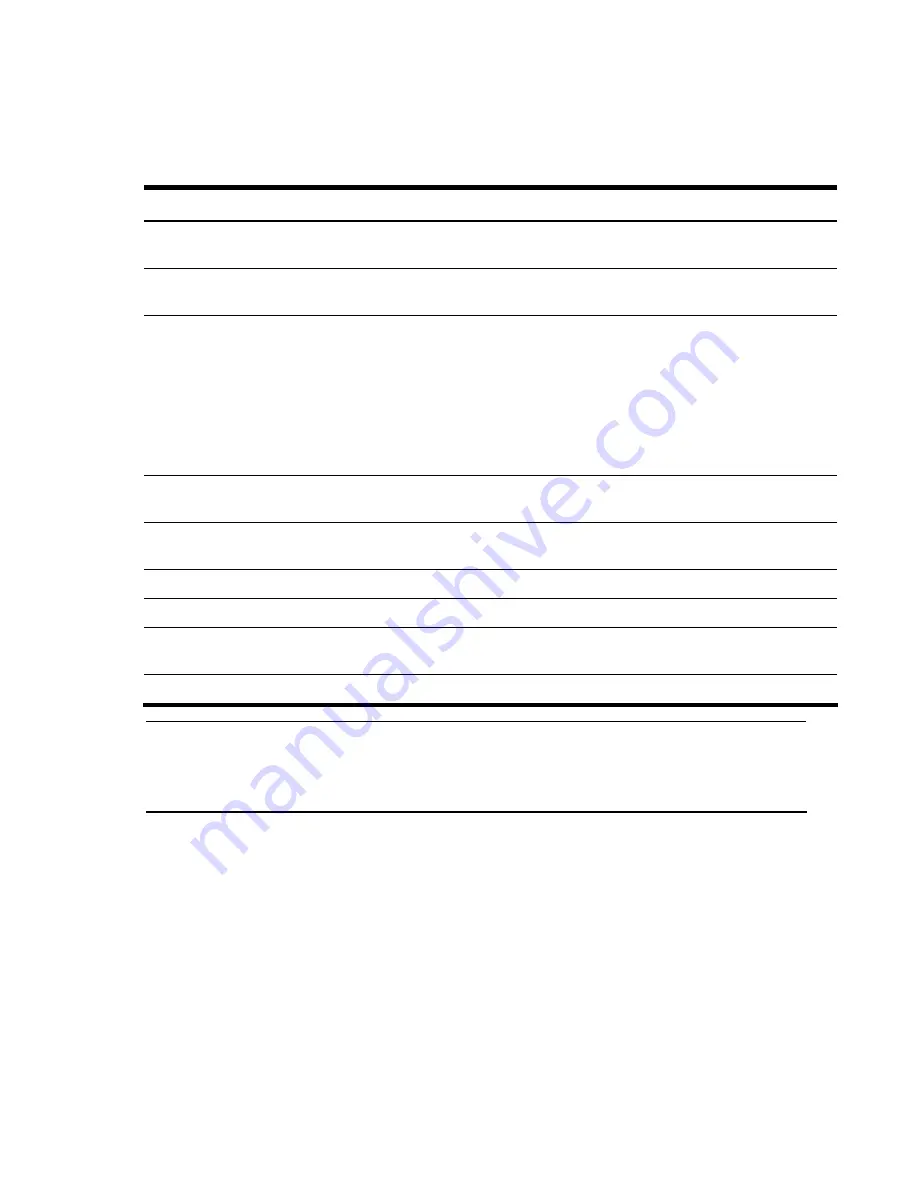
Configuring the switch
155
Switch Image and Configuration Management buttons
The following table describes Switch Image and Configuration Management buttons:
Table 104
Switch Image and Configuration Management buttons
Button Description
Get Image
Starts download of the software image file indicated in TFTP Image Filename field from the
specified TFTP server.
Put Image
Starts upload of the software image file indicated in TFTP Image Filename field from the
specified TFTP server.
Get Config
Downloads a previously saved switch Configuration Block file indicated in Configuration
Filename from the specified the TFTP server.
The active configuration will be replaced with the commands found in the downloaded
configuration file. The file can contain a full switch configuration or a partial switch
configuration.
The new configuration is not activated until the
apply
command is used. If the
apply
command is found in the configuration script file loaded using this command, the
apply
action is performed automatically.
Put Config
Uploads the switch’s active configuration to the script configuration file specified in
Configuration Filename. The file is placed on the TFTP server.
Put TS Dump
Uploads the TS (tech support) dump file to the TFTP server specified in TSTP TS Dump
Filename.
Put Dump
Uploads the core (PANIC) dump file to the TFTP server specified in Core Dump Filename.
Clear Flash Dump
Deletes the core dump in flash memory.
Submit
When selected, the form is sent to the switch. Any configuration changes are placed in the
“pending” state and do not take effect until the toolbar
Apply
command is given.
REBOOT!
Reboots the switch.
NOTE:
If the TFTP server is running SunOS or the Solaris operating system, the specified Put Config
file must exist prior to executing the
Put Config
command and must be writable (set with proper
permission, and not locked by any application). The contents of the specified file will be replaced
with the current configuration data.
















































