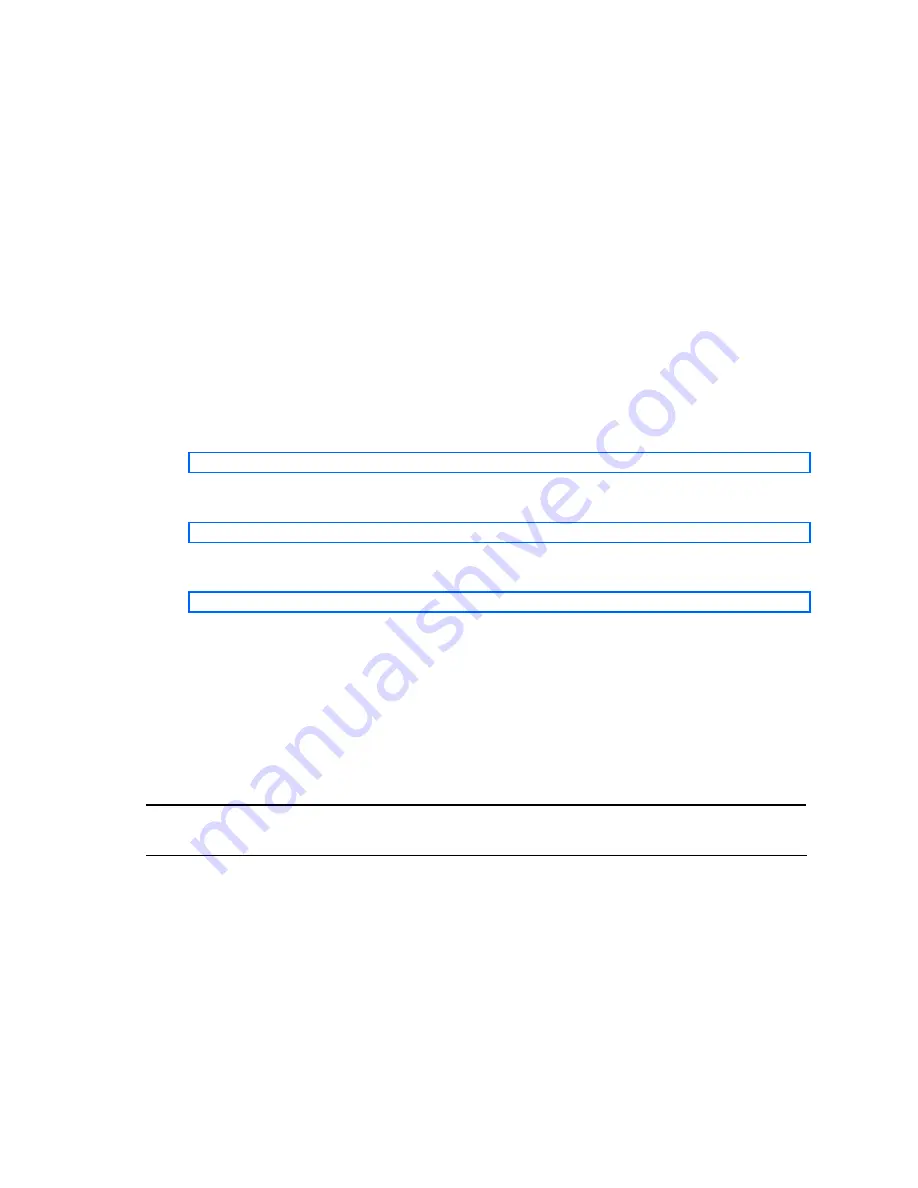
Getting started
9
Switch setup
Before you can access the BBI, minimal configuration is required on the switch.
Configuring IP interfaces
At least one IP interface must be configured on the switch. This is usually done from the command line
interface during first-time switch set up. Each IP interface address provides a point of access for switch
management.
For more information about configuring an IP interface for management access, see the “Using the
command line interface” section in the “Accessing the switch” chapter of the
HP 1:10Gb Ethernet BL-c
Switch Application Guide
.
Enabling or disabling BBI access
By default, BBI access is enabled. If you need to disable or re-enable access, use the following command
from the command line interface:
>> Main# /cfg/sys/access/http <disable|enable (or just d|e)>
By default, secure BBI access is disabled. If you need to enable access, use the following command from
the command line interface:
>> Main# /cfg/sys/access/https/access <disable|enable (or just d|e)>
The default TCP port to use for BBI access is port 80. To change the port number, use the following
command:
>> Main# /cfg/sys/access/wport <TCP port number>
For more information on accessing and configuring the switch through the command line interface, see
the
HP 1:10Gb Ethernet BL-c Switch Command Reference
.
Web browser setup
Most modern Web browsers work with frames and JavaScript by default, and require no additional set
up. However, you should check your Web browser’s features and configuration to be sure frames and
JavaScript are enabled.
NOTE:
JavaScript is not the same as Java™. Be sure that JavaScript is enabled in your Web
browser.
























