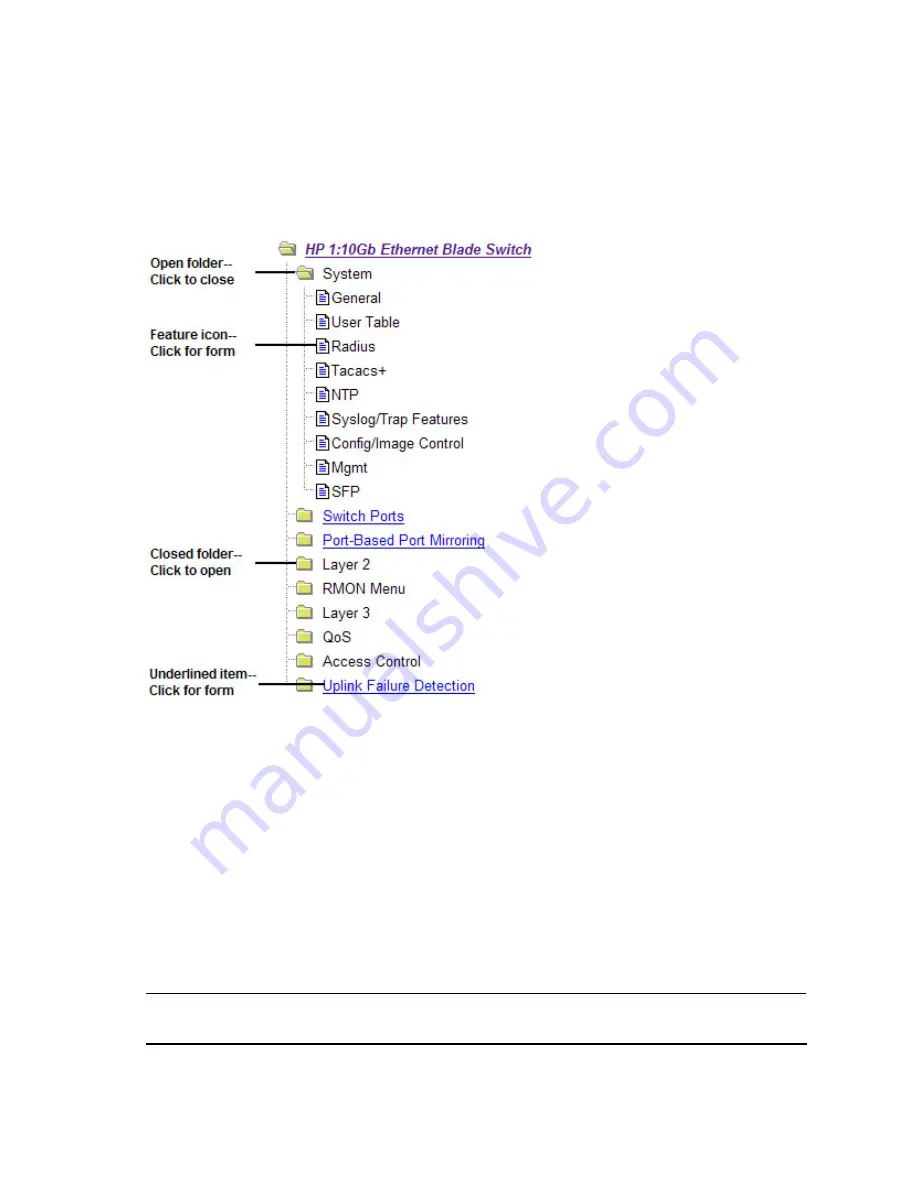
Browser-based interface basics
15
Navigation window
The navigation window is used for selecting a particular switch feature to act upon. Status, statistics, or
configuration forms for the selected item will display in the forms window, depending on the context
chosen on the toolbar.
The navigation window contains a tree of folders, subfolders, and feature icons.
Click any closed folder to open it and reveal its contents. Click any open folder to close it. Click any
feature icon to load the appropriate status, statistics, or configuration form in the forms window.
Some folders also have forms. If the name of a folder is underlined, click the name to display the
appropriate form.
Forms window
When a feature icon is selected on the navigation window, a status, statistics, or configuration form is
displayed in the forms window. The exact nature of the form depends on the current context selected on
the toolbar, as well as the type of information available. Not all feature icons have forms for all contexts.
Some forms display switch information such as settings, status, or statistics. Others allow you to make
configuration changes to switch parameters.
NOTE:
Some items display blank forms, depending on the context. A blank form indicates that no
information or actions are available in that context.






























