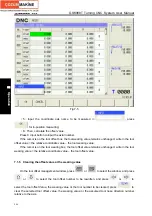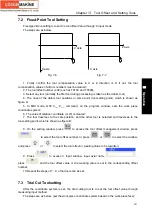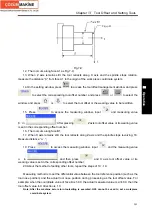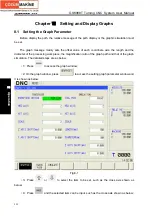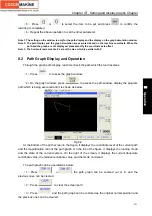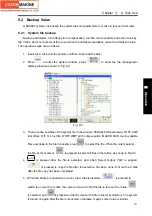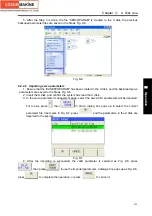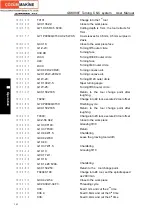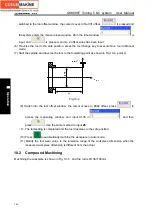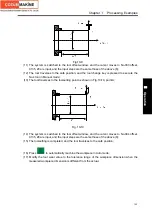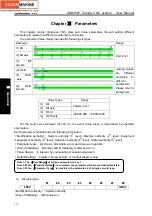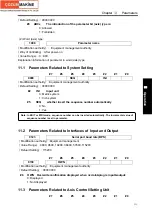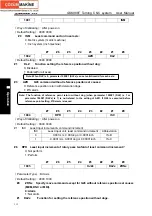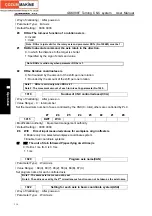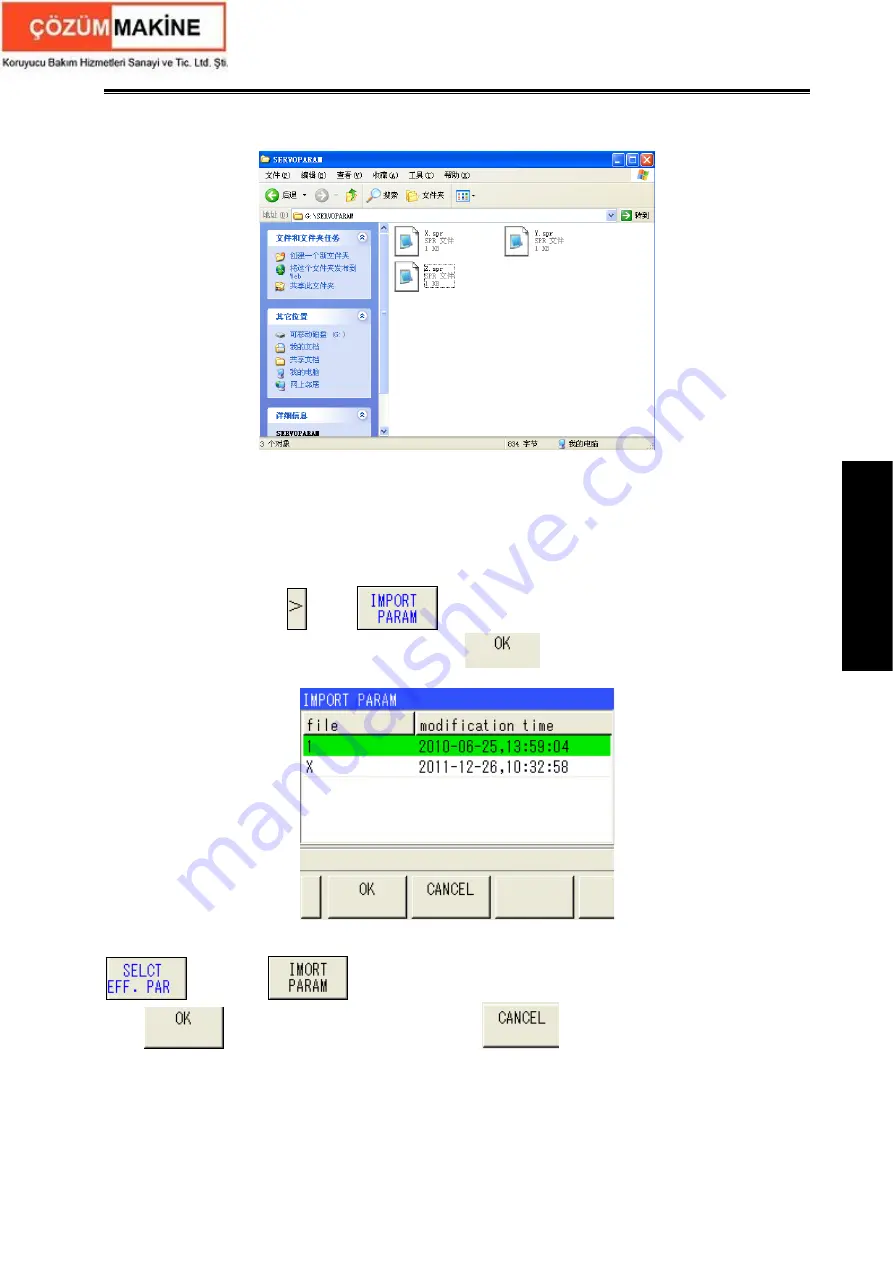
Chapter
Ⅸ
U Disk Use
299
Ⅱ
Operation
5. After the Step 3 is done, the file “SERVOPARAM” is created in the U disk, the previous
backuped parameter files are saved in the file as Fig. 9-6:
Fig. 9-6
9.2.2.2 Importing servo parameters
1. Ensure that the file“SERVOPARAM” has been created in the U disk, and the backuped servo
parameters are saved to the file as Fig. 9-6.
2. Insert the U disk, and confirm the system has read the U disk.
3. In the servo parameter management page, select the axis which parameters will be imported.
For X-axis, press
, then
伺
and a dialog box pops up to select the correct
parameter file, like X-aixs in Fig. 9-7, press
and the parameters in the U disk are
imported to the system.
Fig. 9-7
4. After the importing is succeeded, the valid parameter is selected as Fig. 9-8. press
, then press
to use the imported parameter, a dialoge box pops up as Fig. 9-8,
press
to complete the operation, or press
to cancel it.
Summary of Contents for 988T
Page 6: ...GSK988T Turning CNC System User Manual VI ...
Page 14: ...GSK988T Turning CNC System User Manual XIV ...
Page 15: ...Chapter 1 Programming Fundamentals 1 Ⅰ Programming Ⅰ PROGRAMMING ...
Page 16: ...GSK988T Turning CNC System User Manual 2 Ⅰ Programming ...
Page 194: ...GSK988T Turning CNC System User Manual 180 Ⅰ Programming ...
Page 195: ...Chapter Ⅰ Overview 181 Ⅱ Operation Ⅱ OPERATION ...
Page 196: ...GSK988T Turning CNC System User Manual 182 Ⅱ Operation ...
Page 217: ...Chapter Ⅲ Windows 203 Ⅱ Operation ...
Page 267: ...Chapter Ⅲ Windows 253 Ⅱ Operation Fig 3 51 Fig 3 52 ...