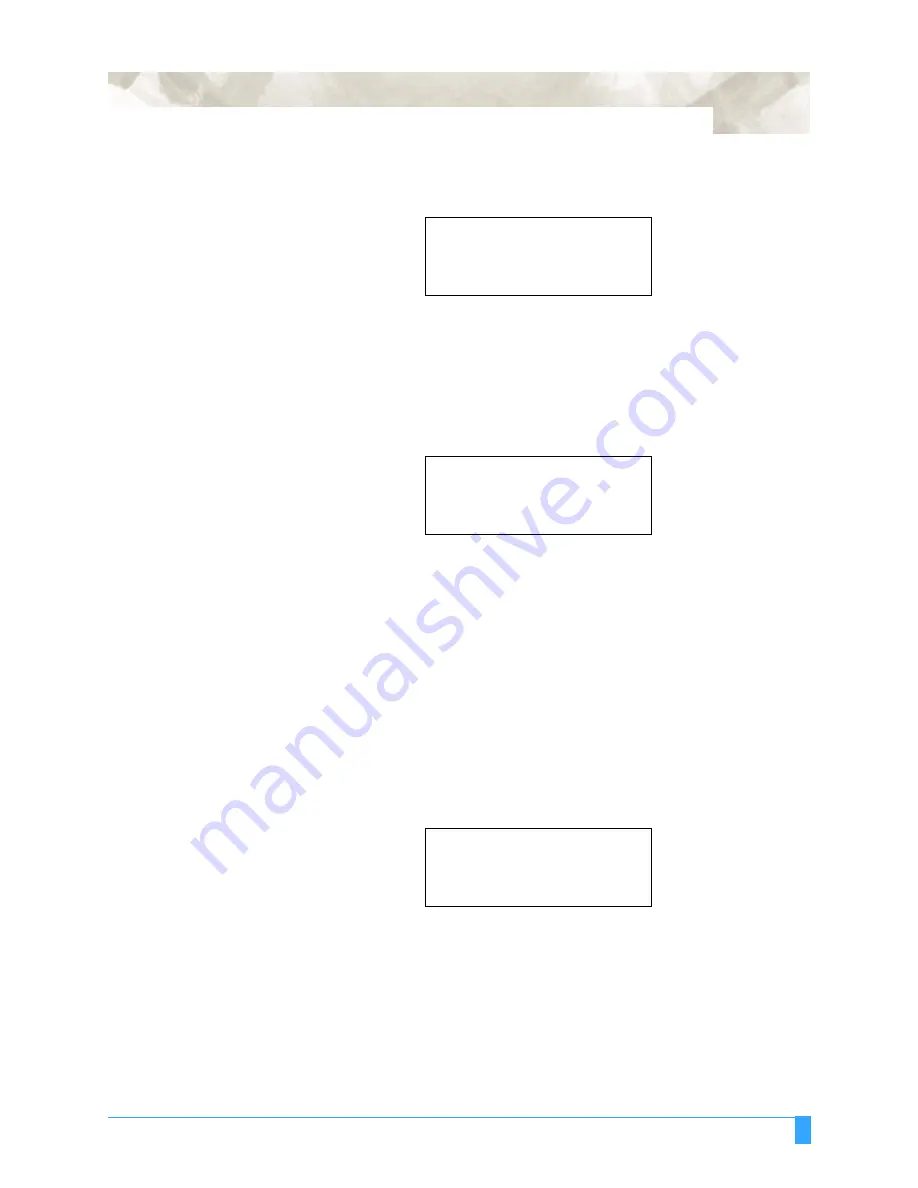
Advanced Functions and Settings: AUTO REG. MARK - Auto Registration Mark Sensor
99
• If you press the F4 key (MANUAL), the following message is displayed. Use the
POSITION key to move the pen tip to MARK 1, and then press the ENTER key.
When the ENTER key is pressed, the plotter will start scanning for the registra-
tion mark.
• When both the points have been scanned, the display changes to the following
(only displayed if OFF has been selected for DISTANCE ADJUST). The mea-
sured value for the distance between points 1 and 2 is shown on the 3rd row.
Set the actual distance on the 4th row.
Press the RIGHT or LEFT ARROW key to move the cursor. Press the UP or
DOWN arrow key to increase or decrease the number for the distance value.
• Press the ENTER key to store the setting.
• The READY menu appears, and the plotter is ready to start the cutting opera-
tion.
THREE-POINTS METHOD
The three-points method reads three points, and performs distance adjust-
ment on two axes.
• Select 3POINTS for the MARK SCAN mode, load media in the plotter, and then
press the ALIGNMENT key. The following menu appears
• If you want to skip the registration mark sensing function, press the F2 key
(SKIP) to display the READY menu.
MOVE TO MARK 1
*
USE THE POSITION KEY
*
TO MOVE THE PEN AND
*
THEN PRESS ENTER.
*
DISTANCE
POINT 1-2
00303.5 mm
.
OK?
..........
00303.5 mm
.
AUTO REG MARK>
*
SKIP>
*
AUTO>
*
MANUAL>
*
Summary of Contents for FC5100A-100
Page 1: ...A 75 100 130 150 user manual MANUAL NO FC5100 UM 154...
Page 3: ......
Page 11: ......
Page 27: ...Out of the Box Connecting the Plotter 27...
Page 33: ...Cutters and Holders Blade Length 33...
Page 133: ...Advanced Functions and Settings RS 232C Serial Interface 133...
Page 149: ...Background Settings Background Settings for HP GL 149...






























