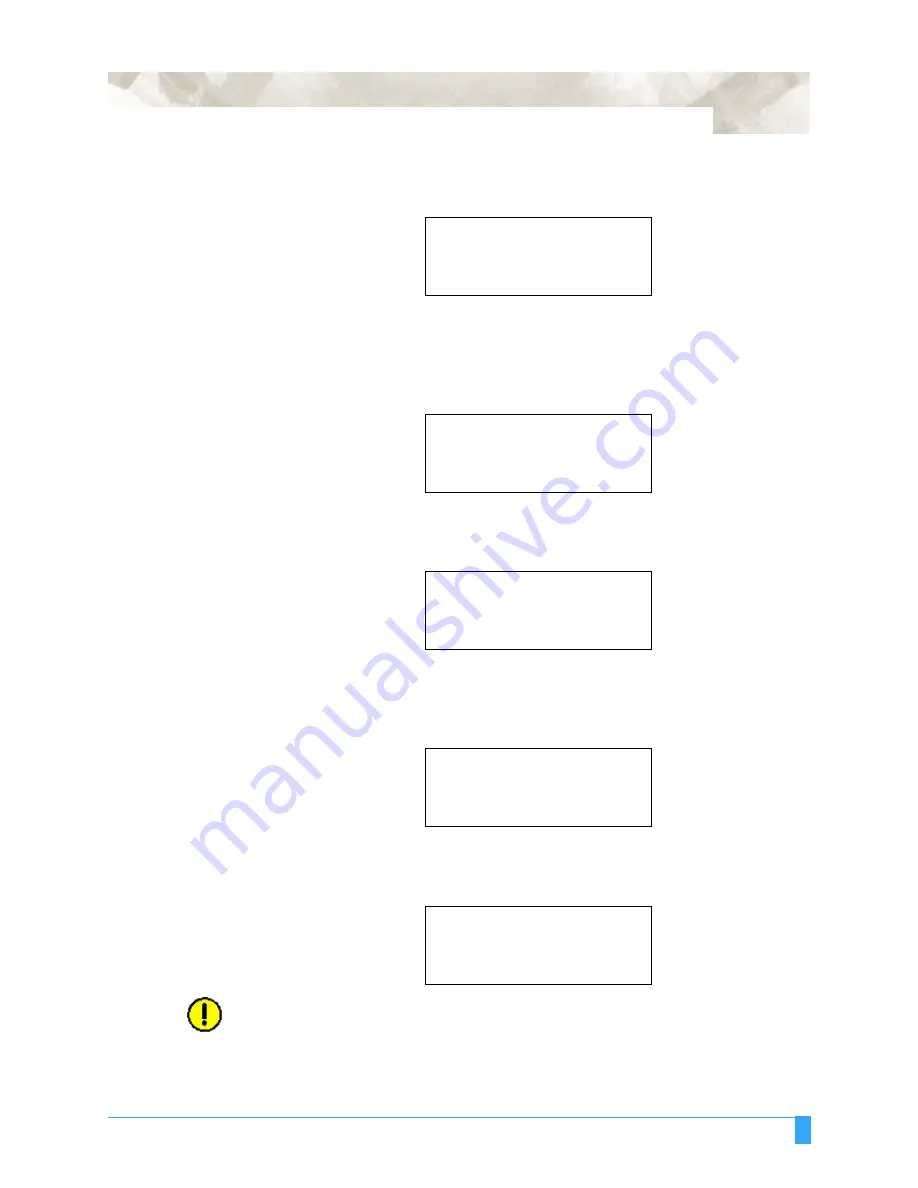
Advanced Functions and Settings: COPY - Copying the Data in Plotter Buffer Memory
67
If the receive buffer is empty the following message will appear. You will need to
re-send the data to the plotter by returning to the previous menu.
If one block of the data sent from the computer has exceeded the plotter’s
receive buffer size (2Mbyte), the following message will appear. Return to the pre-
vious menu. You will need to divide the data into smaller sizes or segments so that
it fits the plotter’s receive buffer. After doing so re-send the data.
Use the UP or DOWN ARROW key to increase or decrease the copy space after
the COPY SPACE menu appears.
• Press the ENTER key to store the setting. If the effective cutting area is
smaller than the area required to cut one copy, the following menu
appears:
• Press the F4 key to return to the start menu. If the effective cutting area is
available, the following menu appears:
CAUTION:
The number of copies is limited by the PAGE LENGTH setting.
• Press the UP and DOWN ARROW keys to increase or decrease the number
of copies. The number can be increased up to the maximum number of
copies that can be cut out of the currently loaded media. You may re-load
NO DATA FOR COPY
IN BUFFER !
BUFFER IS FULL
CANNOT COPY!
COPY SPACE
5 mm
CANNOT COPY
CUT AREA TOO SMALL
OK>
.
COPY MODE
NUMBER OF COPIES
[ 1 ]
Summary of Contents for FC5100A-100
Page 1: ...A 75 100 130 150 user manual MANUAL NO FC5100 UM 154...
Page 3: ......
Page 11: ......
Page 27: ...Out of the Box Connecting the Plotter 27...
Page 33: ...Cutters and Holders Blade Length 33...
Page 133: ...Advanced Functions and Settings RS 232C Serial Interface 133...
Page 149: ...Background Settings Background Settings for HP GL 149...






























