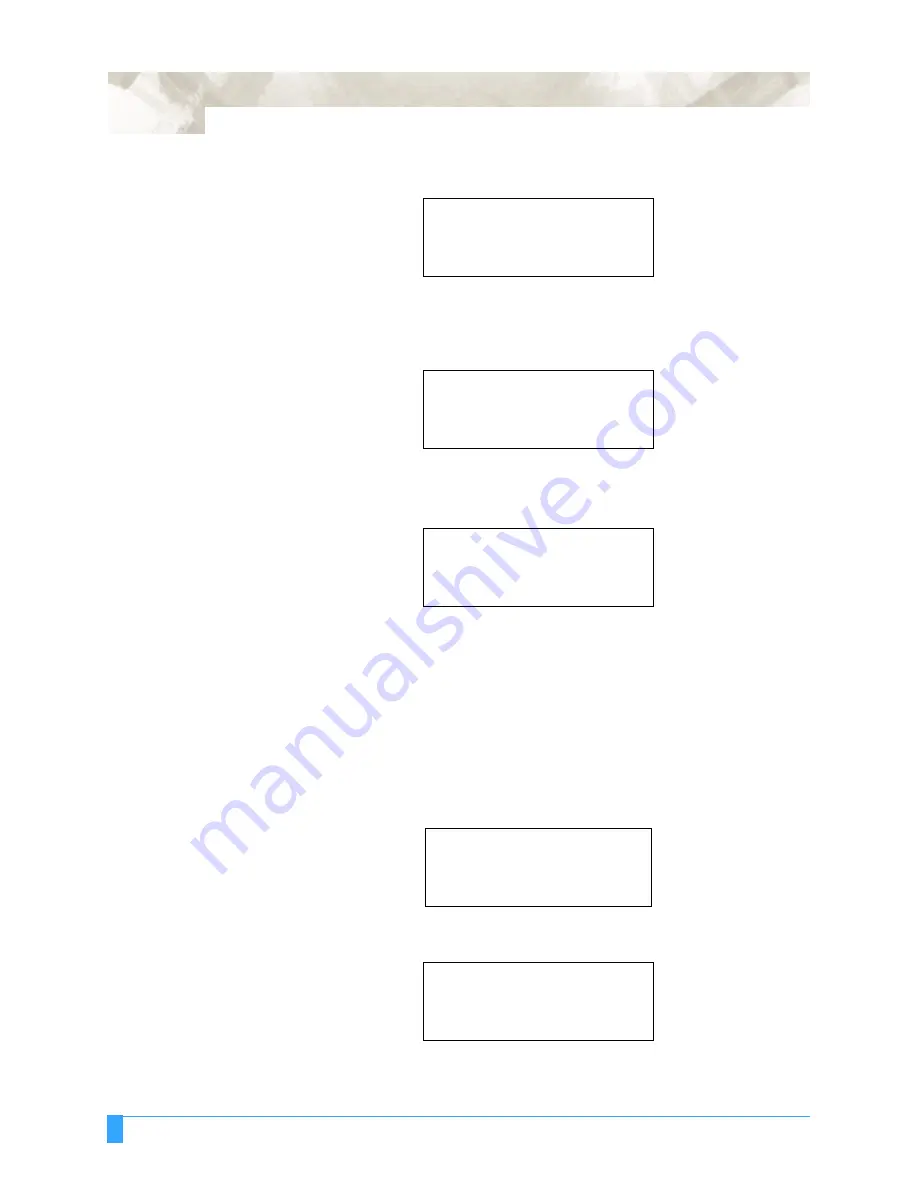
Advanced Functions and Settings: AUTO REG. MARK - Auto Registration Mark Sensor
106
• Press the F2 key to select MARK TYPE.
• Press the F3 key for pattern type 1 or the F4 key to select pattern type 2 to be
used when printing the image and registration mark on the media. A mark
appears next to the current setting.
• Press the ENTER key to register your setting. The following menu appears. If
you wish to set another parameter, press the key corresponding to that setting.
• Press the NEXT key to return to READY status.
Specifying the
Registration
MARK SIZE
The MARK SIZE function allows you to specify the size of the registration mark.
The size of the registration mark is important. The line width must be between
0.3 mm and 1.0 mm and the length must be between 5 mm and 20 mm.
• Press the ALIGNMENT key.
• Press the F1 key to select AUTO REG. MARK.
• Press the F3 key to select OTHER SETUPS.
MARK SCAN MODE>
*
MARK TYPE
>
*
OTHER SETUPS>
*
DISTANCE ADJUST>
*
MARK TYPE
*
*
1
*
2
*
MARK SCAN MODE>
*
MARK TYPE>
*
OTHER SETUPS>
*
DISTANCE ADJUST>
*
AUTO REG. MARK>
*
SKIP>
*
AUTO>
*
MANUAL>
*
MARK SCAN MODE>
*
MARK TYPE>
*
OTHER SETUPS>
*
DISTANCE ADJUST>
*
Summary of Contents for FC5100A-100
Page 1: ...A 75 100 130 150 user manual MANUAL NO FC5100 UM 154...
Page 3: ......
Page 11: ......
Page 27: ...Out of the Box Connecting the Plotter 27...
Page 33: ...Cutters and Holders Blade Length 33...
Page 133: ...Advanced Functions and Settings RS 232C Serial Interface 133...
Page 149: ...Background Settings Background Settings for HP GL 149...






























