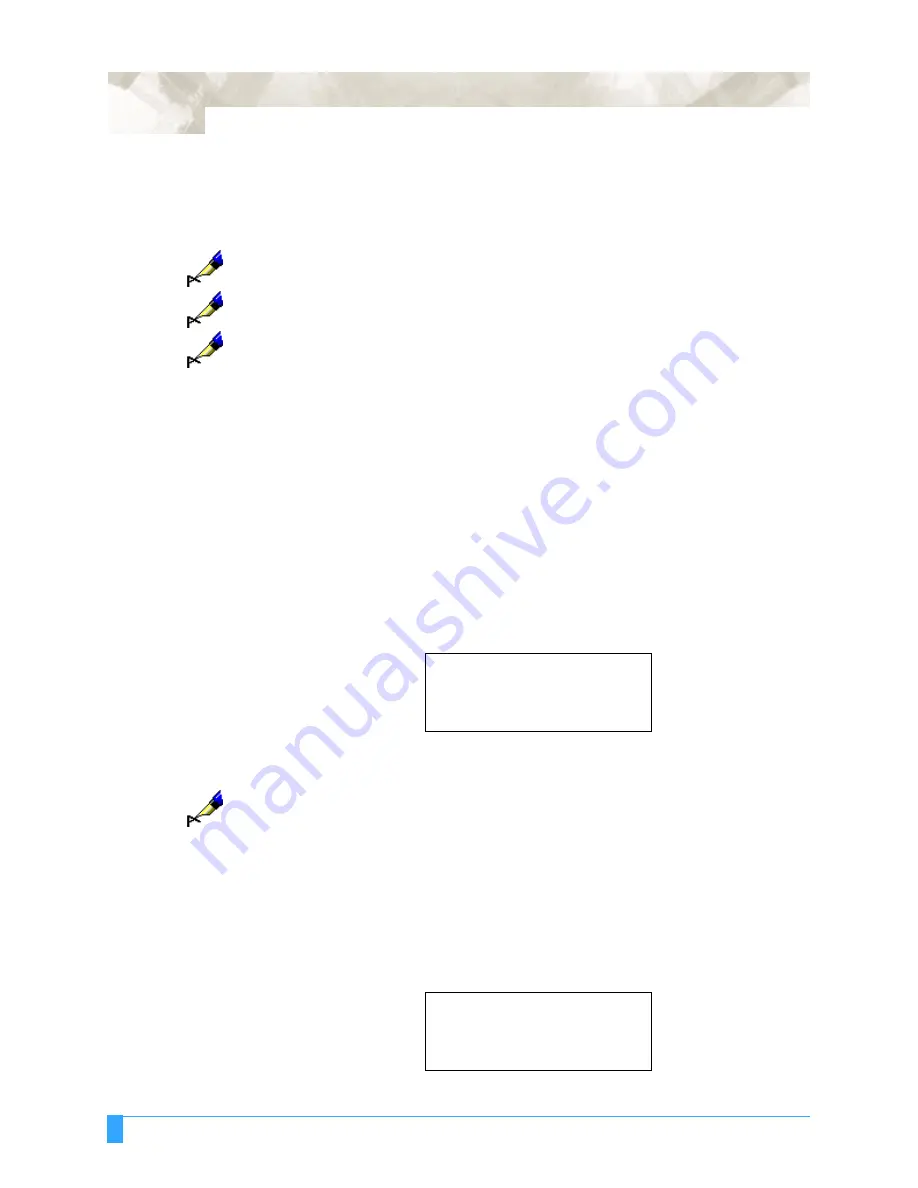
Preparing to Cut: Setting Conditions
52
• Select OTHER when above preset values and their deviation ranges cannot
cover the range needed for satisfactory results.
• Select PEN to use a plotter pen.
• Select POUNCE to use the pouncing pen.
NOTE:
These tool names are actually the names of preset offset values, and each
value can be changed within a range from -5 to +5.
NOTE:
The suffix “x” represents any cutter suffix within the family. For example, select
CB09Ux when using a CB09UA cutter.
NOTE:
When you select POUNCE, the cutter offset refers to the spacing between the
holes.
Press the ENTER key to select the desired tool.
TANGENTIAL
mode
Beside the cutter blade selection noted above, you can select the tangential
emulation mode to cover additional selection of media.
For details see Tangen-
tial Emulation in Advanced Functions and Settings.
Cutter Condi-
tions
• To change the setting of a group of conditions, press function keys [F1] through
[F4] corresponding to the number of the group you wish to change. For example,
press the F1 key to select CONDITION 1. If CONDITION 5 appears, then press
the F1 key again to select CONDITION 1.
• Press the CONDITION key to access the condition menu.
• Press the NEXT key to cancel the condition where you are currently set and
return to the main menu.
NOTE:
If the TANGENTIAL EMULATION mode is enabled for the condition number
that you are currently working on, the overcut menu appears as soon as the
ENTER key is pressed. Change the values, if necessary.
For details see Tan-
gential Emulation
.
T
O
C
HANGE
THE
C
UTTER
F
ORCE
• Press the F1 key to change FORCE. The blinking cursor indicates that you can
change its setting.
SET
............
14
.
CONDITION 1
........
30
.
4
.
CB09Ux
...
0
.
SET
............
14
CONDITION 1
........
30
4
CB09Ux
...
0
Summary of Contents for FC5100A-100
Page 1: ...A 75 100 130 150 user manual MANUAL NO FC5100 UM 154...
Page 3: ......
Page 11: ......
Page 27: ...Out of the Box Connecting the Plotter 27...
Page 33: ...Cutters and Holders Blade Length 33...
Page 133: ...Advanced Functions and Settings RS 232C Serial Interface 133...
Page 149: ...Background Settings Background Settings for HP GL 149...






























