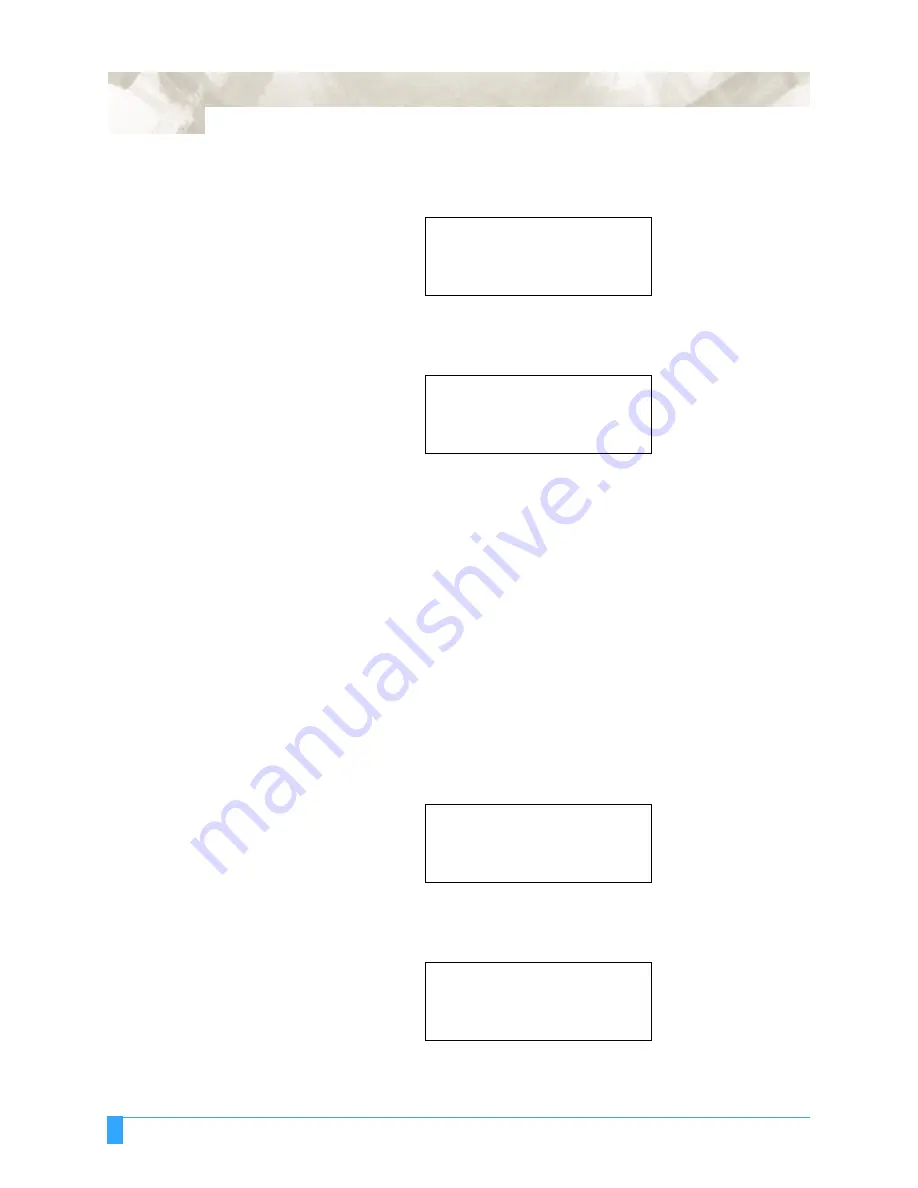
Background Settings: Background Settings for GP-GL
140
• Press the F3 key to select METRIC or press the F4 key to select INCH. A blink-
ing cursor appears beside your choice.
• Press the ENTER key to register your setting and to proceed to the next menu.
Press the NEXT key if you wish to bypass this setting with no changes.
If you used METHOD 1 to select BACKGROUND SETTINGS, press the MENU
key if you do not wish to make any changes. If you used METHOD 2 to select
BACKGROUND SETTINGS, turn off the plotter if you do not wish to make any
changes.
UP Movement
Control (PEN UP
MOVE)
When the Plotter receives commands that specify consecutive pen movements
in raised status, the PEN UP MOVE function determines whether to move the pen
to each coordinate point or to move the pen directly to the final coordinate point.
When ENABLED is selected, the pen moves to each coordinate point in
sequence.
When DISABLED is selected, the pen moves directly to the final coordinate
point.
• Press the F3 key to select ENABLED or press the F4 key to select DISABLED. A
blinking cursor appears beside your choice.
• Press the ENTER key to register your setting and to proceed to the next menu.
Press the NEXT key if you wish to bypass this setting with no changes.
If you used METHOD 1 to select BACKGROUND SETTINGS, press the MENU
key if you do not wish to make any changes. If you used METHOD 2 to select
LENGTH UNIT
METRIC
.
INCH
.
PEN UP MOVE
ENABLED
.
DISABLED
.
PEN UP MOVE
ENABLED
.
DISABLED
.
MEDIA SENSOR
ENABLED
.
DISABLED
.
Summary of Contents for FC5100A-100
Page 1: ...A 75 100 130 150 user manual MANUAL NO FC5100 UM 154...
Page 3: ......
Page 11: ......
Page 27: ...Out of the Box Connecting the Plotter 27...
Page 33: ...Cutters and Holders Blade Length 33...
Page 133: ...Advanced Functions and Settings RS 232C Serial Interface 133...
Page 149: ...Background Settings Background Settings for HP GL 149...






























