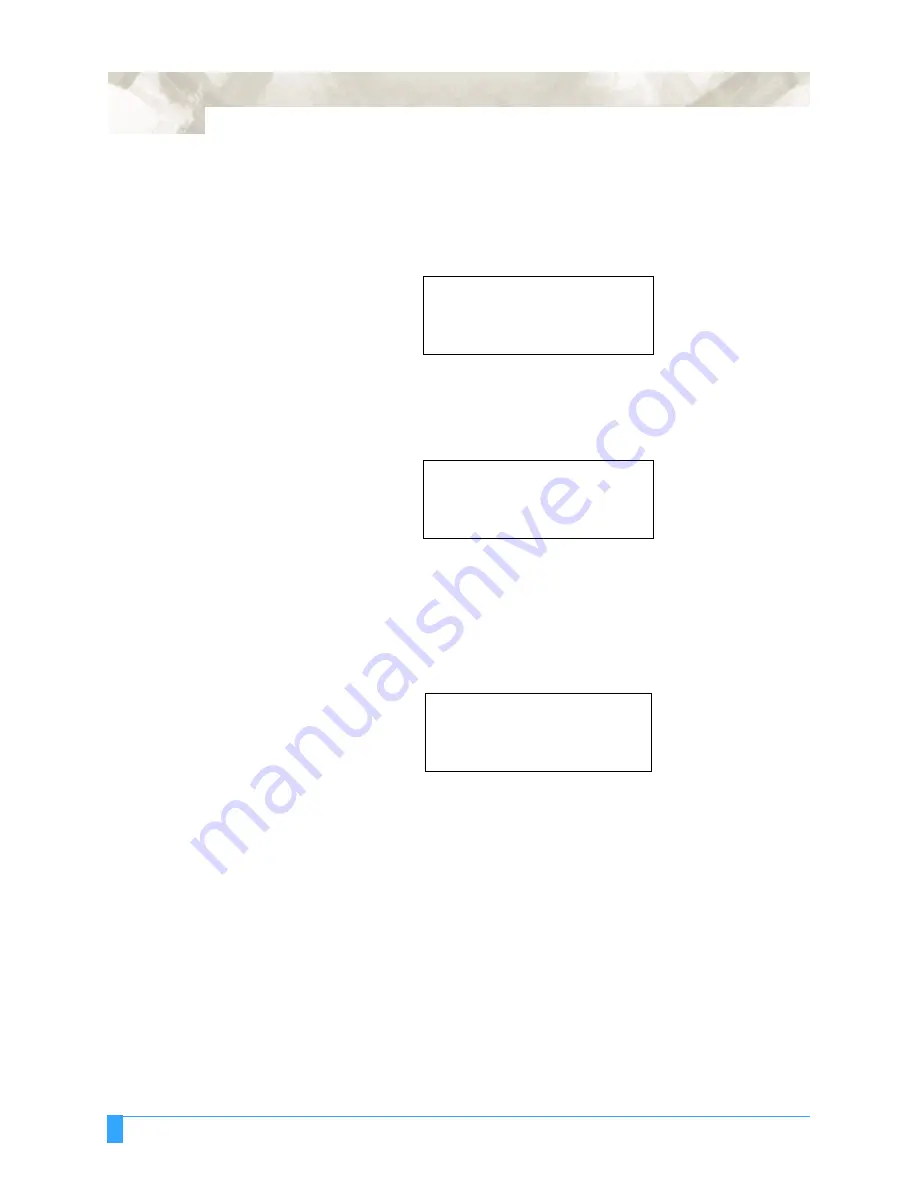
Advanced Functions and Settings: AUTO REG. MARK - Auto Registration Mark Sensor
116
• The following menu appears. Press the F3 or F4 key to select the axis for set-
ting distance. Press the F2 key to toggle polarity for the distance setting, the “–“
mark appears on the distance setting when negative is selected. Press the LEFT
or RIGHT ARROW key to move the blinking cursor to select the digit, then press
the UP or DOWN ARROW key to change the number.
If the two cross marks match, set 00.0 mm on both the X and Y-axis.
• Press the ENTER key to register your setting. The following menu appears. If
you wish to set another parameter, press the key corresponding to that setting.
Using the AUTO
REG. MARK
Sensing Function
• Load pre-printed media into the plotter. Make sure that the pinch roller is set
outside of the registration mark. If you wish to use the auto-scanning mode, set
the pinch roller to just outside of the registration mark.
• Press the ALIGNMENT key.
The following menu appears.
SENSOR OFFSET ADJUST
+/- >
.
X =
...
00.0 mm
*.
Y =
...
00.0 mm
*.
SENSOR OFFSET ADJUST
PARAMETER SET>
.
SCAN>
*
AUTO REG. MARK>
*
SKIP>
*
AUTO>
*
MANUAL>
*
Summary of Contents for FC5100A-100
Page 1: ...A 75 100 130 150 user manual MANUAL NO FC5100 UM 154...
Page 3: ......
Page 11: ......
Page 27: ...Out of the Box Connecting the Plotter 27...
Page 33: ...Cutters and Holders Blade Length 33...
Page 133: ...Advanced Functions and Settings RS 232C Serial Interface 133...
Page 149: ...Background Settings Background Settings for HP GL 149...






























