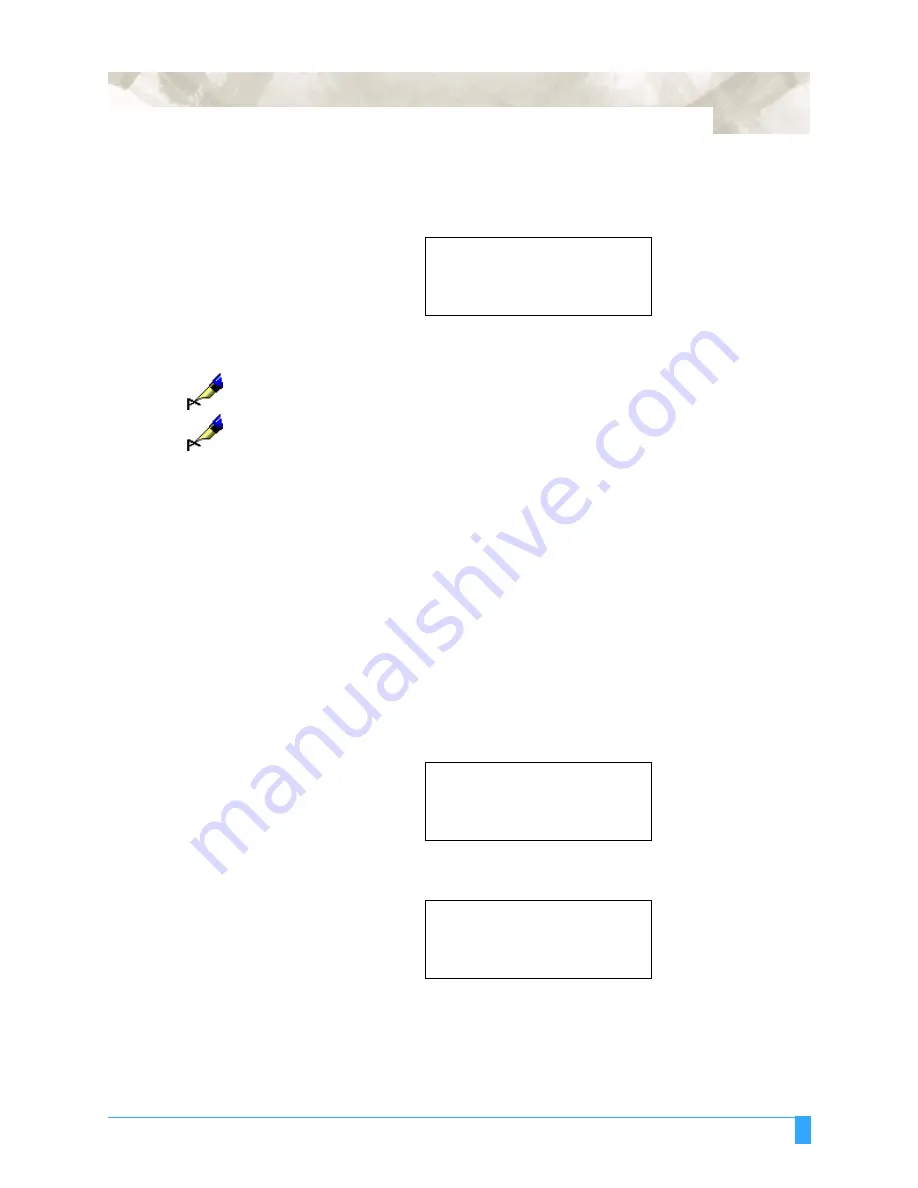
Advanced Functions and Settings: STEP PASS - Setting the Step Pass
127
• Press the UP ARROW or DOWN AROW key to sequence through the avail-
able choices. The OFFSET PRESSURE can be set in a 40-step range from 1
to 40.
• Press the ENTER key to register your settings.
• Press the MENU key to cancel the menu mode.
NOTE:
Your OFFSET PRESSURE setting is retained in the plotter’s internal memory
even when the plotter is turned off.
NOTE:
The OFFSET PRESSURE setting specifies the pressure being applied during
initial blade control and during offset control in TANGENTIAL EMULATION
MODE. This is separate from the cutting force setting which specifies the
down force of the lowered cutter pen during cutting.
STEP PASS - Setting the Step Pass
Use this function when the cut line is jagged in detailed shapes such as small
characters with tiny curves. The jaggedness is caused by the excessive number
of line segments used for small characters. This slows the cutting speed.
Use this function to skip or PASS some of the STEPS, make the line smoother
and to accelerate the cutting time.
• Press the MENU key to select MENU mode.
• Press the NEXT key three times.
• Press the F3 key to select OPTION 1.
• Press the F4 key to select STEP PASS.
• Press the UP or DOWN ARROW key to sequence through the available
choices. The STEP PASS can be set in a 21-step range from 0 to 20. The
OFFSET FORCE
FORCE = 4
.
BACKGROUND SETTINGS>
.
OPTION 1>
.
OPTION 2>
.
PEN UP SPEED>
.
OFFSET ANGLE>
.
OFFSET FORCE>
.
STEP PASS>
.
Summary of Contents for FC5100A-100
Page 1: ...A 75 100 130 150 user manual MANUAL NO FC5100 UM 154...
Page 3: ......
Page 11: ......
Page 27: ...Out of the Box Connecting the Plotter 27...
Page 33: ...Cutters and Holders Blade Length 33...
Page 133: ...Advanced Functions and Settings RS 232C Serial Interface 133...
Page 149: ...Background Settings Background Settings for HP GL 149...






























