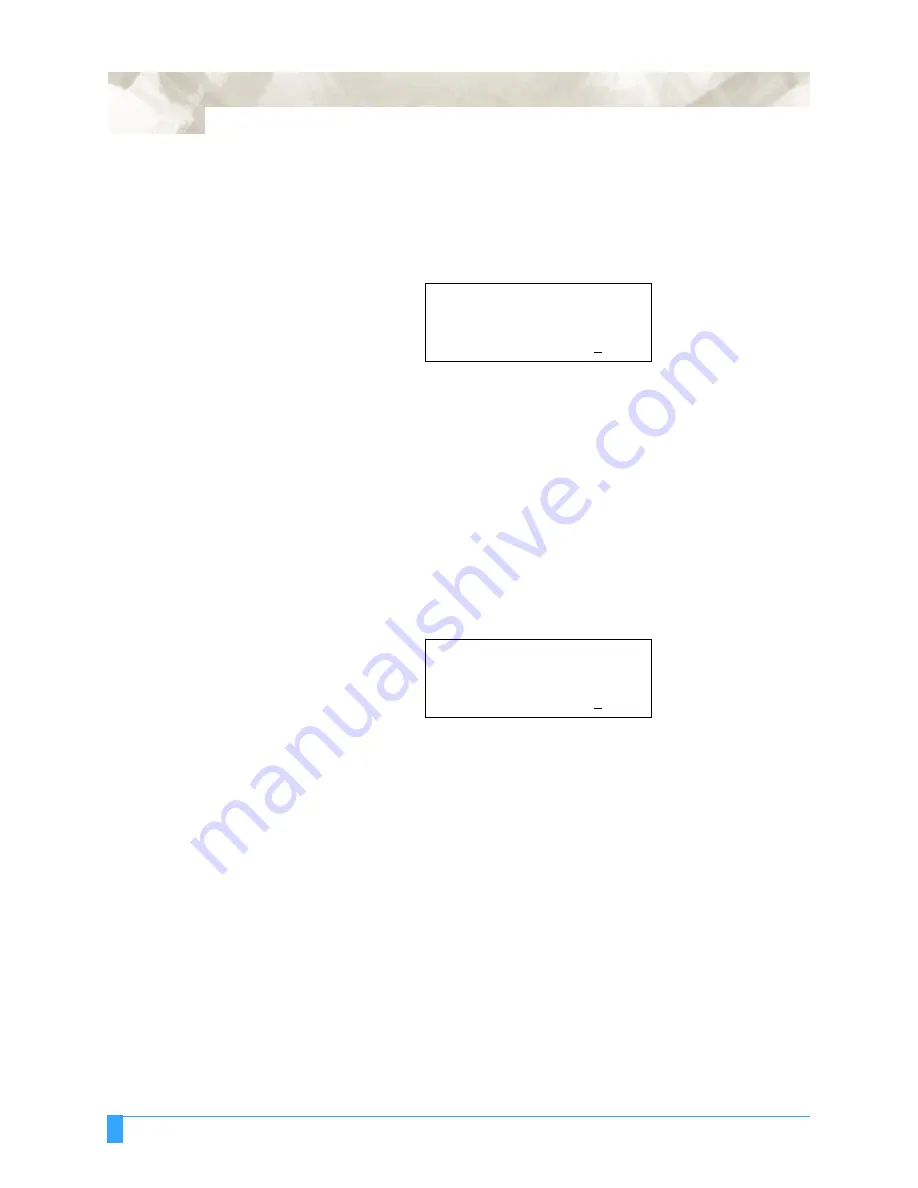
Advanced Functions and Settings: AUTO REG. MARK - Auto Registration Mark Sensor
118
After all the registration marks are read, the plotter moves the pen and media to
the AXIS ORIGIN POINT. The axis origin location is set in the AXIS ORIGIN OFF-
SET menu and then the READY menu appears.
• When you disable auto DISTANCE ADJustment, the following menu appears
after the plotter scans the registration marks:
The measured distance between registration mark 1 and mark 2 is shown on the
third row. If the distance between the marks is a known value, set the actual dis-
tance on the fourth row. Press the RIGHT or LEFT ARROW key to move the blink-
ing cursor and press the UP or DOWN ARROW key to change the number for
setting the actual distance.
• Press the ENTER key to store the setting.
• When selecting the 2-POINTS scan mode, the plotter moves the pen and media
to the AXIS ORIGIN point. The AXIS ORIGIN OFFSET menu is used to set the
AXIS ORIGIN point location; the READY menu then appears.
• When selecting the 3-POINTS or 4-POINTS scan mode, the following menu
appears:
The measured distance between registration mark 1 and mark 3 is shown on the
third row. If the distance between the marks is a known value, set the actual dis-
tance on the fourth row. Press the RIGHT or LEFT ARROW key to move the blink-
ing cursor and press the UP or DOWN ARROW key to change the number for
setting the actual distance.
• Press the ENTER key to store the setting.
When selecting the 3-POINTS scan mode, the plotter moves the pen and media
to the AXIS ORIGIN point. The AXIS ORIGIN OFFSET menu is used to set the
AXIS ORIGN point location, the READY menu then appears.
In the 4-POINTS scan mode, the pen is moved to the first point.
DISTANCE
POINT 1-2
00302.0 mm>
*
OK?
....... .
00302.0 mm>
*
DISTANCE
POINT 1-3
00302.0 mm>
*
OK?
.. .......
00302.0 mm>
*
Summary of Contents for FC5100A-100
Page 1: ...A 75 100 130 150 user manual MANUAL NO FC5100 UM 154...
Page 3: ......
Page 11: ......
Page 27: ...Out of the Box Connecting the Plotter 27...
Page 33: ...Cutters and Holders Blade Length 33...
Page 133: ...Advanced Functions and Settings RS 232C Serial Interface 133...
Page 149: ...Background Settings Background Settings for HP GL 149...






























