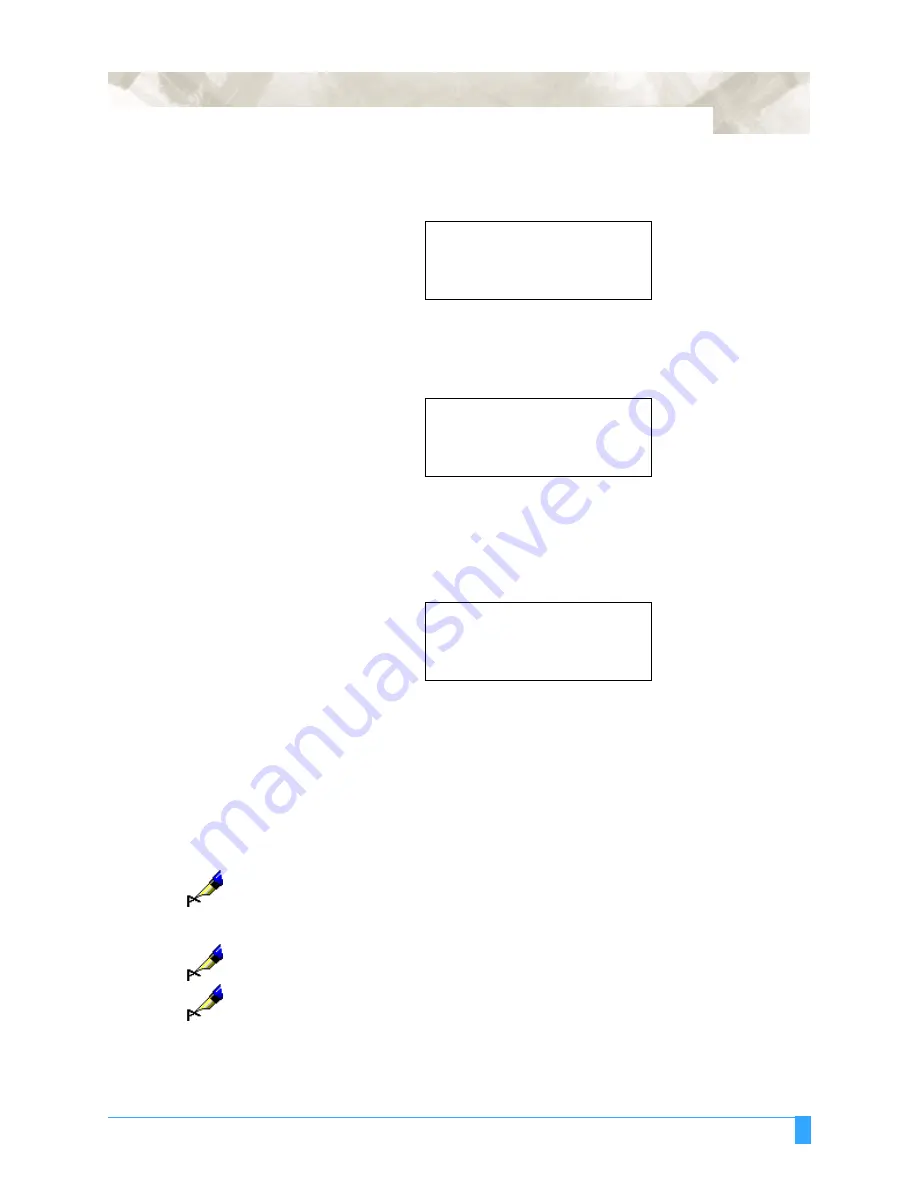
Advanced Functions and Settings: AREA - Setting the Cutting Area
73
• Press the F2 key to select AREA. (ORIGIN in the 1
st
row appears in HP-GL
mode only). The following menu appears:
Use the POSITION Keys to specify a new LL position. The X- and Y- coordinate
values will represent the current pen position as X- and Y-axis offsets from the
original origin.
• Press the ENTER key to register the newly specified LL position.
• Press the F4 key to select the DEFAULT if you wish to return to the original
origin point.
The following menu appears:
Use the POSITION Keys to specify a new UR position. The X- and Y- coordi-
nate values will represent the current pen position as X- and Y-axis offsets from
the original origin.
• Press the ENTER key to register the newly specified UR position.
• Press the F4 key to select the DEFAULT if you wish to withdraw the current
upper right setting. The origin point returns to the original upper right
point which is determined by loaded media size.
• Press the MENU key to cancel MENU mode.
NOTE:
When the plotter is initialized, your LL and UR settings are erased, and are ini-
tialized to their default position (the lower left and upper right corners of the
maximum effective cutting area)
unless
CONTINUE is selected on the media
type menu.
NOTE:
The LL and UR positions cannot be specified outside of the actual area of the
loaded media.
NOTE:
The effective cutting area can only be set by specifying the lower left and upper
right points. If the effective cutting area is incorrectly specified (for example, by
specifying the Upper Left or Lower Right point or specifying the same point for
ORIGIN>
.
AREA>
.
EXPAND>
.
PAGE LENGTH>
.
SET LOWER LEFT
X= 0 mm
Y= 0 mm
DEFAULT>
.
SET UPPER RIGHT
X= 1000 mm
Y= 1000 mm
DEFAULT>
.
Summary of Contents for FC5100A-100
Page 1: ...A 75 100 130 150 user manual MANUAL NO FC5100 UM 154...
Page 3: ......
Page 11: ......
Page 27: ...Out of the Box Connecting the Plotter 27...
Page 33: ...Cutters and Holders Blade Length 33...
Page 133: ...Advanced Functions and Settings RS 232C Serial Interface 133...
Page 149: ...Background Settings Background Settings for HP GL 149...






























