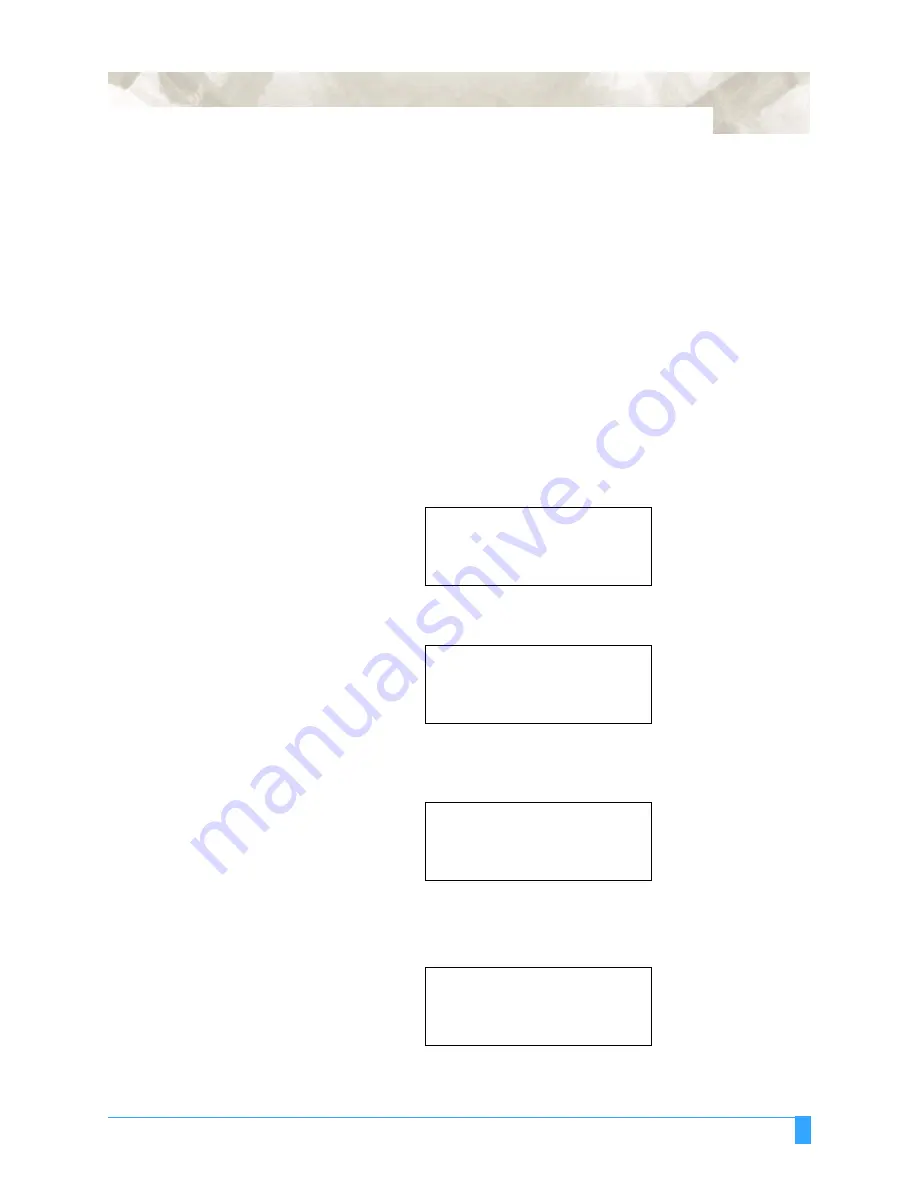
Advanced Functions and Settings: AUTO PRE-FEED - Advancing the Media Automatically
119
AUTO PRE-FEED - Advancing the Media Automatically
The auto pre-feed function is used to prevent the loaded media from slipping
caused by pulling the media out from the stock roll during cutting/plotting.
If this function is enabled, the plotter begins feeding as soon as initialization is
complete. During cutting/plotting, the plotter stops its job if the next cut/plot data
goes beyond the length that has been pulled out from the stock roll. If this occurs,
feed the media length in accordance with the Feed Length setting, then resume
the cutting/plotting job.
Please note that this function should be set
before
the cutting/plotting job is
started since changing the setting of this mode leads to the plotter’s initialization,
clearing all the data needed to continue the suspended job in the buffer.
• Press the MENU key to select MENU mode.
• Press the NEXT key two times.
• Press the F4 key to select FUNCTION 2.
• Press the F3 key to select AUTO PRE-FEED.
• Press the F3 key to select ENABLED or press the F4 key to select DIS-
ABLED.
• Press the ENTER key to store the selection.
If the F3 key is pressed, the following menu will appear:
• Press the UP or DOWN ARROW to lengthen or shorten the FEED LENGTH.
The menu will cycle through the available lengths in sequence.
INTERFACE>
.
AREA PARAMETERS>
.
FUNCTION 1>
.
FUNCTION 2>
.
DATA SORTING>
.
AXIS ALIGNMENT>
.
AUTO PRE FEED>
.
TANGENT EMULATION>
.
AUTO PRE FEED
ENABLED
.
DISABLED
.
AUTO PRE FEED
FEED LENGTH= 1 m
Summary of Contents for FC5100A-100
Page 1: ...A 75 100 130 150 user manual MANUAL NO FC5100 UM 154...
Page 3: ......
Page 11: ......
Page 27: ...Out of the Box Connecting the Plotter 27...
Page 33: ...Cutters and Holders Blade Length 33...
Page 133: ...Advanced Functions and Settings RS 232C Serial Interface 133...
Page 149: ...Background Settings Background Settings for HP GL 149...






























