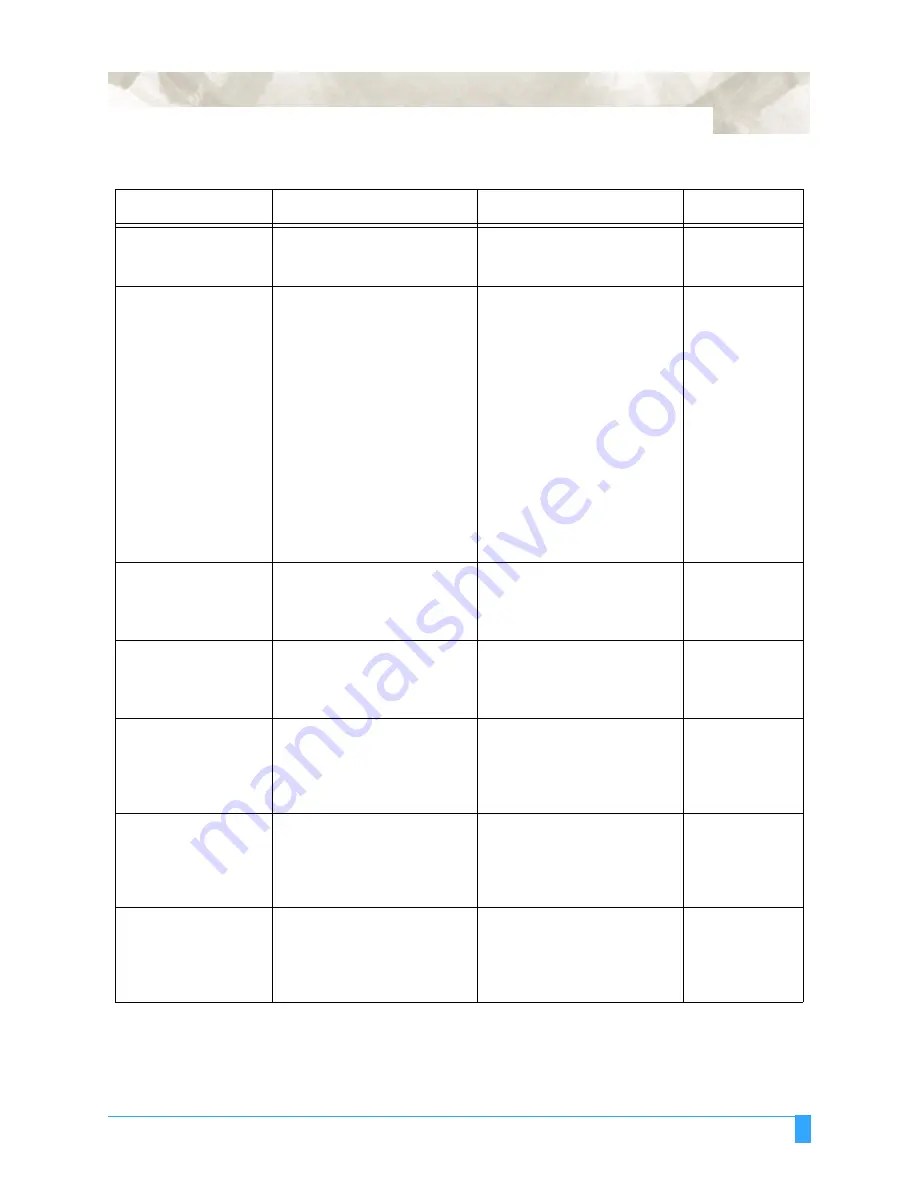
Test Modes and Troubleshooting: Troubleshooting
159
The cut corners are too
pointed.
The CUTTER OFFSET is
incompatible with the blade
type being used.
Adjust the CUTTER OFFSET
value. If too high, the corners
become pointed.
Setting cutting
conditions.
The cut line starts out
crooked.
The blade mounted in the
holder does not rotate
smoothly.
The Offset Cut Pressure is too
low.
With the 0.9mm cutter pen (has
a blue blade adjustment knob),
the spring has come loose from
the blade.
With the 1.5mm cutter pen (has
a red blade adjustment knob),
the blade has fallen out.
Grease the blade and holder.
Remove any foreign matter
inside the pen holder.
Raise the Offset Cut Pressure
setting (this is separate from
the cutting force).
Replace the blade with a new
one which has a spring.
Grease blade and holder.
Replacing Cut-
ter Blade
Offset Force
Replacing Cut-
ter Blade
Replacing Cut-
ter Blade
The blade skips and
does not competely cut
lines that should be
solid.
The blade is extended too far.
The cutting SPEED is too high.
Adjust the blade length.
Lower the SPEED setting.
Blade Length
Setting Cutter
Conditions
Solid lines are not cut
at a constant depth.
The blade is extended too far.
The cutting SPEED is too high.
Adjust the blade length.
Lower the SPEED setting.
Blade Length
Setting Cutter
Conditions
Coarse resolution of
curved lines.
The software’s resolution set-
ting is too low.
The blade offset angle is too
low.
Adjust the software’s resolution
setting.
Raise the blade offset angle.
Setting Cutter
Conditions
The blade is cutting
into the backing sheet.
The blade is extended too far.
The cutting FORCE is too high.
Adjust the blade length.
Lower the FORCE setting.
Replacing Cut-
ter Blade
Setting Cutter
Conditions
The blade falls out of
the plunger.
The blade is too small for the
holder.
Insufficent grease.
Use a blade that fits securely in
the holder.
Grease the cutter blade and
holder.
Replacing Cut-
ter Blade.
Replacing Cut-
ter Blade.
Table 7: Poor cutting results
Problem
Cause
Solution
See section
Summary of Contents for FC5100A-100
Page 1: ...A 75 100 130 150 user manual MANUAL NO FC5100 UM 154...
Page 3: ......
Page 11: ......
Page 27: ...Out of the Box Connecting the Plotter 27...
Page 33: ...Cutters and Holders Blade Length 33...
Page 133: ...Advanced Functions and Settings RS 232C Serial Interface 133...
Page 149: ...Background Settings Background Settings for HP GL 149...






































