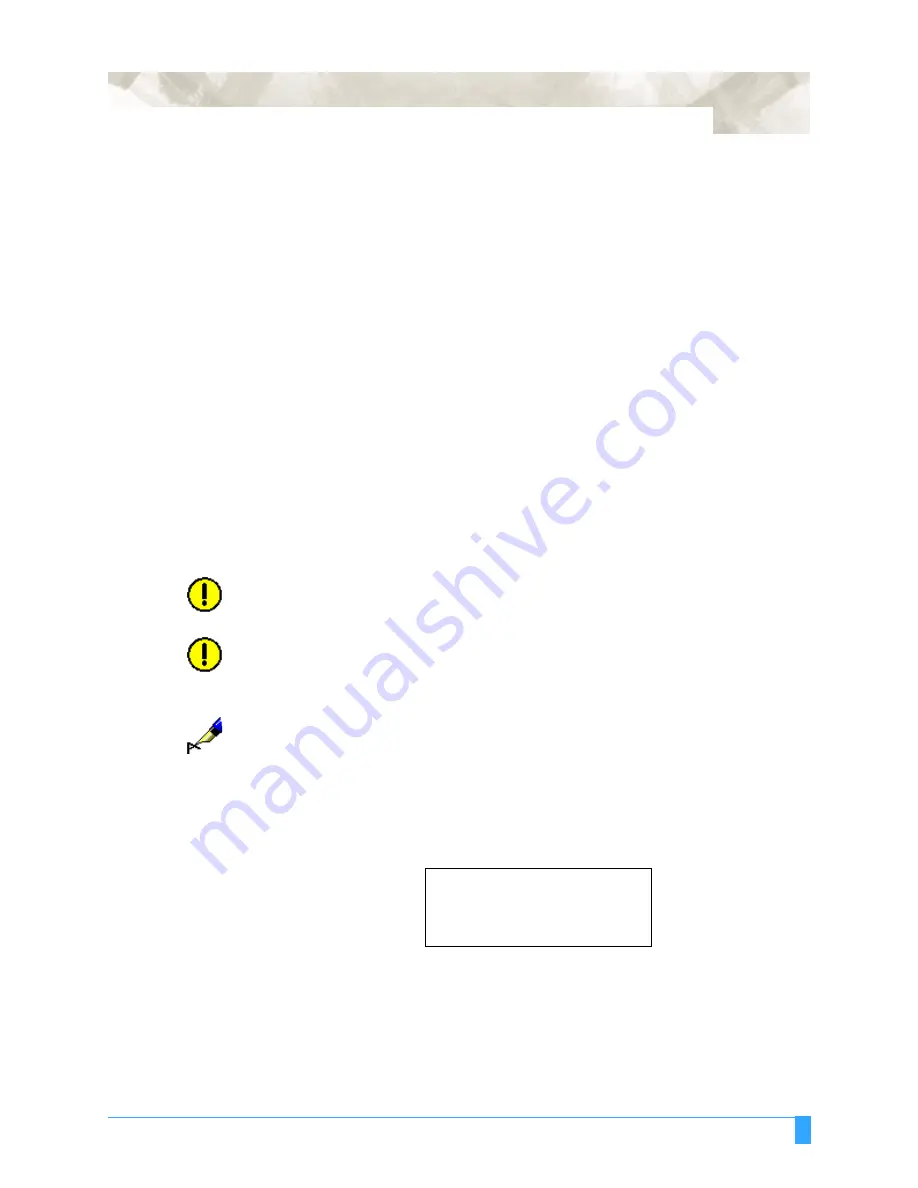
Advanced Functions and Settings: EXPAND - Expanding the Cut Area
75
EXPAND - Expanding the Cut Area
EXPAND mode allows you to both widen and narrow the cutting area. The cut-
ting area is automatically determined by the position of the pinch rollers when the
plotter is initialized.
Select EXPAND when cutting a pattern that is nearly as wide as the media,
and
you do not mind the footprint caused by the grit rollers along the edges of the pat-
tern. However, this function can be used to protect the cut pattern from the foot-
print by narrowing the cut area.
When the parameter of the EXPAND mode is set to zero (default), the limit of the
cutting area is set at 1mm from the inside edge of the pinch roller tracks. The
parameter of the EXPAND mode ranges from -10 to +10 mm. This parameter rep-
resents the allowable range on each side of the cutting area.
A positive setting indicates the limit of both sides move toward the outside of the
cutting area while a negative setting indicates the limit of both sides move toward
the inside of the cutting area.
For example, a setting at +5 allows a 10mm
wider
cutting area than the size of
the default cutting area, whereas a setting at -5 allows a 10mm
narrower
cutting
area than the default size cutting area.
CAUTION:
In the case of setting the positive figure for the parameter, be sure to load the
media on to the plotter accurately so that the media does not skew during cut-
ting. The cutter blade may damage the cutting mat if the media skews.
CAUTION:
In the case of s8 mm or more, be sure to set the Initial Blade Control
Position to “2mm below”. The cutter blade will damage the cutting mat if it is set
to “OUTSIDE”. See
Initial Blade Control Position
in the
Background Set-
ting
.
NOTE:
This function should be set before the cutting/plotting job is started since
changing the setting of this mode will cause the plotter to initialize which will
clear
all
data in the buffer.
• Press the MENU key to select MENU mode.
• Press the NEXT key two times.
• Press the F2 key to select AREA PARAMETERS.
INTERFACE>
.
AREA PARAMETERS>
.
FUNCTION 1>
.
FUNCTION 2>
.
Summary of Contents for FC5100A-100
Page 1: ...A 75 100 130 150 user manual MANUAL NO FC5100 UM 154...
Page 3: ......
Page 11: ......
Page 27: ...Out of the Box Connecting the Plotter 27...
Page 33: ...Cutters and Holders Blade Length 33...
Page 133: ...Advanced Functions and Settings RS 232C Serial Interface 133...
Page 149: ...Background Settings Background Settings for HP GL 149...































