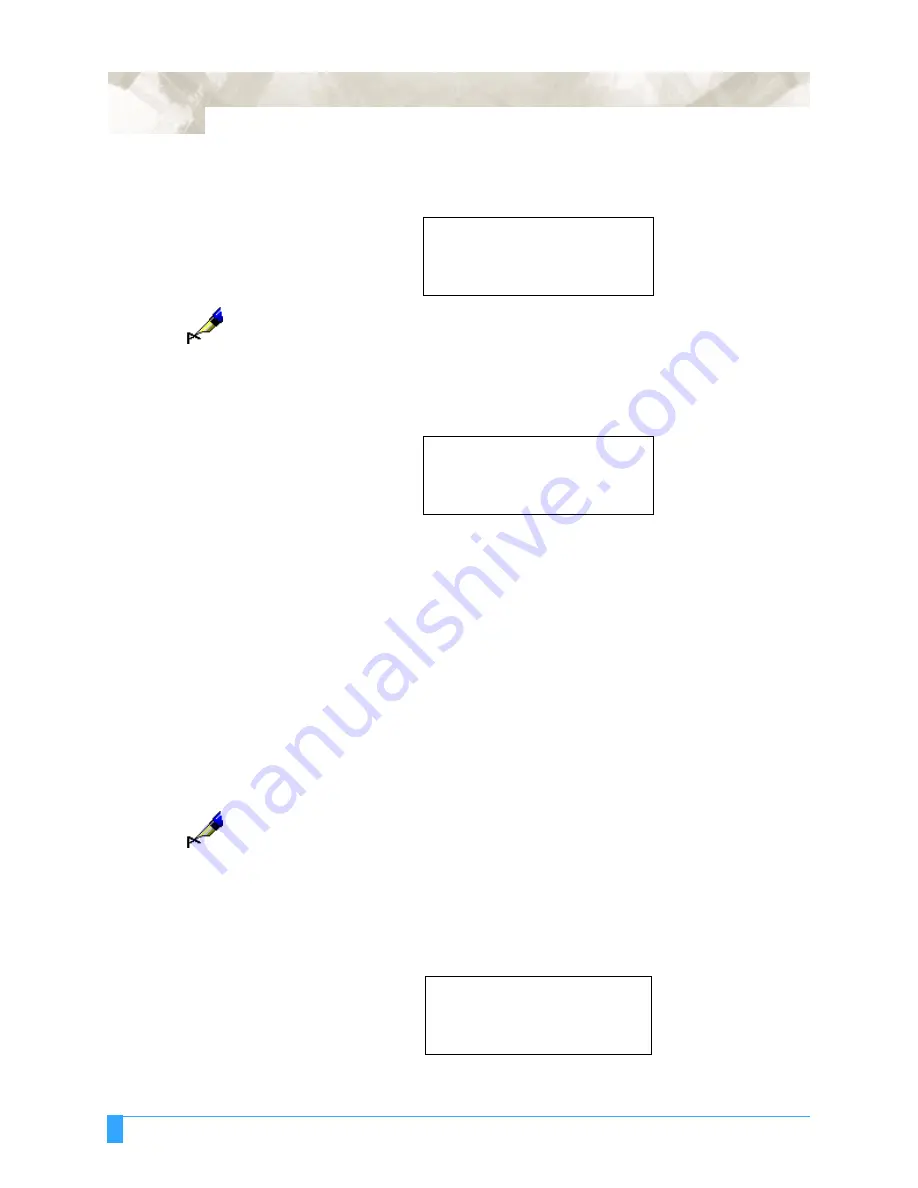
Advanced Functions and Settings: AUTO REG. MARK - Auto Registration Mark Sensor
112
• Press the F3 key to enable this function. Press the F4 key to disable this func-
tion. A mark appears next to the current setting.
Note:
When ON is selected, the plotter will move to the home position to enable the
PAPER-WEIGHT mechanism before and after the plotter scans the registration
mark.
• Press the ENTER key to register your setting. The following menu appears. If
you wish to set another parameter, press the key corresponding to that setting.
Setting the SEN-
SOR OFFSET
ADJustment
The SENSOR OFFSET ADJ function is used to determine the corrective values
you should input in order to adjust the precision of the registration mark sensor.
The plotter utilizes an optical sensor to sense or read a registration mark that is
not in the same location as the pen. There are two methods available to adjust the
offset factor:
METHOD 1:
The plotter scans a printed cross mark then plots a second
cross mark based on the reading of the printed cross mark.
The plotter then adjusts for offset.
METHOD 2:
The plotter plots the cross mark, reads it, then plots another
cross symbol for use in determining the corrective values to
be input in order to adjust the precision of the registration
mark sensor. The plotter plots the second cross mark based
on the reading of the first cross mark then adjusts for offset.
Note:
To avoid confusion,
plot
using different color pens between the first and second
cross marks.
• Load the media and set the pen in the plotter.
If you wish to use METHOD 1,
you must load media with a printed cross mark.
• Press the ALIGNMENT key
• Press the F1 key to select AUTO REG. MARK
PAPER-WEIGHT
ON
*
OFF
*
MARK SIZE>
*
SENSOR OFFSET ADJ>
*
AXIS ORIGIN OFFSET>
*
PAPER-WEIGHT>
*
AUTO REG. MARK>
*
SKIP>
*
AUTO>
*
MANUAL>
*
Summary of Contents for FC5100A-100
Page 1: ...A 75 100 130 150 user manual MANUAL NO FC5100 UM 154...
Page 3: ......
Page 11: ......
Page 27: ...Out of the Box Connecting the Plotter 27...
Page 33: ...Cutters and Holders Blade Length 33...
Page 133: ...Advanced Functions and Settings RS 232C Serial Interface 133...
Page 149: ...Background Settings Background Settings for HP GL 149...






























