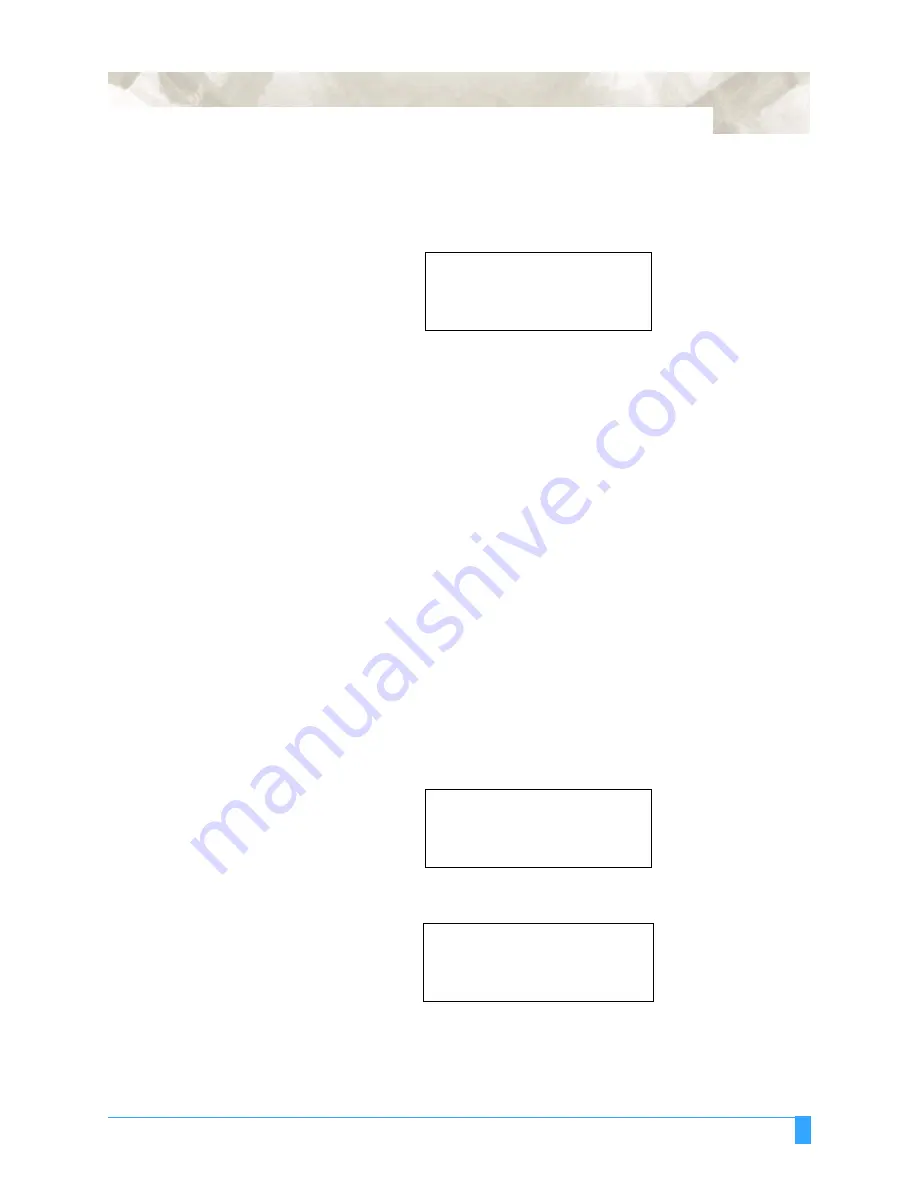
Advanced Functions and Settings: AUTO REG. MARK - Auto Registration Mark Sensor
103
• Press the ENTER key to store the setting. The display changes to the following
(only displayed if OFF has been selected for DISTANCE ADJUST). The mea-
sured value for the distance between points 1 and 3 is shown on the 3rd row.
Set the actual distance on the 4th row.
Press the RIGHT or LEFT ARROW key to move the cursor. Press the UP or
DOWN arrow key to increase or decrease the number for the distance value.
• Press the ENTER key to store the setting.
• The READY menu appears, and the plotter is ready to start the cutting opera-
tion.
Setting the Reg-
istration Mark
Reading Area
The AUTO REG. MARK sensing function senses the registration mark by moving
the media or the sensor until the plotter locates the registration mark. Normally
there is nothing printed in between the registration marks in order to prevent any
sensing errors, however an image can be printed between the registration marks if
you tell the plotter
where to read
the registration marks.
You can specify areas that the plotter will not sense by simply specifying the dis-
tance between the registration marks. Once the plotter locates the first registration
mark, it will automatically move the specified distance and begin scanning for the
next mark. You can also use this function to reduce mark-sensing time. Before you
begin, you must know the distance between registration marks. The plotter can
save up to three sets of settings.
• Press the ALIGNMENT key.
• Press the F1 key to select AUTO REG. MARK.
• Press the F1 key to select MARK SCAN MODE.
DISTANCE
POINT 1-3
00303.5 mm
.
OK?
..........
00303.5 mm
.
AUTO REG. MARK>
*
SKIP>
*
AUTO>
*
MANUAL>
*
MARK SCAN MODE
>
*
MARK TYPE>
*
OTHER SETUPS>
*
DISTANCE ADJUST>
*
Summary of Contents for FC5100A-100
Page 1: ...A 75 100 130 150 user manual MANUAL NO FC5100 UM 154...
Page 3: ......
Page 11: ......
Page 27: ...Out of the Box Connecting the Plotter 27...
Page 33: ...Cutters and Holders Blade Length 33...
Page 133: ...Advanced Functions and Settings RS 232C Serial Interface 133...
Page 149: ...Background Settings Background Settings for HP GL 149...






























