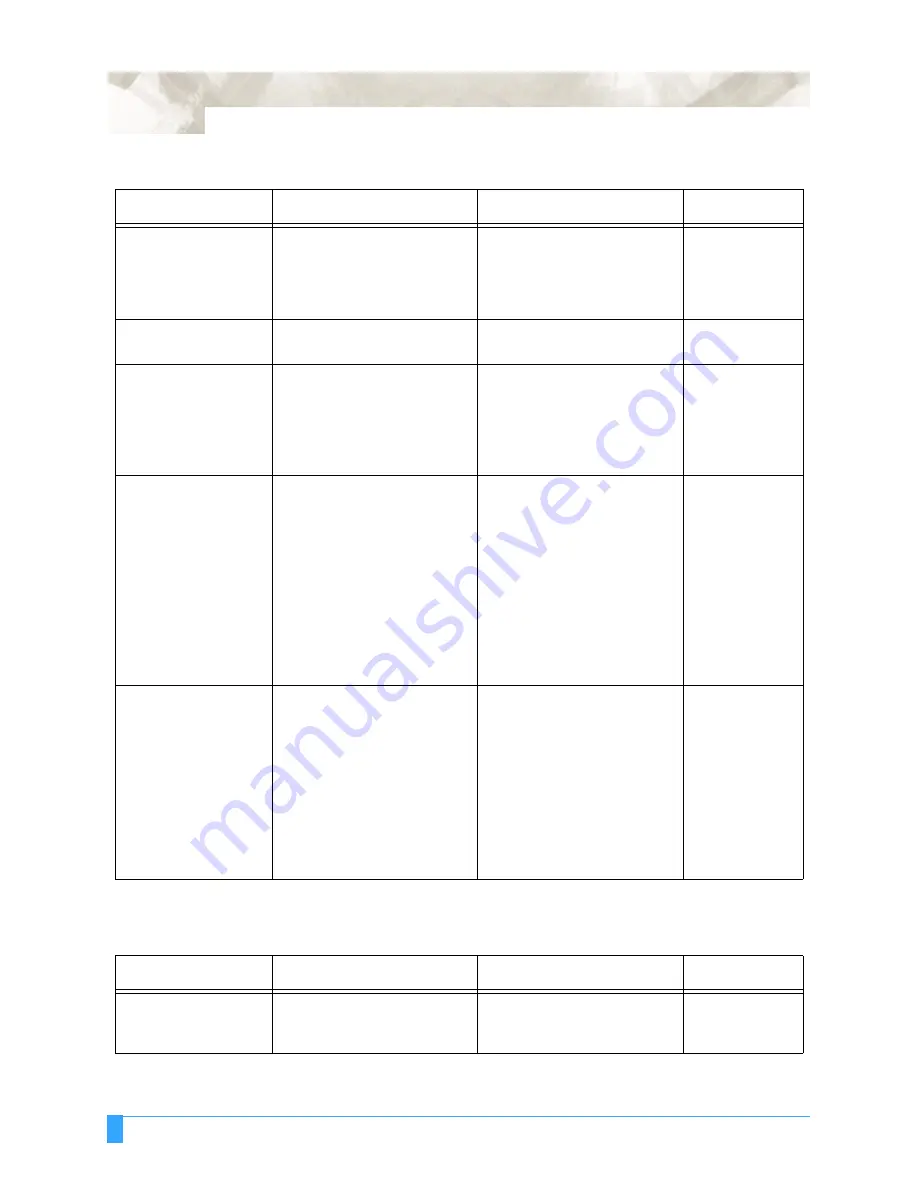
Test Modes and Troubleshooting: Troubleshooting
158
Media is fed at an
angle.
Media was loaded at an angle.
The total amount of roll media
to be cut was not pulled out in
advance.
Reload media correctly.
Pull out the required amount of
media in advance.
Loading Media
Loading Media
Media is abruptly fed
forward.
Incorrectly selected media
type.
Select the correct media type
to match your needs.
Selecting Media
The length of cutting
results differ from the
program (slight dis-
tance error).
The media is slipping.
The distance correction
requires adjustment.
Lower the cutting SPEED or
the PEN UP SPEED setting.
Adjust the distance correction.
Setting Cutting
Conditions or
Pen Up Speed
Distance Adjust
When the plotter is
receiving data, the Pro-
cess Indicator LED
lights (an off-scale
error occurs).
The programmable resolution
(STEP SIZE) has been set dif-
ferently at the plotter and the
software application.
The computer sent coordinate
data that exceeds the speci-
fied effective cutting area.
The computer sent coordinate
data that exceeds the maxi-
mum effective cutting area.
Set both the plotter and the
software to the same resolu-
tion.
Set the effective cutting area to
a larger area.
Switch to a larger media or
change the coordinate data.
Step Size
Area
Loading Media
Area
Media is loaded but the
LOAD PAPER!! mes-
sage appears.
Media that is nearly transparent
cannot be detected by the
paper sensors.
Strong reflected light is pre-
venting the paper sensors from
detecting the media.
Loaded media has not been
positioned over the paper sen-
sors.
Disable the paper sensors
using media size sensor con-
trol in the background settings.
Change the position of the light
source.
Properly reload the media.
Media size sen-
sor setting in the
Background Set-
tings.
Loading media
Table 6: Plotter does not operate properly
Problem
Cause
Solution
See section
Table 7: Poor cutting results
Problem
Cause
Solution
See section
The cut corners are too
rounded.
The CUTTER OFFSET is
incompatible with the blade
type being used.
Adjust CUTTER OFFSET
value. If too low, corners
become rounded.
Setting Cutting
Conditions
Summary of Contents for FC5100A-100
Page 1: ...A 75 100 130 150 user manual MANUAL NO FC5100 UM 154...
Page 3: ......
Page 11: ......
Page 27: ...Out of the Box Connecting the Plotter 27...
Page 33: ...Cutters and Holders Blade Length 33...
Page 133: ...Advanced Functions and Settings RS 232C Serial Interface 133...
Page 149: ...Background Settings Background Settings for HP GL 149...

































