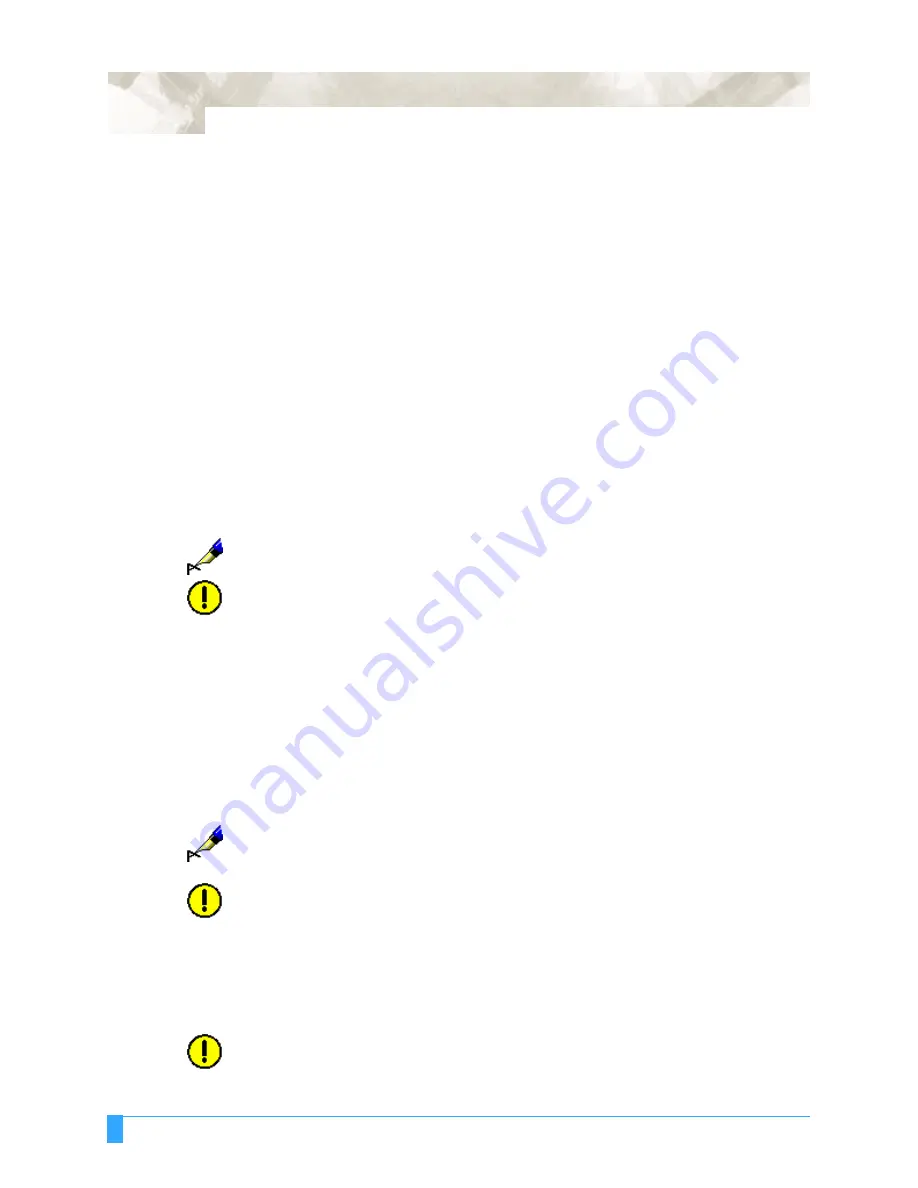
Setting the Interface Functions: Setting the Parallel Interface
166
Chapter 8: Setting the Interface
Functions
This chapter describes how to connect your plotter to your computer using either the Parallel, USB
or Serial interface.
Setting the Parallel Interface
• To use the Centronics-compatible parallel interface, connect the plotter’s paral-
lel connector to the computer’s parallel port by cable.
• Next, simply set the command mode plus the programmable resolution (when
GP-GL command is selected), or origin (when HP-GL command is selected).
For instructions on setting the functions, see
Selecting the Command Mode
and
Setting the Programmable Resolution
.
NOTE:
For the specifications of your plotter’s parallel interface, see
Centronics-Com-
patible Parallel Interface.
CAUTION:
The interface cable should be no longer than two meters.
Setting the USB Interface
To use the USB interface, connect the plotter’s USB connector to the computer’s
USB port by cable.
Next simply set the command mode plus the programmable resolution (when the
GP-GL command is selected) or ORIGIN (when the HP-GL command is selected.)
For instructions on setting the functions, see
Selecting the Command Mode
and
Setting the Programmable Resolution
.
NOTE:
When using the USB interface to transfer data, you must have the driver which
supports the USB port installed on the computer
.
A general purpose driver for
windows operating system is available that will support the USB port.
CAUTION:
Do not disconnect/connect the USB cable in the following cases:
While installing the USB driver onto the computer.
When the computer or the plotter are initializing.
Do not disconnect the USB cable within a 5-second period of con-
necting the USB cable.
While the computer is transmitting data to the plotter.
CAUTION:
Do not connect multiple plotters to a single computer using the USB interface.
Summary of Contents for FC5100A-100
Page 1: ...A 75 100 130 150 user manual MANUAL NO FC5100 UM 154...
Page 3: ......
Page 11: ......
Page 27: ...Out of the Box Connecting the Plotter 27...
Page 33: ...Cutters and Holders Blade Length 33...
Page 133: ...Advanced Functions and Settings RS 232C Serial Interface 133...
Page 149: ...Background Settings Background Settings for HP GL 149...






























