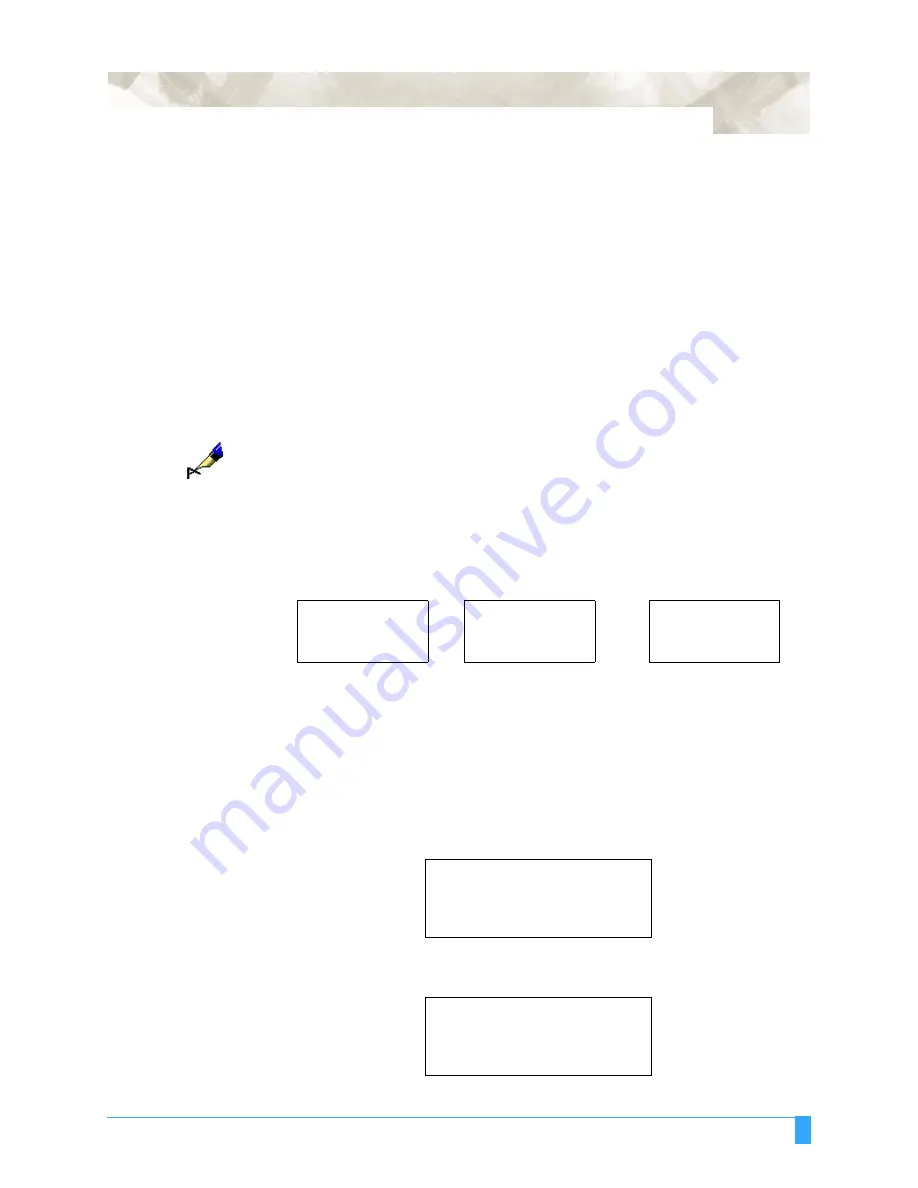
Setting the Interface Functions: Setting the Serial Interface
167
Setting the Serial Interface
• To enable prompt compatibility with multiple software applications, you can reg-
ister three different groups of interface settings (RS-1, RS-2, and RS-3) in the
plotter’s memory.
• The desired group of RS-232C interface settings can be loaded from the control
panel.
• Incorrectly set interface conditions can cause the plotter to malfunction.
• Be sure to set the plotter’s interface conditions to match those of your computer
and the target software application.
NOTE:
For the specifications of your plotter’s serial interface, see
RS-232C Serial
Interface
.
Factory Preset
Interface Settings
Your plotter comes with three groups of interface conditions set to the factory
presets listed below.
INTERFACE - Setting the Interface Functions
The Interface Functions (Step Size, RS-232C and COMMAND Settings) can be
set before or after loading the media.
How to access
the INTERFACE
menu before
loading the
media
When the media set lever is lowered, the following menu appears:
• Press the F4 key to select INITIAL MENU.
RS-1
....
9600 BAUD
8 BIT
NONE PARITY
HARDWIRE
RS-2
....
9600 BAUD
7 BIT
EVEN PARITY
HARDWIRE
RS-3
....
9600 BAUD
8 BIT
EVEN PARITY
HARDWIRE
LOAD MEDIA!
INITIAL MENU>
*
AUTO REG. MARK>
*
AUTO PRE FEED>
*
INITIAL FEED SPEED>
*
INTERFACE>
*
Summary of Contents for FC5100A-100
Page 1: ...A 75 100 130 150 user manual MANUAL NO FC5100 UM 154...
Page 3: ......
Page 11: ......
Page 27: ...Out of the Box Connecting the Plotter 27...
Page 33: ...Cutters and Holders Blade Length 33...
Page 133: ...Advanced Functions and Settings RS 232C Serial Interface 133...
Page 149: ...Background Settings Background Settings for HP GL 149...






























