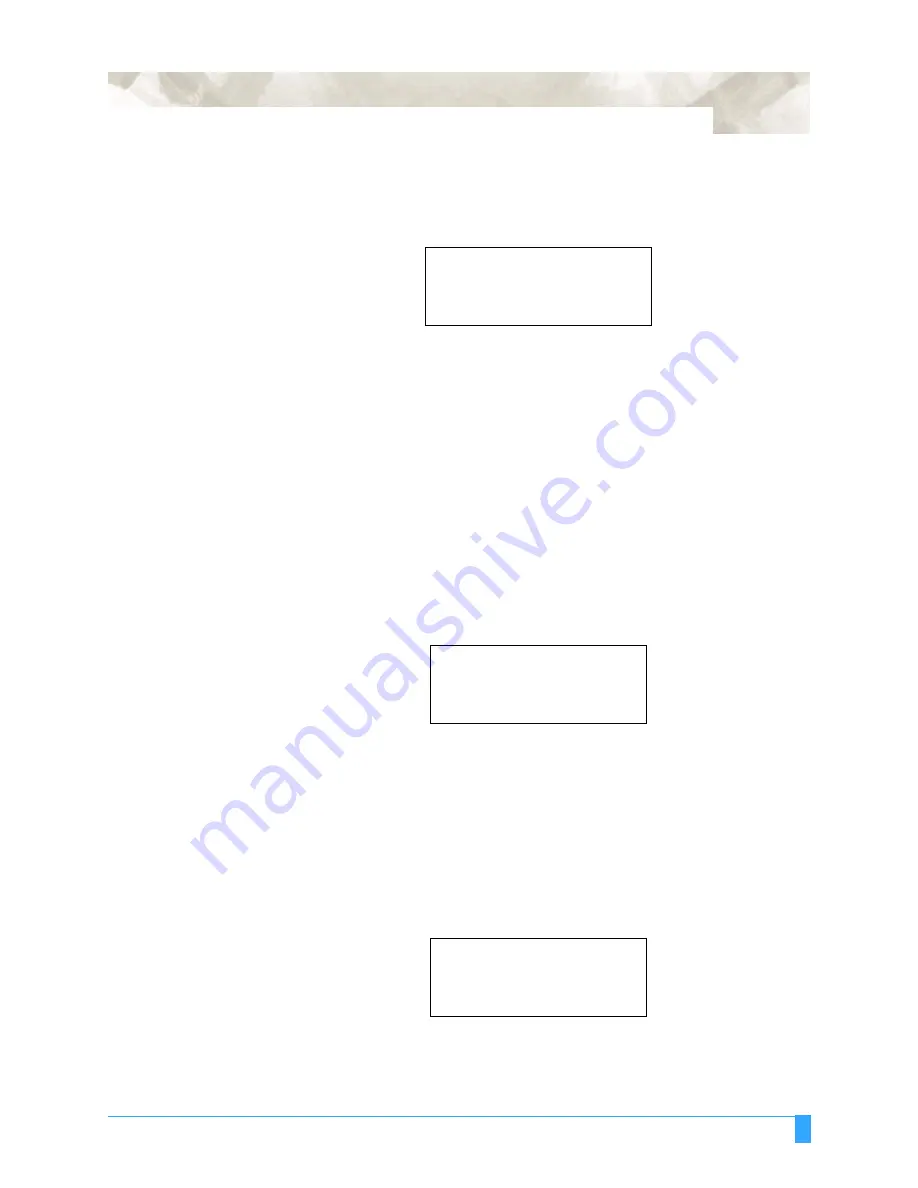
Preparing to Cut: Setting Conditions
59
T
O
C
HANGE
THE
P
EN
Q
UALITY
• Press the F3 key to change QUALITY. A blinking cursor indicates that you can
change its setting.
• Press the UP or DOWN ARROW key to raise or lower the numeric value from 1
to 8. The smaller the value, the higher the quality. When you select a speed that
is faster than 60, you cannot select QUALITY. At that time an “xx” appears.
• If you wish to change another parameter then:
• Press the F1 key to change FORCE.
• Press the F2 key to change SPEED.
• If all of the parameters are set, press the ENTER key to register your setting.
Pounce Condi-
tions
To change the setting of a group of conditions, press the function key [F1] thru
[F4] corresponding to the number of the group you wish to change. For example,
press the F4 key to select CONDITION 8. If CONDITION 4 appears, then press the
F4 key again to select CONDITION 8.
Press the CONDITION key to access the condition menu.
Press the NEXT key to cancel the condition where you are currently set and
return to the main menu.
T
O
C
HANGE
THE
P
OUNCE
F
ORCE
• Press the F1 key to change FORCE. The blinking cursor indicates that you can
change its setting.
• Press the UP or DOWN ARROW key to raise or lower the numeric value from 1
to 40.
• If you wish to change another parameter then:
SET
............
14
CONDITION 2
........
60
4
PEN
.....
SET
...........
12
.
CONDITION 8
......
30
.
..........
4
.
POUNCE
...
1
.
SET
...........
12
CONDITION 8
......
30
..........
4
POUNCE
...
1
Summary of Contents for FC5100A-100
Page 1: ...A 75 100 130 150 user manual MANUAL NO FC5100 UM 154...
Page 3: ......
Page 11: ......
Page 27: ...Out of the Box Connecting the Plotter 27...
Page 33: ...Cutters and Holders Blade Length 33...
Page 133: ...Advanced Functions and Settings RS 232C Serial Interface 133...
Page 149: ...Background Settings Background Settings for HP GL 149...






























