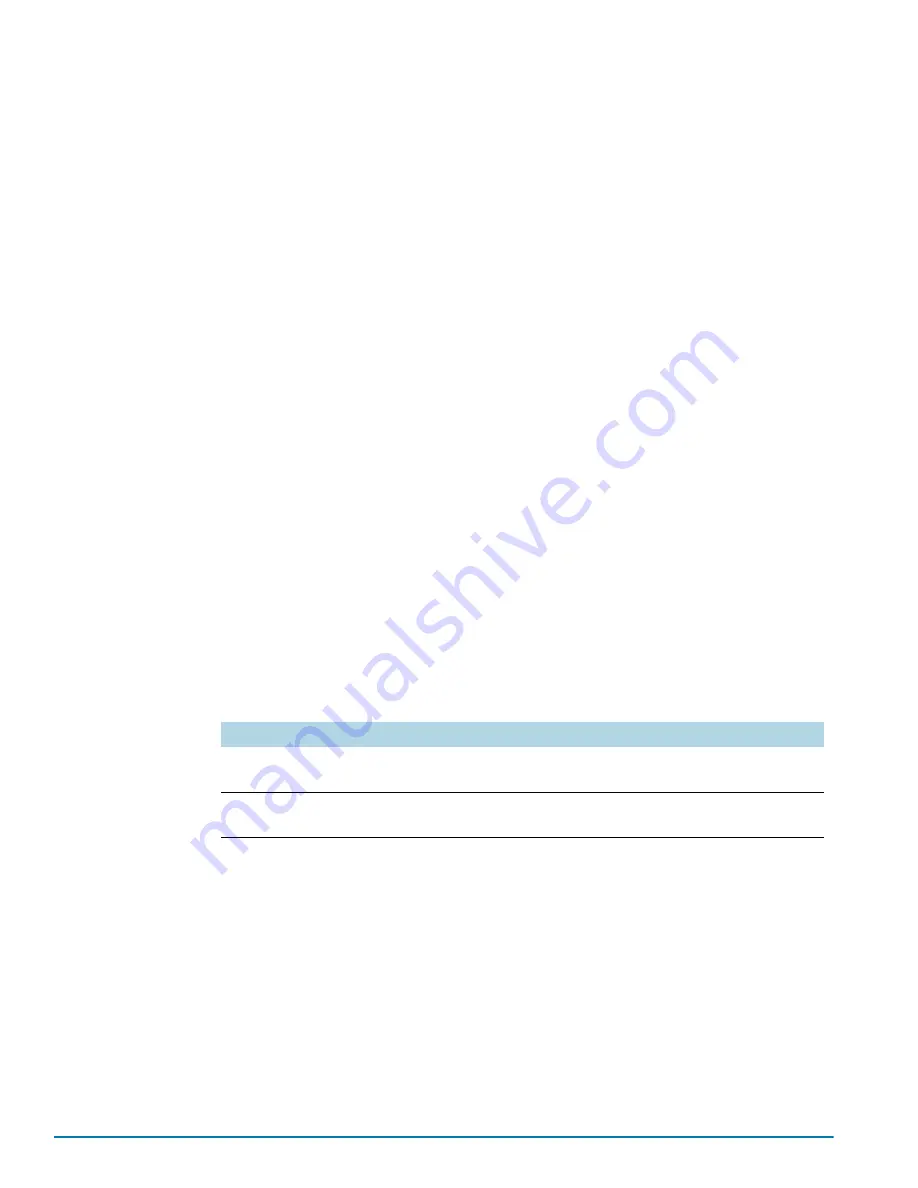
Basic GigaVUE H Series Connections and Configuration
91
Configure Modules and Enable Ports
Modules must be configured and ports enabled before they can be used on the
GigaVUE-HC3. Use the following procedure to bring up all modules and enable ports
before starting to issue commands in the CLI:
1.
Connect to console port as described in the previous section.
2.
Wait at least two minutes after the system prompt appears for the modules to be
initialized and then switch to
Configure
mode.
The GigaVUE H Series provides three command entry modes, each with
increasingly powerful rights –
Standard
,
Enable
, and
Configure
. The jump-start
script is only available in Configure mode:
a.
Type
en <Enter>
to switch to Enable mode.
The system prompt changes from
[hostname]
>
to
[hostname]
#
.
b.
Type
config t <Enter>
to switch to Configure mode.
The system prompt changes from
[hostname]
#
to
[hostname]
(config) #
.
3.
Reset the terminal settings to match the current window with the following
command:
(Config) # terminal resize
4.
Use the following command to check module status:
(Config) # show cards
5.
Verify the following in the
show cards
output:
•
Box ID
is not empty.
•
Config
shows
yes
for all cards.
•
Oper Status
shows
up
(or
inserted
) for all modules.
6.
If
Config
does not show
yes
for all modules after two minutes, take the action
corresponding to your
show cards
output, as follows:
The
card all
command configures the node for all currently unconfigured modules.
However, it can only be used after the node’s box ID has been configured as
reported at the top of the
show cards
output in
7.
Use the
show cards
command again to verify the following:
•
Box ID
is not empty.
•
Config
shows
yes
for all modules.
•
Oper Status
shows
up
(or
inserted
) for all modules.
show cards Output:
Corrective Action
Config
does not show
yes
for any
modules (including control cards)
(config) # chassis box-id <integer>
(config) # card all
Config
shows
yes
for control cards
but not one or more modules
(config) # card all
Summary of Contents for GigaVUE-HC3
Page 1: ...GigaVUE HC3 Hardware Installation Guide GigaVUE OS 5 7 00...
Page 46: ...46 GigaVUE HC3 Hardware Installation Guide...
Page 70: ...70 GigaVUE HC3 Hardware Installation Guide...
Page 112: ...112 GigaVUE HC3 Hardware Installation Guide...
Page 126: ...126 GigaVUE HC3 Hardware Installation Guide...
Page 132: ...132 GigaVUE HC3 Hardware Installation Guide...






























