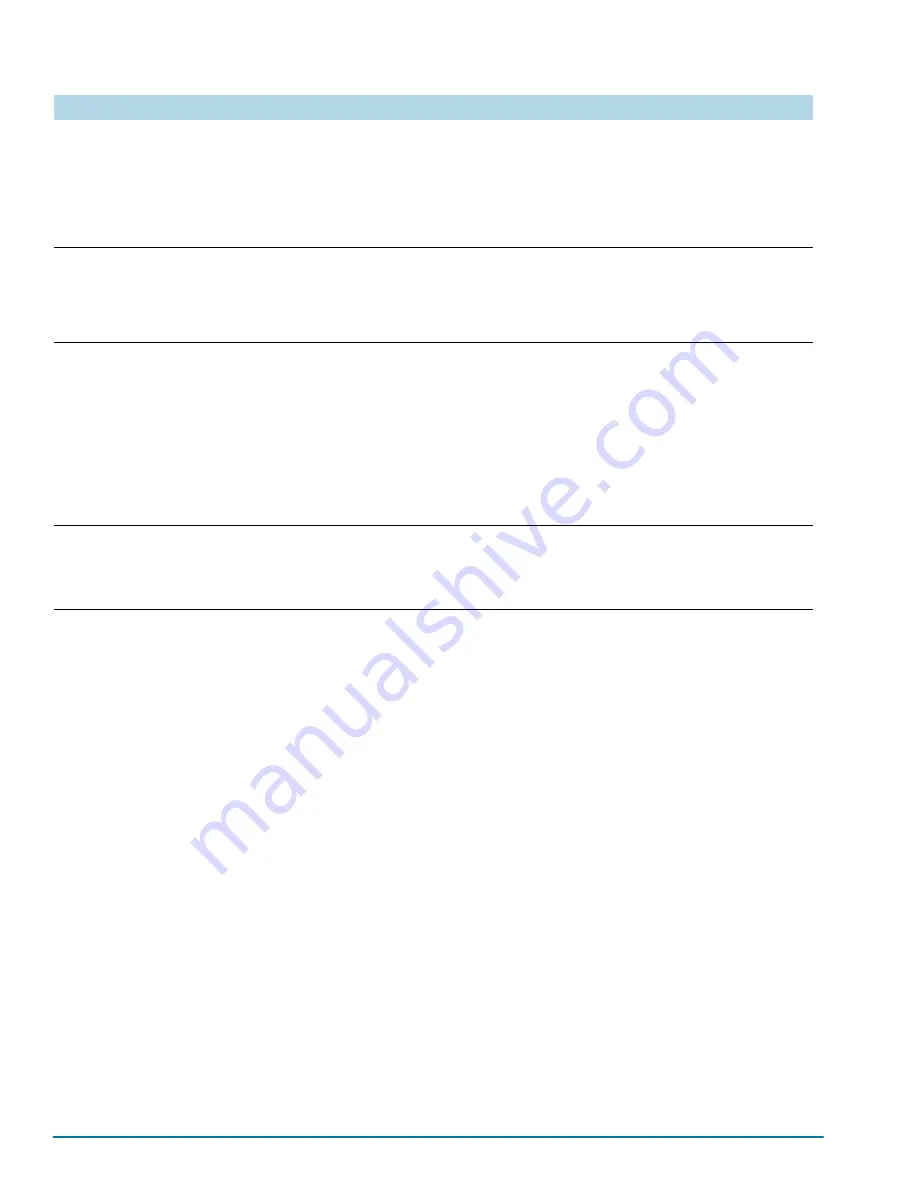
110
GigaVUE-HC3 Hardware Installation Guide
Using a Custom Banner
The GigaVUE H Series node can display a customizable text banner at node startup
before a user logs in. This way, users connecting to the node see the banner before
they log in, giving them an idea of which node they are logging in to. The banner also
appears after a user logs outs.
Use the
banner login “<string>”
command to configure the login banner. For
example:
(config) # banner login "Pacific Call Center"
N
OTE
:
You only need to use quotation marks for the <string> if it includes spaces.
The next time you log in or out of the GigaVUE H Series node, you will see the
customizable banner.
The
email notify event
command lets you configure which
events will trigger automatic emails. There are quite a few
events available – start by entering
email notify event ?
to
see the list of available events. You can either enable
individual events, or, use the
all
argument to enable them all.
We are going to start with the
all
setting and tune settings as
necessary later on.
(config) # email notify event all
It is a good idea to check your settings and make sure emails
are sent successfully. You can do that with the
send-test
command. If you do not receive the email, check
the
show log
output to make sure the email was sent. Then,
reconfigure email settings, if necessary.
(config) # email send-test
You may also want to configure and enable
autosupport
emails. Autosupport emails are sent directly to Gigamon’s
Technical Support department when specified events take
place, enabling proactive problem resolution. The GigaVUE
H Series node is preconfigured with the correct destination
address – you just need to enable the feature with the
following command.
Use show email events to see the list of events for which
autosupport emails will be sent. You can change the list with
the
(no) email autosupport event
command.
(config) email autosupport enable
Emails will now be sent automatically to the configured addresses when any of the selected events take place.
There are many other options for fine-tuning automatic email settings, including how to handle “dead letters” (emails that did
not reach their recipient), how the email address of the GigaVUE H Series node should appear, the port for the email server,
the reply-to address, and so on. Refer to the
GigaVUE-OS CLI Reference Guide
for more information.
Description
Command
Summary of Contents for GigaVUE-HC3
Page 1: ...GigaVUE HC3 Hardware Installation Guide GigaVUE OS 5 7 00...
Page 46: ...46 GigaVUE HC3 Hardware Installation Guide...
Page 70: ...70 GigaVUE HC3 Hardware Installation Guide...
Page 112: ...112 GigaVUE HC3 Hardware Installation Guide...
Page 126: ...126 GigaVUE HC3 Hardware Installation Guide...
Page 132: ...132 GigaVUE HC3 Hardware Installation Guide...






























